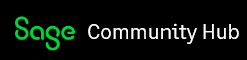Introduction
Last week we discussed avoiding table scans when using the Sage 300 ERP APIs. This week we are going to look at some other issues to do with updating data and with processing meta-data.
Last week I showed a cheetah running as an example of performance and speed (the fastest land animal), but this week here she is resting and getting some attention.
AOM/UI Info/ViewDoc
First, just if you are wondering where to find out what indexes a View supports, there are quite a few tools to determine this. Plus you can always look in SQL Management studio, but then you won’t know which index it is by our numbering scheme. Anyway ViewDoc is a good tool that comes with the SDK that gives this information. UI Info comes with System Manager and can drill down through the UI Info to get detailed View Info. Then there is the Sage 300 Application Object Model (AOM) located here. Just note that to use the AOM, you must use Internet Explorer for some obscure reason.
Updating Data
Often if you are manipulating lots of records it’s in a header/detail situation. In this case all the database operations are done when you insert or update the header. The nice things about this is that the Views know a lot about our database API and will do this in an optimal manner so you don’t need to worry about it. Similarly if you delete a header, the View will delete all attendant details for you in an efficient manner.
But suppose you want to update a bunch of records using our .Net API and want to know the most efficient way to do this. Say we want to add something to the end of every A/R Customer Name. Our easy brute force way to do this would be:
arCUS.RecordClear();
while (arCUS.Fetch(false))
{
arCUS.Fields.FieldByName("NAMECUST").SetValue(
arCUS.Fields.FieldByName("NAMECUST").Value + "A", false);
arCUS.Update();
}
This works but you might find it a bit slow. We can speed it up quite a bit by bracketing the whole thing in a database transaction:
mDBLinkCmpRW.TransactionBegin();
arCUS.RecordClear();
while (arCUS.Fetch(true))
{
arCUS.Fields.FieldByName("NAMECUST").SetValue(
arCUS.Fields.FieldByName("NAMECUST").Value + "A", false);
arCUS.Update();
}
mDBLinkCmpRW.TransactionCommit();
The times from the sample program (the same one as last week but with a bit added) is:
Time to update all customers: 00:00:00.087
Time to update all customers in a transaction: 00:00:00.038
So putting things in a database transaction helped. This is for Sample Data so there are only a few customers. The updated sample program is the PerformanceSamples project located here (both folder and zip file).
Database Transactions
Generally when using our API you don’t need to worry about database transactions, but occasionally like in the above example they are necessary. In the above example the first method has the side effect that each update is done in a separate transaction. That means you have the overhead of starting and committing a transaction with every record update. In the second example we start a transaction so all the records are committed as a single transaction. Strictly speaking the two examples don’t do the same things, if the first example throws an exception part way through then all the updates done up to that point will be in the database, whereas in the second example they will be discarded since the transaction will be rolled back. This difference can be quite important if there are database integrity issues to consider. Generally Sage 300 ERP uses transactions to go from one state where the database has full integrity to another. This way we can rely on database transactioning to always maintain full database integrity.
There is overhead to setting up and committing a transaction, but there are also resources used for every operation done inside a transaction. At some point the above example will start to slow down if you have too many A/R customers. Generally you might want to commit the transaction every thousand customers or so for optimal performance (but make sure you maintain database integrity along the way).
Also keep in mind that while records are updated in a transaction they will become locked from the point of update through to the end of the transaction, so updating a lot of records in a transaction will lock a lot of records and cause anyone else going to read that record to have to wait until your transaction completes. So try to keep transactions quick. Definitely don’t do any UI type operations in the middle of a transaction (like asking the user a question).
Revisioned Views
Revision List type views will store all insert/updates/deletes in memory until you call Post. Generally these are detail views and you don’t see this functionality because it’s handled by the header. But occasionally you may need to deal with one of these (like perhaps GLAFS). In this case since each Post is a transaction, you just need to be aware of how often you call it as this will have the same effect on performance as mentioned above.
Deleting
Although you can delete records as above just replacing the Update with a Delete call, there is a better way. The Views have a FilterDelete method where you pass in a browse filter and all the records that match will be deleted. This will prove to be quite a bit faster than the above.
Meta-Data
If you run RVSpy with all the View calls selected you will see a lot of meta-data calls, getting information on fields and such. Generally meta-data calls are quite fast and don’t involve going to the database. However if you really go crazy you can slow things down quite a bit. If you make everything dynamic then you could end up making lots of meta-data calls and cumulatively these slow you down a bit. Similarly using constants in things like getting fields are slightly faster than passing field names because you avoid a dictionary lookup (admittedly quite fast but not as fast as direct access). Mostly people exercise good judgement and don’t go too wild driving everything from meta-data, but we have seen some crazy cases.
Summary
Just a quick overview of some performance tips. Hopefully these all help to make your use of the Sage 300 API more efficient.