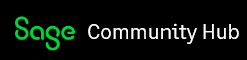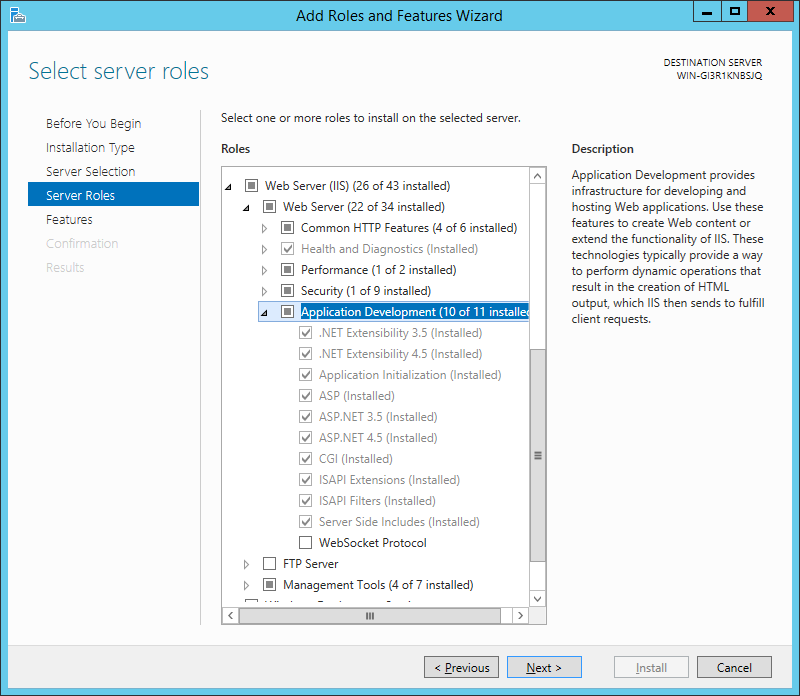Introduction
In my last post I introduced the new Web UIs for Sage 300. This blog post is on installing the new Web UIs for Sage 300. The product has just gone to beta so I thought it might be helpful to provide a few details on the installation process. I also included details about some rough edges in the beta installation. I’ll update this article as we go along with any problems encountered and helpful workarounds discovered. As we go to final release, I’ll clean up this article to represent the final released state.
For testing all the new features in the classic VB UIs then the normal installation procedures apply. This article is specific to the Web UIs.
Prerequisites
The beta only officially supports Windows Server 2012R2 and SQL Server 2014. By release we will support other versions of Windows and our usual suspects for SQL Server. This only applies to the Web Server where you want to host the Web UIs. All the regular versions of Windows are supported for Workstation setup type installs to run the VB UIs. For accessing the Web UIs from other computers and devices just ensure you are using the latest version of Edge, IE, Firefox, Safari or Chrome.
The main prerequisite is that you must install the Web Server (IIS) server role from the Server Manager. Then you should add all the Application Development sub features. The key ones being that we need the .Net ones and the ISAPI ones.
Installer Options
The new Web UIs are an option in our installer. They are checked by default, but you only want to install them on the Web Server where they should run from (similar to the older Portal option).
When you select this the files for these will be added in an online folder under the folder you decided to install to. A number of Windows features will be enabled like .Net 3.5 (needed for Crystal) and Message Queuing. Virtual folders and application pools will be added to IIS. No manual configuration or adjustment of IIS is required.
Database Setup
With Sage300 version 6.0A we introduced a Portal database. This held 4 tables required for the 6.0A Portal. The new web screens also need some database tables. We added them to the Portal Database so that you don’t need to worry about yet another SQL database. So like previous versions you need to create a Portal database in SQL Enterprise Studio, and then run Database Setup to configure it from the “Portal…” button. The dialog from database setup is exactly the same as it was in previous versions.
One difference is that the older Portal populated its tables when it ran. The new Web UIs need a few things populated ahead of time and this is done via Database Setup. So if you delete and re-create the Portal Database then you must run Database Setup again to get these tables re-populated.
Running the Web UIs
Now you should be ready to run. On the server there will be start menu link to the new Home Page. For other computers it will be //servername/sage300. You can use the IP address of the server if you don’t have a proper DNS entry for it.
By default we configure IIS to run these from HTTP. If you expose these to the external internet, make sure it is either via VPN or you enable HTTPS (you need a digital certificate) and turn off the HTTP port in IIS.
Beta Issues
The beta still has a few issues so I thought I would list them all here to put them in one place. I may delete this section when the product ships to avoid confusion once these issues are resolved.
- You must use Windows Server 2012R2 and SQL Server 2014. Installing in a virtual image (like Virtual Box) is fine.
- You can’t install both the existing (Orion) Portal and the Web UIs on the same web server. Right now the two Crystal runtimes will conflict and Crystal reports won’t work for one or the other.
- Database Setup has a bug where the first time you select the Portal… options, you will get an error about dbconfig.xml not existing. Hit Ok again and it should be created fine.
- After running Database Setup you need to go to Control Panel – Administrative Tools – Services and restart the Sage.CNA.WindowsService service or functions like posting and import/export may not work.
- Web UIs that use the system link won’t save properly, this includes Security Groups, Authorizations and the Currency functions.
Diagnostics
One problem with the previous Web versions of Sage 300 is that DBSpy and RVSpy didn’t work on Windows Services (starting with Windows XP). Now these programs have been updated to spy on Sage 300 business logic that is run from a Windows service like IIS. So these tools are quite helpful in diagnosing problems in this new Web UI environment.
There are two main components for the new Web UIs both of these are installed under the online folder for the Sage 300 program files. Each has its own diagnostic log which provide useful information when things go wrong (there is also quite a bit of audit information logged here).
Under the online folder the web folder contains all the files and programs that comprise the ASP.Net MVC program that runs from IIS. Here there is a logs folder which contains a trace.log file which will contain various audit information as well as much more detail on any problems that occur in the system.
Under the online folder the worker folder contains files and programs that make up the Sage.CNA.WindowsService. This service processes any long running jobs like posting functions, create new year and import/export. This to make the web server more responsive to other users when someone is running a long running process. Here there is a logs folder that contains a trace.log file which has detailed diagnostic information when something goes wrong here.
If you want to just reset the Web UIs programs, you need to restart the World Wide Web Publishing Service (IIS) and the Sage.CNA.WindowService Windows Services. Note that the Sage 300 Tomcat and Sage 300 .Net Remoting services are still there, but these aren’t used by the new Web UIs.
Summary
We a really excited that the first beta of our new Web UIs is shipping and we are looking forward to getting feedback and input ahead of the main general release in October. The earlier we can get feedback the sooner it can be incorporated into the product. Hopefully this article will help you get up and running and trying out these new screens.