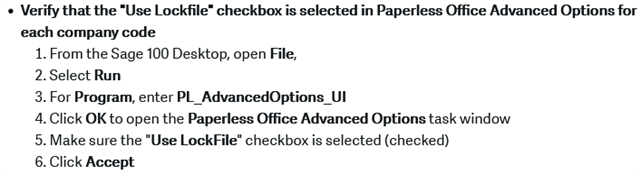Hello,
We have SAGE100 installed on a server. Last week we lost power for 3 hours and after that whenever someone is trying to save a pdf from remittance I keep getting this message and the process fails: "the PDF document was not created successfully"
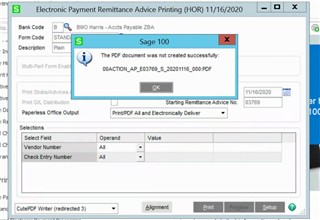
I googled the issue and I applied the following patches but none of them worked:
1. Re-install PDF Converter
2. Make sure the user accessing sage100 has permissions in register and folder wise (full control access)
3. Making sure PDF Converter driver is using the right driver.
I really do not know how to fix it. Any help is much appreciated