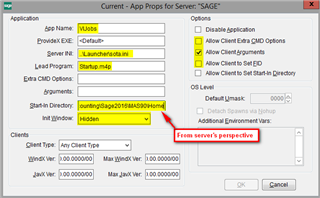Have a request to schedule VI jobs automatically to run multiple times during the day but then they want the .csv file deleted out of the location since the next import file will be named the same. This is for importing sales orders. It's v2020.2 and Premium. Was thinking of using Task Scheduler in Sage to setup but it only has a choice of daily. I see there's a writeup on how to create a windows batch file to run a VI job outside of Sage and then use windows task schedule ForFiles Program Script to delete the files? I'm looking for advice on the most efficient way to accomplish. Is another option to use BOI as well?
Sage 100
Welcome to the Sage 100 Support Group on Community Hub! Available 24/7, the Forums are a great place to ask and answer product questions, as well as share tips and tricks with Sage peers, partners, and pros.
Technical and Installation
Importing sales orders Premium version