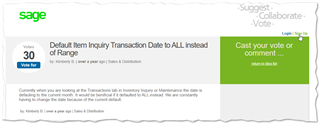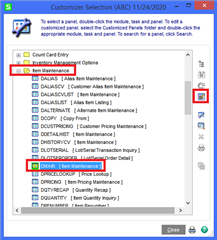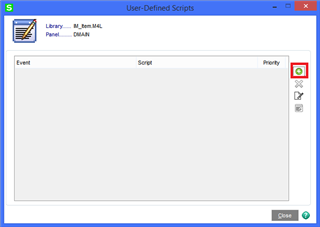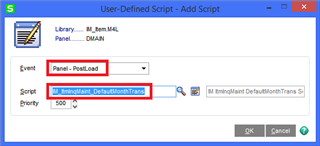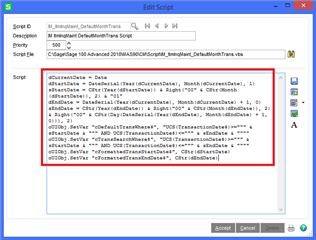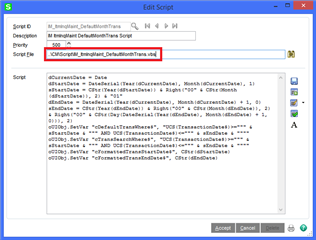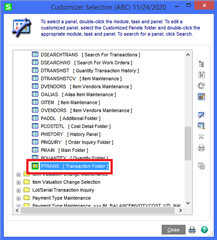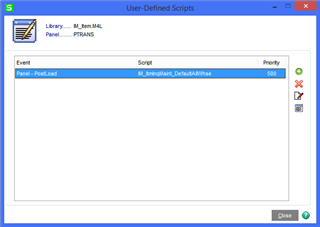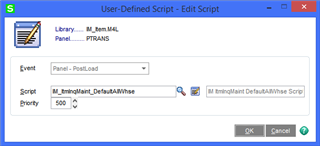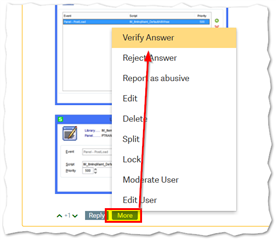My users are experiencing an issue where the accounting department is still performing month end closing processes for the previous month after start of the next month so the current General Ledger period is still last month and does not match the current calendar month. This causes the default view in Item Inquiry's transactions tab to show the previous months transactions by default when it should be showing the current month. This mismatch between the GL period and the calendar month breaks the functionality of these defaults and my users have to go into the binoculars and change the date for every single item which is obviously time consuming.
Is there any way to change the default dates to use the calendar month as selected by the "Select Accounting Date" rather than the current GL period so that this issue doesn't occur?