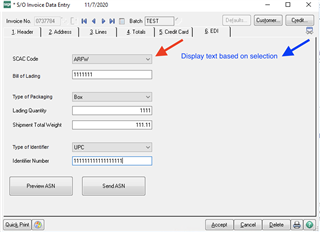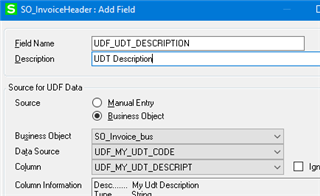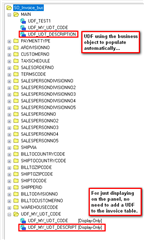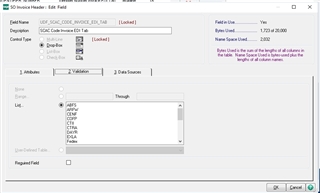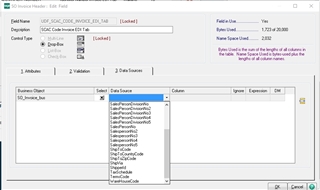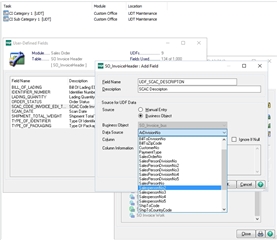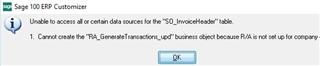I added a tab to my Invoice Data Entry panel with UDFs
I want to be able to select an option in "SCAC Code" which will then display the proper name of the carrier outside of the SCAC Code dropdown. I want the SCAC Code and CARRIER NAME to be separate items so I can work with both fields more easily in Crystal Reports, placing them where I want in the form that will be generated.
Does anyone know if/how this can be done?
The red arrow shows the SCAC Code drop down, which has multiple options. The blue arrow is where I'd want to have the CARRIER information displayed, based on the SCAC selection.
In this example, I'd like to have the panel display "American Freightways" where the blue text is, when "ARFW" is selected from the SCAC Code drop down. Would "CARRIER NAME" need to be another UDF, or is there another way this should be done. If it's a UDF, it should be easier for me to figure out how to create a new form in Crystal Reports that's designed how I want using these fields.
The information is going to be needed in Crystal Reports more critically than in Sage, although it will help having the common name displayed in Sage. In Crystal Reports, is it best to use some kind of formula to accomplish this?
Can someone show me an example of formula for Crystal Reports that would display "American Freightways" when "ARFW" has been selected? I'm guessing I'd create a string in Crystal Reports and create some kind of formula that would do this. I'd also like to see an example that shows more than one item, so I know what to do when creating a list of items for all the different SCAC codes and carrier names.