Hi all,
I hope everybody is doing well. I apologize in advance if I post this in the wrong section.
I recently discovered the Visual Integrator module for Sage 100 and have been trying to learn how to create a job that imports an Excel spreadsheet containing invoice information into AP Invoice Data Entry. I've followed multiple tutorials online but I seem to be running into the same error. I feel like I'm on the cusp of success but am just missing a minor detail or two. Perhaps somebody can spot the error I am making in the process. Here are some screenshots below to help illustrate my process below:
Excel Spreadsheet Template that I am attempting to import with Visual Integrator:

Data settings:
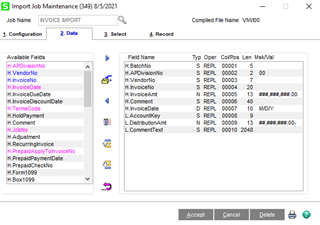
Results of job test:
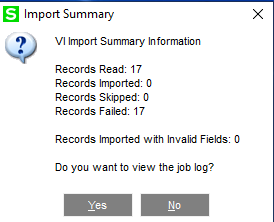
Record Detail displaying error message for each line:
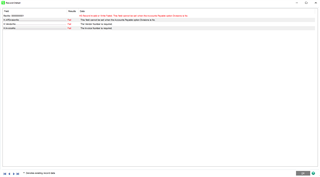
Please let me know if further clarification is needed for anything. I'd really appreciate some guidance on this matter.
Thank you!

