Sage HRMS engineering has created a hot fix for multiple employers for consolidated file that is due by May 31, 2019. The fix is available to download from the Sage Knowledgebase via the following KB articles (please apply the version that you are currently running):
Sage HRMS 2017 - KB article 97620
Sage Abra Suite 9.2 - KB article 97621
Items to know prior to apply the fix.
1. You will need to have Q1 2019 product update installed.
2. You will need to download and unzip the files to the application server for Sage HRMS or Sage Abra Suite.
3. You will need to review readme file that will provide the next steps to apply the hot fix.
Once the hotfix has been applied, the HR Setup screen must be updated for each company prior to running the file creation.

When Establishment is selected, it will enable a new checkbox of 50 or More Employees.
The key for multiple establishments, the file must contain multiple status codes
Status Code 2 = Consolidated
Status Code 3 = Headquarters
Status Code 4 = Establishment with 50 or more employees
Status Code 8 = Establishment with less than 50 employees
Status Code 9 = New Filer
If Headquarters is selected, it will generate a status code 3
If Establishment is selected and the 50 or More Employees is checked, it will generate a status code 4
If Establishment is selected and the 50 or More Employees is NOT checked, it will generate a status code 8
If the Filed Last Year button is set to No, it will generate a status code 9.
EEO Reports – EEO-1 Headcount Summary/EFile
On the Standard Criteria page, the feature of selecting multiple employer has now available.
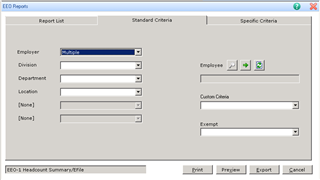
On the Specific Criteria page, if multiple employers was selected, then a new field on the Specific Criteria page. It is Reporting Establishment. This must be selected and will populate information into the file based on what is selected.
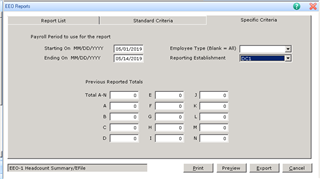
Note: If employees are in multiple companies, a pop-up message will display when the option to click Print, Preview or Export. You will have to select the company this employee spends most of their time. The employee can only be included in one company for the EEO-1 file.

