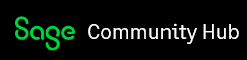I can not provide exact step by step case, but very often it happens on workstations where is installed Ms Office 2013 - Addon works fine for some while, but randomly it disappears from Excel.
Sometimes it is possible to renew in Excel addon management, but it does not work for long. Local users do not have administrator rights for security reasons.
Does exist some newest version of this addon? Our system administrator said, that Microsoft changes its policy regarding 3rd party applications and, with each Window or Office update, it can disable some of "non-accepted" add-ons.