Do you have a user that should only create sales orders, purchase orders, etc. for a specific set of sites? There are a couple ways to do this depending on the number of users and the function profile assigned to them.
If I have a single user that I want to limit to one or a few sites, I can create this limitation using row level permissions. If I have several users that share a function profile, I can use functional authorizations. Let's take a look at each of these.
Row level permissions:
First, where do you find row-level permissions? Well, depends on which part you are asking about. One place is Setup, Users, Row level permissions and the other is under Setup, Users, Users on the Organization tab. The one listed on the navigation menu is where the permission codes are created. Under the user is where you will define the restrictions for the user.
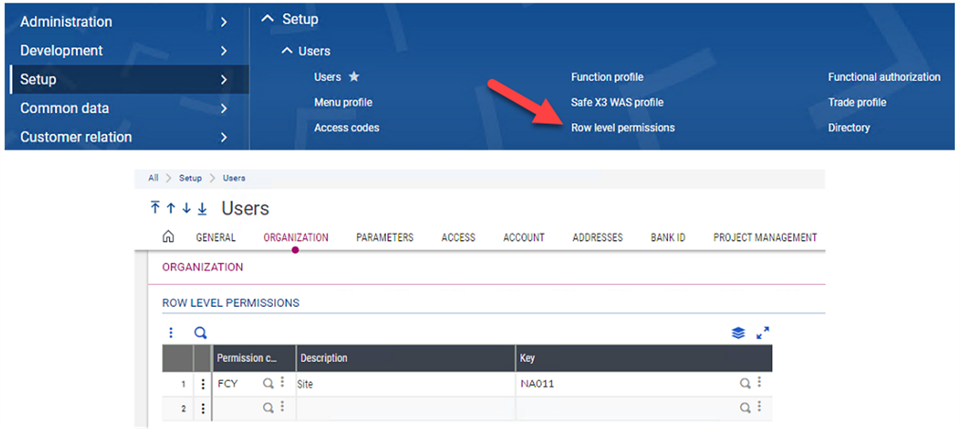
Let's look at an example. I want to limit a specific user to only be able to choose one specific site in Sage X3. First we go to Setup, Users, Row level permissions and search the list for POH. You'll notice there are several for POH. Since I want to limit by site, the permission code I need to use is FCY. Note that FCY is used as a permission code on POH, SOH and several other things. If you set the restriction with row level permissions, it will limit the user on all functions in Sage X3.
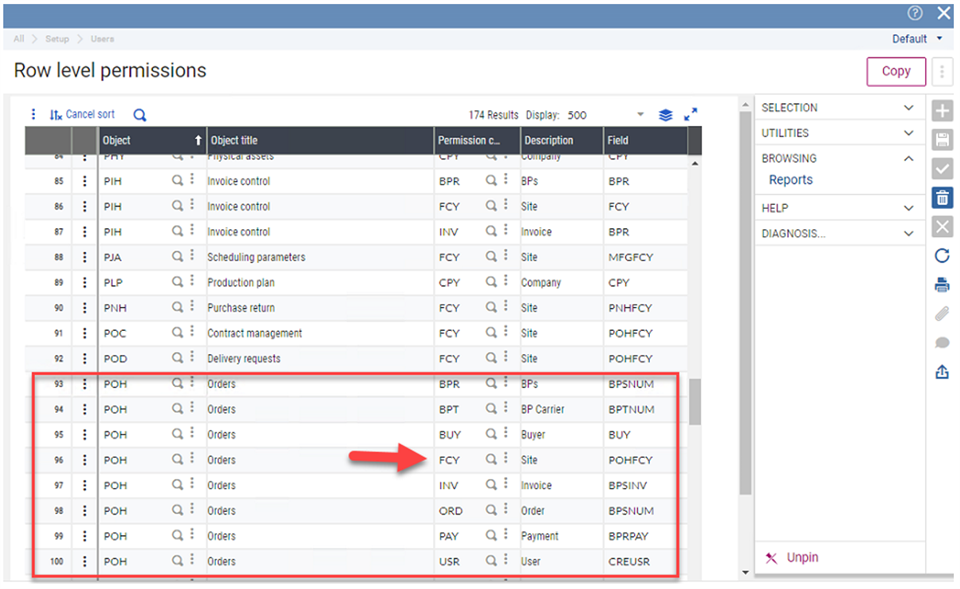
Now we are ready to set up the restriction. Go to Setup, Users, Users, choose the user and go to the Organization tab.
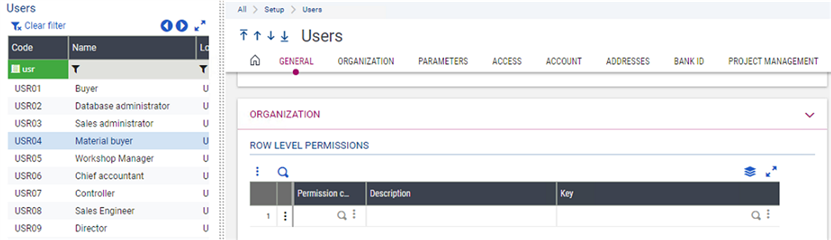
Choose FCY as the Permission code, enter NA10 for the Key and click on Save.

If I log in as the user and go to Purchasing, Orders, Orders and click on New, I will see that the only site available to the user is NA011.
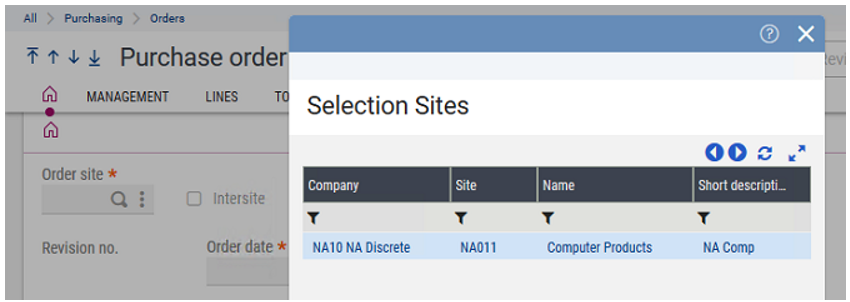
One thing to note, row level permissions will override functional authorizations.
Functional authorizations:
Let's look at how to limit a group of users with functional authorizations. I go to Setup, Users, Function profile and choose the function profile of my users (in my example, SABY), click on Authorizations, then on Addition.
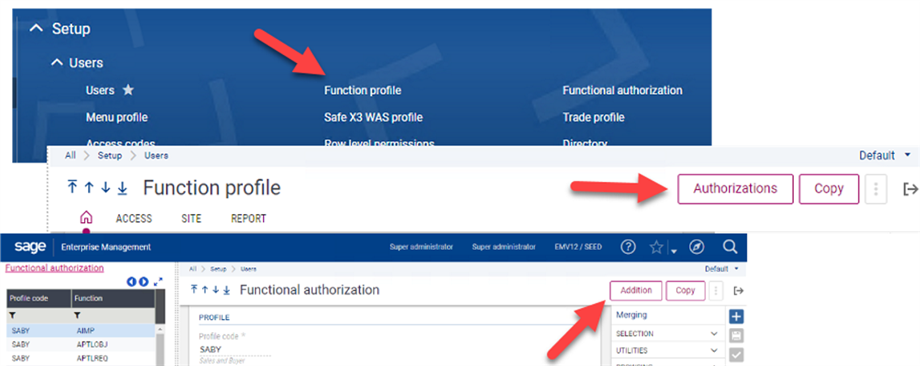
On the new screen, click on Recall to load all the authorizations into memory. If you notice, on the left menu, you will see some items checked. These are the functions the profile has access to. By limiting to a site this way, you are affecting every function the user has access to so be careful and don't forget a backup. I would always work with a copy of your profile and never on the original so you won't break your user's access.
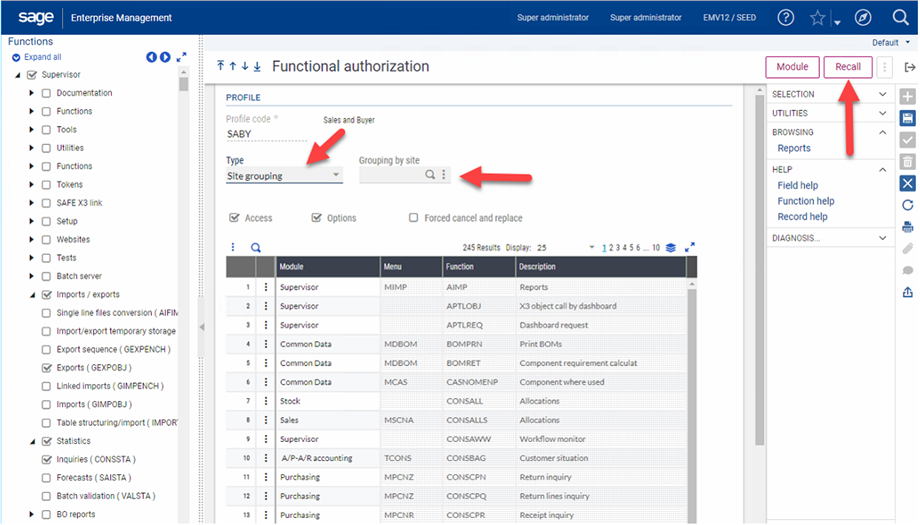
The restrictions can be made by a specific site or a group of sites. By clicking on the drop down for Type, you will choose what you want. In the SEED folder, we have sites like NA012, NA011, NA021 and NA023. Those sites are grouped into companies like NA10 and NA20. If I want to limit the user to NA012 and NA023 then I would choose Site from the drop down. If I want to limit the user to all the sites under NA10, then I would choose Site grouping. So let's walk through the steps.
In this example, I am going to limit my user to all the sites that belong to NA10. From the function profile screen, choose a profile (I will use one I've created called SABY). Click on Authorizations, then Addition and Recall. I now have a screen that looks like the one above. I will choose Site grouping under Type and choose NA10 for Grouping by site.
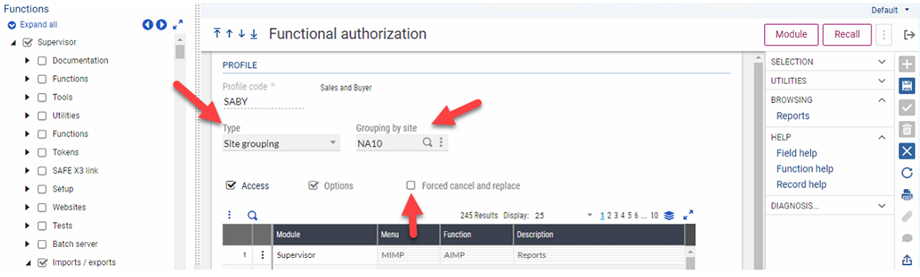
If I am using a profile that I did not create and I don't know what limits may have been placed on it, I can use the Forced cancel and replace checkbox to clear out everything that has been added previously and replace it with what I am creating. Since I am creating this profile for the first time, I am going to check this box just to verify nothing is in there. At this point, I will click on Save. If I log in as a user with this profile and create a new sales order, I will see that the user only has rights to create a sales order for the sites under NA10.
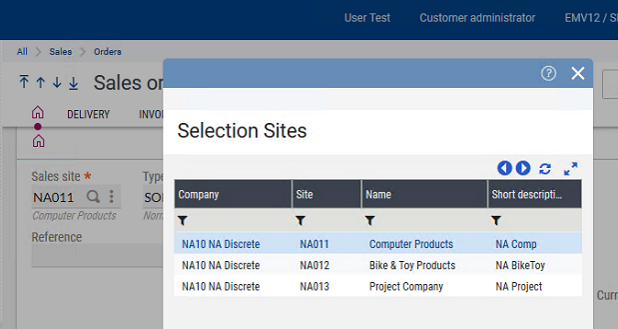
Now my user only has access to NA10 sites but I want them to have NA20 sites as well as FR011. Let's go through the steps. I go to Function profile and choose my profile (SABY), click on Authorizations, Addition and Recall. I will choose Site grouping under Type and NA20 for Grouping by site. This time, I will leave Forced cancel and replace unchecked and click on Save. This way it will leave the access to NA10 and add the access to NA20.
Now to add FR011. From the same window, click on Recall to reload the authorizations. This time I choose Site under Type, enter FR011 under Grouping by site, do not check Forced cancel and replace and click on Save. Now my user has access to FR011, NA10 sites and NA20 sites.
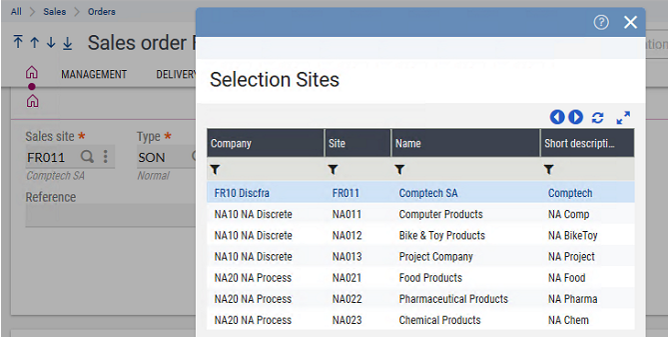
One more thing. I want my user to be able to create purchase orders, but only for sites in the company FR10. I go back into Setup, Users, Function profile, click on Authorizations and Addition. On the left menu, expand Purchasing and check Orders. Verify is it the function GESPOH. Choose Site grouping under Type and choose FR10 under Grouping by site. The rights have already been set for the Purchasing functions from the changes we made above. So we need to check Forced cancel and replace to remove them then click on Save. If we want them to have access to NA10 as well, we would need to create that as well by going through the steps again, this time not checking Forced cancel and replace.
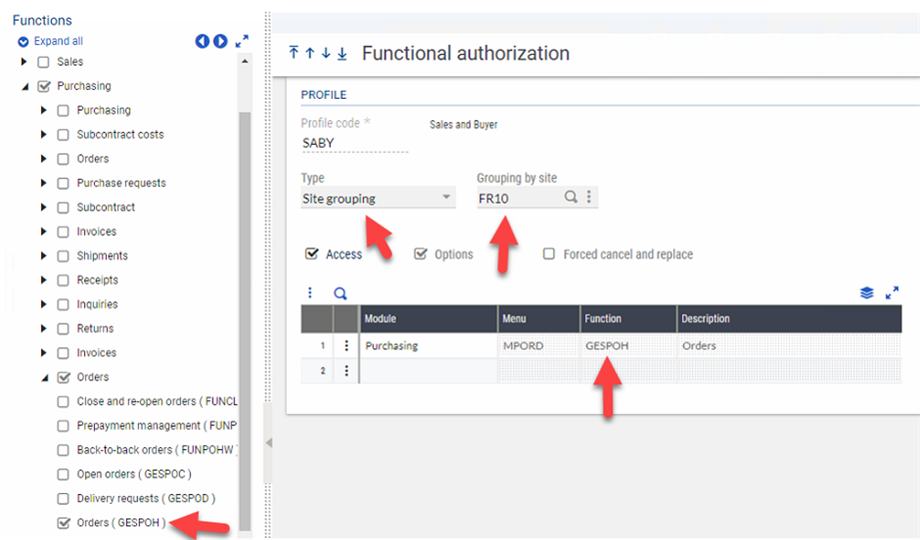
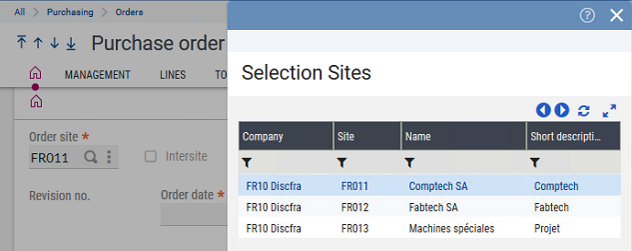
Just remember, always start with a copy of your profile before you start messing around with authorizations because you don't want to stop your users from being able to do their job while you are testing.

