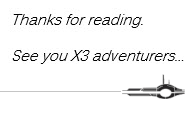Evening readers, today I have a nice easy topic for you all to check out or save for some weekend reading. It is about translating, more specifically how to see translations, for the Authoring Module. So, I found a hidden place where you can see the menu modules translations. You can also use this place to remove and change translations too. This could be handy for when you make your own menu modules or if you notice a menu module is not translating correctly or at all. This specifically applies to the Title of the menu modules. This scenario can also be applied to sub-modules and sub-menus as well. For today though, I will be using the menu modules as my demonstration topic. If you would like to do the same for other authoring functions, it should be somewhat similar to how I am about to show you.
So, to start off you will need a user that has admin rights to the administration module. Next you will need to location the Menu Modules Function. You can find the Menu Modules under Administration, Authoring, Pages, Menu Modules.

Once you have the function loaded you can do one of two things; you can select an existing one (as I am about to do) or you can create a new menu module. For this example, I will be selecting a specific menu module record. I am going to use S_MOD_ADMIN Menu Module for my example.

I find the one I want to test with, I then click on the pencil icon on the left side to open the record is edit mode. I should open to a new screen like so.
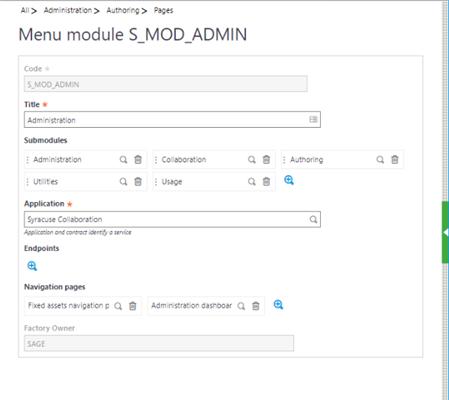
Here, we can now see the menu module’s information for editing. At the end of the Title field, there is a little card, click on it. This is called the Action Card. Under the Action Card there will be a popup option called translations. Click it.
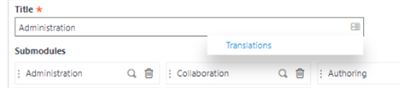
You should get a list of languages codes and what the title should translate to for that language code.
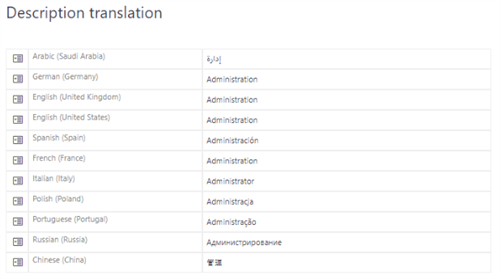
If you are creating a new menu module it will be blank, like this:

So back to my example. Here you can now edit any of the values. If you want to change the values you can, you can even remove translations if you want.
In my example, I deleted the Russian translation and change the English US to ADMIN instead of Administration

So I am going to go and save that. Then save the menu module. Sign out and back in to see the changes.
Before:

After:

You can see that Administration has now changed to ADMIN.
Now you know where to check and how to adapt the menu titles for translations and stuff. Remember these steps can be applied to sub-menus and sub-modules as well.