Preview of coming transactions
Did you ever want to see what accounts were going to be hit by the posting of a transaction before you committed it to the General ledger? Maybe, you are setting up a new company and/or product line and want to check the account postings before bringing everything live. You may have newbies and want to review their BP supplier or BP customer invoice coding before the transactions are validated.
In the regular transaction posting process, Sage X3 doesn’t give you a peak at the journal transaction before it hits the General Ledger. I will show you how we can accomplish this preview with the aid of User parameter ACESIMTRC - Simulated entry generation. Let’s look at the posting process and how we can use this parameter.
How do transactions get to the General Ledger in Sage X3?
The Sales, Purchase and A/P-A/R journals as well as manually entered Journals post to the General Ledger in real time.
This means when we post or validate the transaction, a journal is immediately created which hits the General Ledger. I should say hits the General ledger if the Accounting Tasks function is running.
The Production, Fixed Assets, and Stock journals post to the General Ledger via a user-controlled interaction, which can be run by a batch process
For Inventory transactions, select Stock, Periodic Processing, Valuation, Account. Interface.
For Production transactions, run the WIP Accounting Interface by selecting Costing, WIP, WIP posting.
For Fixed Assets transactions, select Fixed Assets, Processings, Account. interface, Generation of accounting entries.
Can I just use GTEST to preview the journal entries?
Sage X3 doesn’t create out-of-balance or one-sided journals, instead, it rolls problem transactions back. With GTEST, you do get a preview and it is great for looking at problem entries with unbalanced or mandatory dimension issues (see Sage knowledgebase article 16796 for instructions on using GTEST). GTEST allows you to preview the problem journal so you can rectify the issue. However, if the journal is good-to-go from the balanced/valid accounts and dimensions sides, the process follows through with the creation of the journals and doesn’t leave you the opportunity to stop the post. It won’t prevent the newbies from posting their unreviewed transactions either.
User parameters: ACESIMTRC - Simulated entry generation.
We should look at the Online help center to see how it defines the parameters and its potential values:
This parameter is used when implementing unit or mass generation processings of accounting entries using automatic journals.
You can use this parameter to request a simulated generation of entries in a dedicated simulation screen. No accounting entry will actually be generated.
No
No simulation run. Entries are generated.
This is the default value.
Yes always
The generation of entries is simulated.
During the generation, a screen automatically opens and displays the simulation results and potential warning messages.
During mass processings, all the entries are displayed.
Yes if error
The generation of entries is simulated.
The screen displaying the simulation results only opens when an error occurs.
During mass processings, only entries in error are displayed.
In mass processing, when this parameter has the value Yes always or Yes if error, click OK to go to the next entry. Once the last entry has been displayed, the log file details the list of entries in error and associated error message.
We’ll proceed to Setup, Users, Users and select the User that we want to restrict. Note that I’ve selected the ADMIN user. On the Parameters tab, select Chapter CPT and Group ACC to find the ACESIMTRC parameter. We’ll prevent all postings by selecting Yes – always. Click OK and Save.
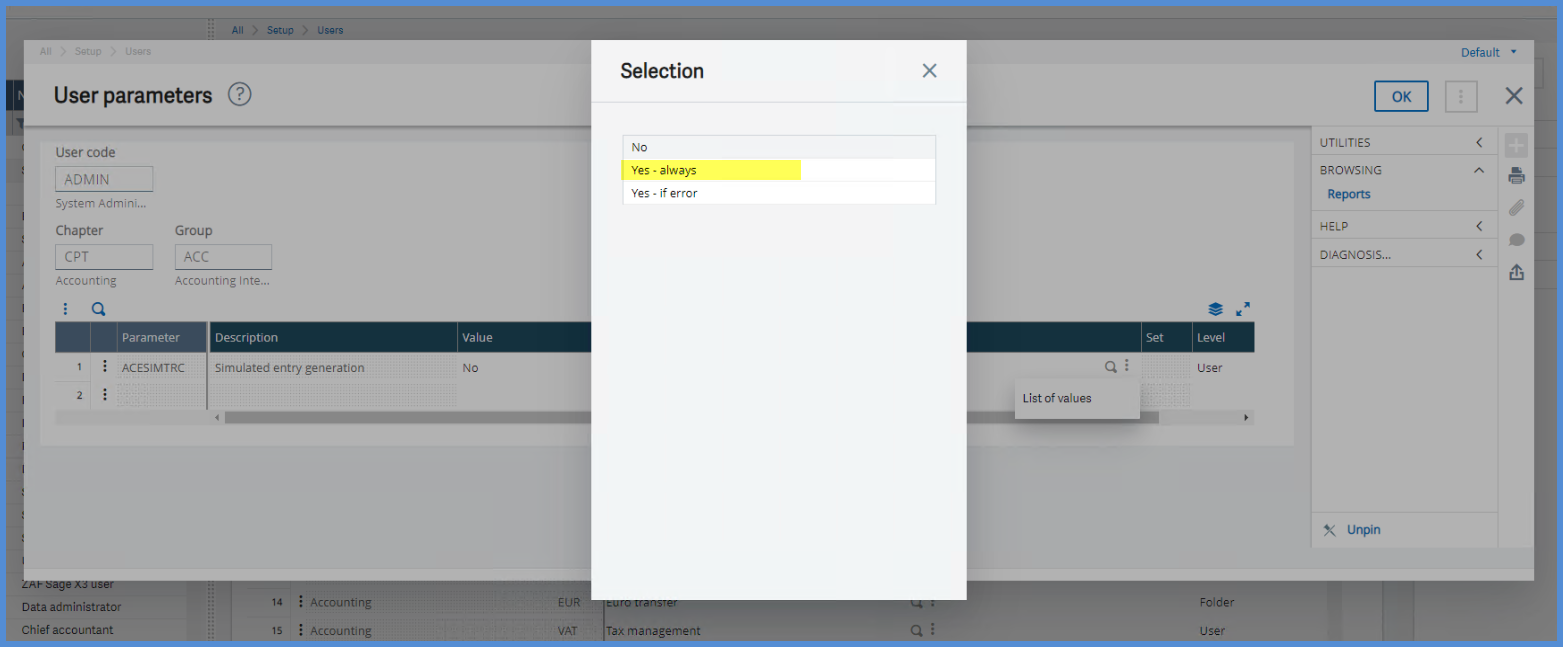
I am signed in as the ADMIN user. So, let’s post a Supplier BP invoice PIDNA01220-000001 (under A/P-A/R accounting, Invoicing) to see what happens with this value set to Yes - always:
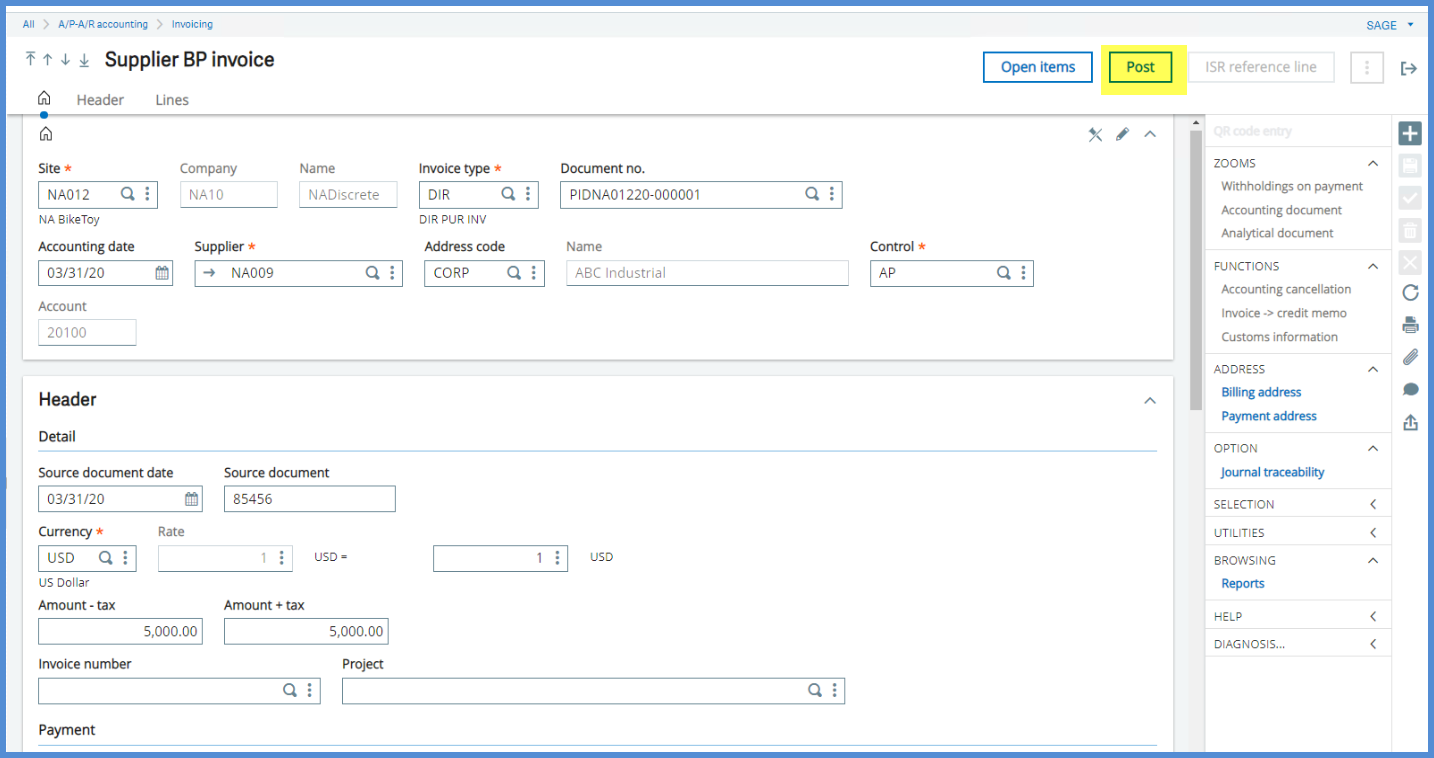
After I click Post on the Supplier BP invoice screen, the Simulation window displays my debit and credit amounts and accounts.
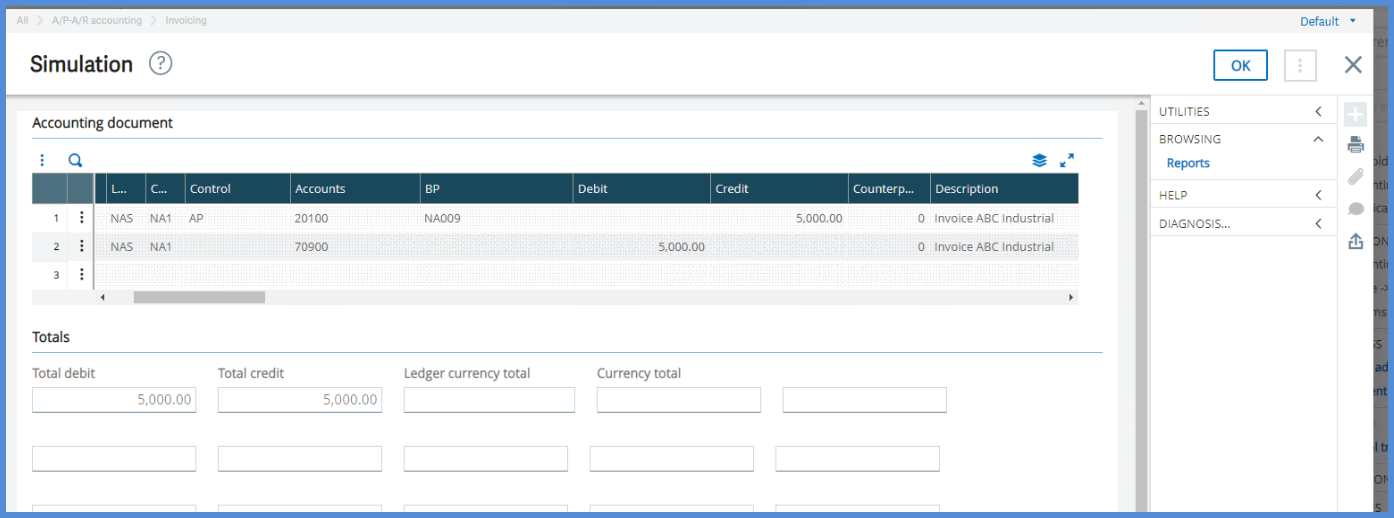
A Pop Up view of the first line, displays the dimensions and other information that I would see in a posted journal. I have a detailed preview of where the transactions will post on the General Ledger and the amounts.
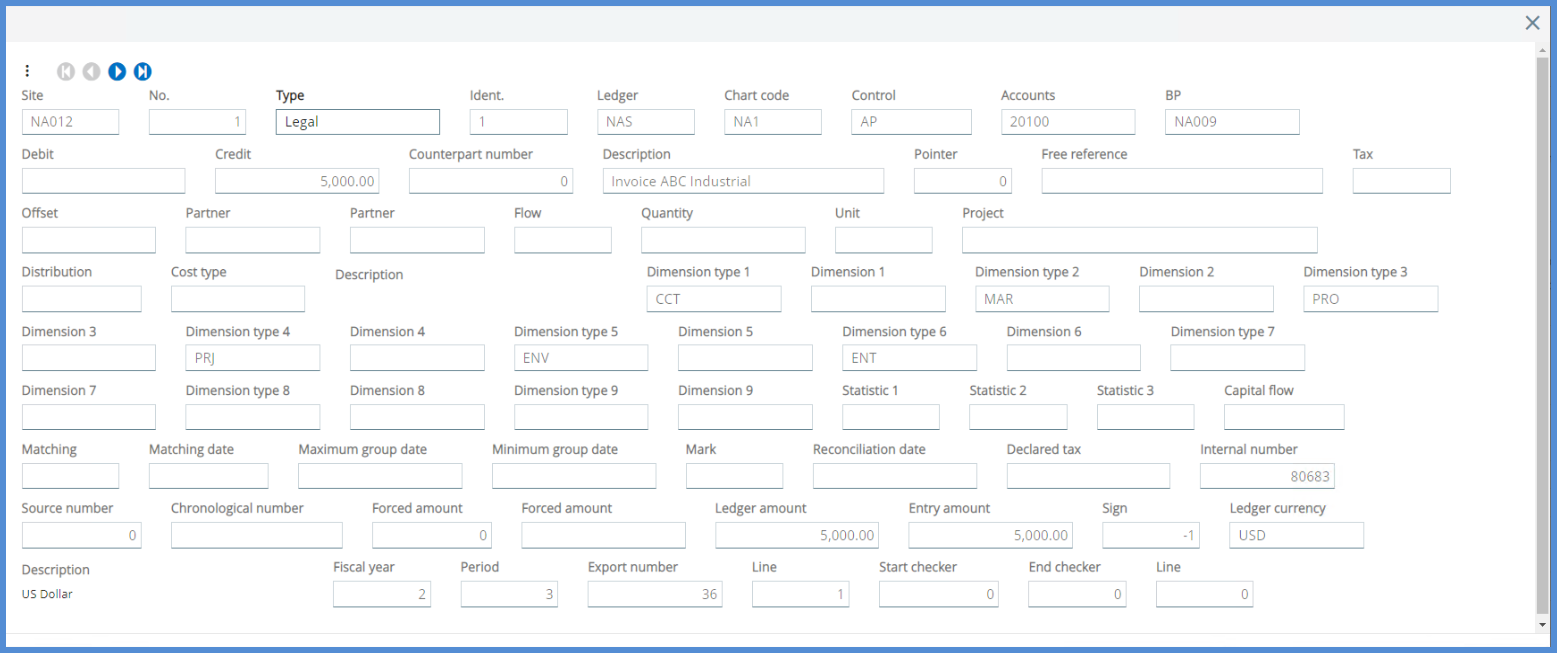
What happens when I click OK on the simulation screen? Because I’m signed in as ADMIN and there are no errors displayed, will this override the parameter value and allow me to post the transaction through to the General Ledger?
No, the transaction didn’t post. It won’t post until I change the parameter ACESIMTRC value to No or Yes - if error and click Post again.
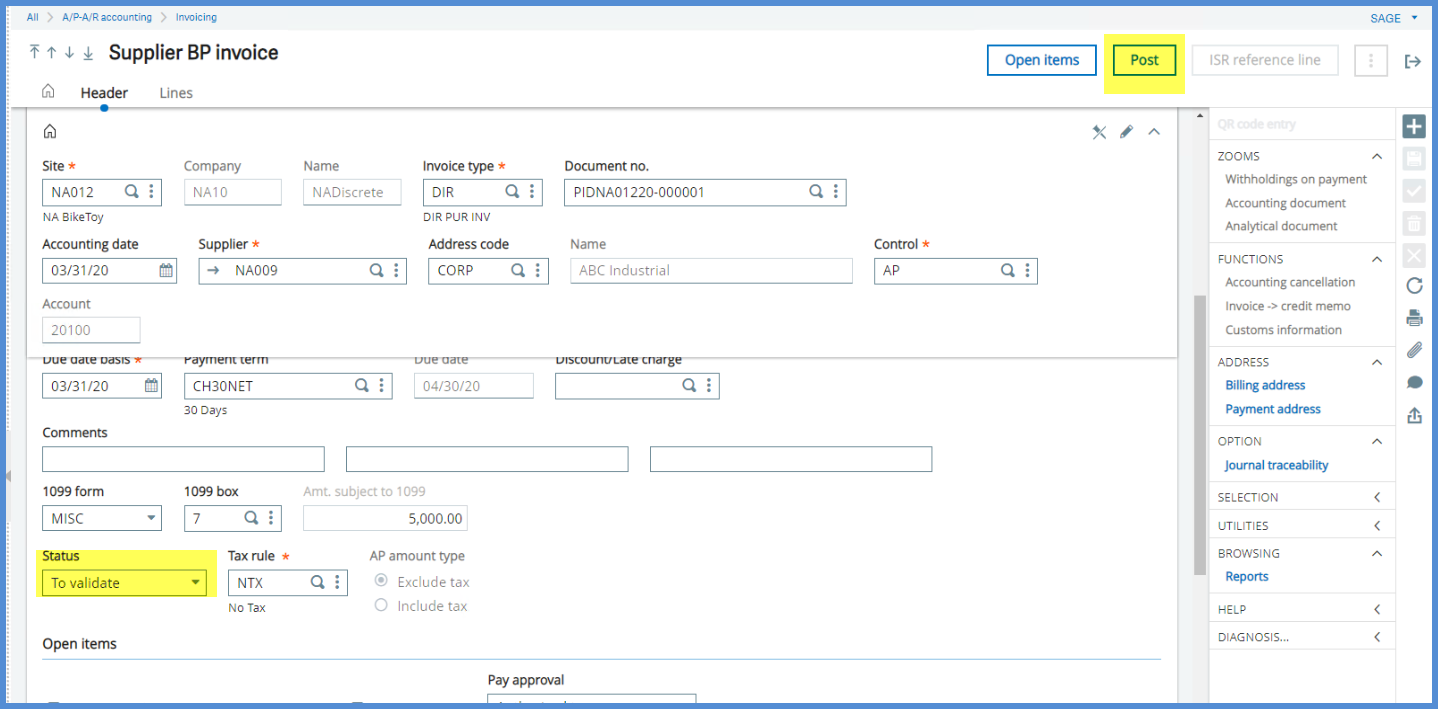
If you run Stock Accounting Interface (FUNSTKACC), you get the same Simulation screen as with the invoice.
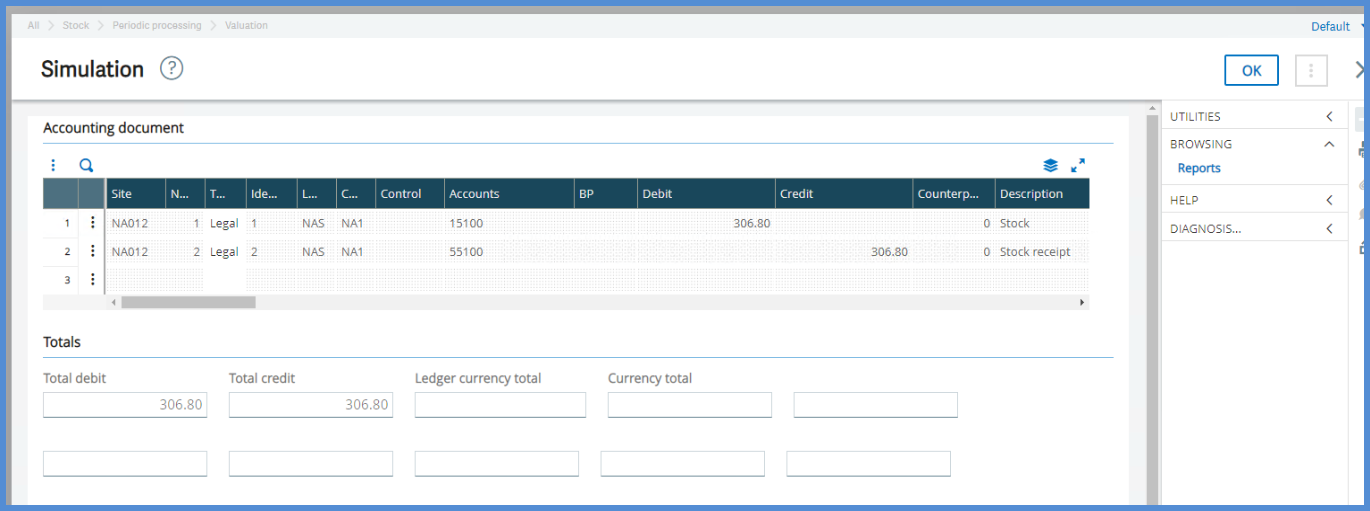
The Log indicates that there were no errors and no journal entry was created.
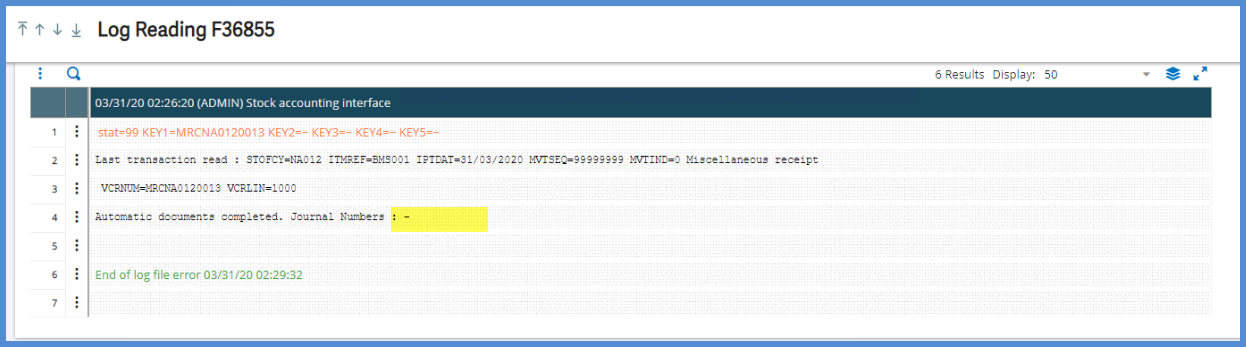
Hope you find this makes reviewing transactions a little easier.

