Bank File Definitions can be very tedious to create. Each bank can have a different format. You may spend hours designing and testing bank file definitions in the test environment. There are new positive pay templates, ACH template files and bank statement files. Now that you’ve finished, how do you get them into the Production folder?
Bank file definitions are found under Setup, A/P-A/R accounting, Files. We have the option of manually entering the definitions in the Production folder which could be very time consuming and prone to typos with all those formulas with multiple commas, semicolons, brackets, etc.
We could use the Copy option.

However, Copy of objects only allows duplicating one definition at a time. If our test environment is on a different server, there isn’t a way to copy the definition from here.

Before you start the one-at-a-time copying or manually entering on the other server, did you read Chuck’s blog: Let's copy some entry transactions!? Chuck described using Patch Creation to copy entry transactions from one folder to another. Happily, we can do the same thing for Bank File Definitions!
Let’s take a look at Patch creation, under Development, Utilities, Patches. Here is how the Online help center describes the function:
“Use this function to create an archive containing developments created in a given folder (the current folder by default), and a certain number of setup elements. This function is of particular interest if you need to transfer to a live folder a set of consistent modifications carried out in a setup or test folder.
“In addition to the possibility of grouping together a set of elements, this patch generation is used to circumvent the single server or interconnected server constraint that necessitates the use of the Copy button.”
How will this work for Bank File Definitions? On to Patch Creation to find out!
We will select Destination type of Client (1) for this example. Folder (2) indicates from where the data will be extracted. We will extract from “SEED.” Under Objects, we will select “AAA” for Type (3). Click on the Action (4) Icon in the Object name field and select Data model.
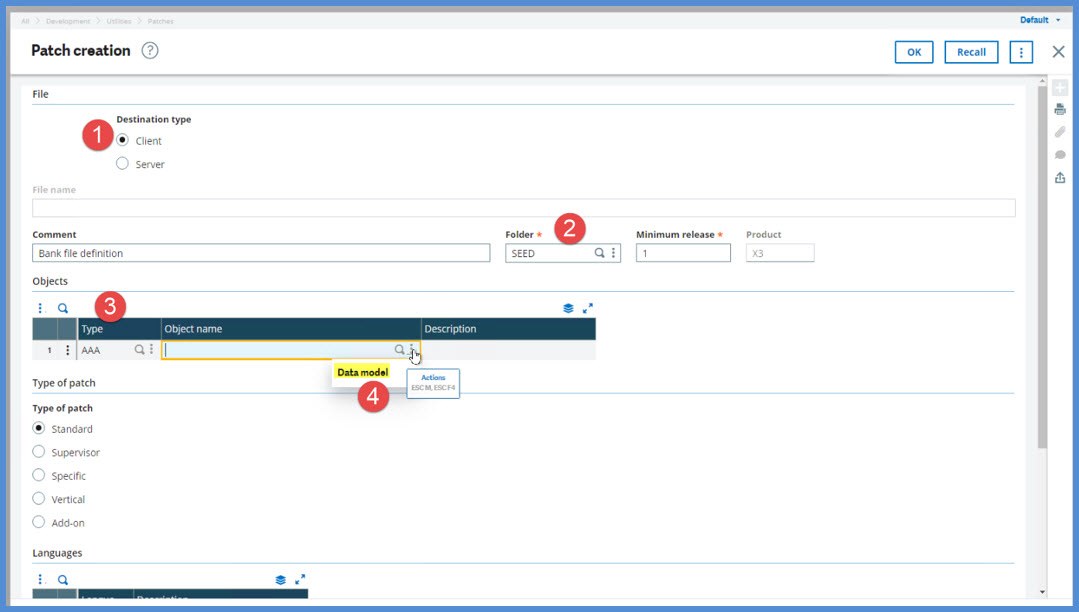
On Setup templates, select “TABFILBAN” for our Data model and click OK.

After we return to the Patch creation screen, an Object name formula is generated. Let’s break here to look at the Object name format as defined in the Online help center:
A patch of AAA type corresponds to a line coming from a setup model. It uses a specific format for the element code. This format is one of the two following:
MODELE~CODE_LEG~CODE_TRS~='FORMULE_SELECTION'
MODELE~CODE_LEG~CODE_TRS~CLE~SOUS_CLE~SOUS_SOUS_CLE...
On these lines:
- MODELE corresponds to the data model used to describe the tables to extract
- CODE_LEG corresponds to the legislation code, which can be empty (in this case, two ~ are placed one after the other)
- CODE_TRS corresponds to the transaction code, which can also be empty
- FORMULE_SELECTION is a filter condition. Any text chain must be put 'in double quotes' since the formula is put in 'simple quotes'.
- CLE~SOUS_CLE~SOUS_SOUS_CLE (the number of sub-keys being variable) corresponds to the specific case when it is required to select a key value corresponding to the model main table. It is only possible when calling up a model (AAA code) from the patch creation and then opening the window making it possible to select the model and enter the key by direct search.
We are using the first format. We will change the Object name from TABFILBAN~~~='' to TABFILBAN~USA~~='' which will filter our patch to include only Bank file definitions for the USA legislation.
For Type of patch, we will select Standard. Then, click OK to generate the patch.

The file is generated to our desktop’s Downloads directory and the file name will start with the letter “F.” We are ready to apply the patch. The file can be copied to the server of our choice for Patch Integration.

Keep in mind that the Patch integration process will copy over existing records if their identities are the same. Be sure to create a patch from the same version and patch level as your intended target because the table structures may have changed.
What specifically else can you patch? Check out the Online help center topic for Patch creation. There is a long list of Element types that can be patched. For example: use Code ALH to copy that great Query tool that you created or GAU for your custom Automatic journals.
Hope this saves you some time and tedious work!
Stay safe!

