Hey all, today’s topic is going to be on how to update the ADXAdmin component. This should be even simpler than my previous blog on “Learning to update the Runtime Component (RT)” that I posted last month. The ADXAdmin is the very first component that you install when you start setting up Sage X3. It is also one of the first components that you would update before updating anything else. The ADXAdmin component is short for Adonix Administration runtime component. Think of it as a medium between the other installed components and the SAFE Console (or Management Console on newer versions). Before you get started you will need to know the domain admin or local admin (if you do not have a domain admin). You will also need to know where every classic component is installed. A classic component is the components that are not Syracuse or MongoDB. So that leaves us with the Application server, SAFE Console (wherever its installed, usually on the application server), Runtime server, Print server, and Database Server. You also have optional components like the Javabridge Server and/or ADC server. All of those mentioned above require an ADXAdmin install alongside the component install. So, once you have mapped out where all your components are installed and you have the admin account, you are ready to start. You will want to make sure that everyone is off the system as a safety precaution. You do not want components rebooting or services restarting when users are in the system. This could cause data corruption.
In my example, I am using a test system. My test system has all the components installed on a single machine. This is called a Single Tier Environment. Typically, this is not the case. A normal Production Environment will have several servers and the components would be segregated onto their own servers (also referred to as a Multi-Tier Environment). But for the sake of demonstration, I am using a Single Tier Environment. So, let’s get started…
First thing you need to do is to download the latest ADXAdmin component from our Sage Knowledgebase. Just remember, all Knowledgebase Articles (KBA) that are associated with downloads require that you have an active login. If you do not have a login you will not be able to download the ADXAdmin component installer. If you are having trouble with your login please follow up with your local Sage Representative or Business Partner (do not email me, I have no idea how that works and will tell you the same thing). Beyond that mine disclaimer, we will just roll with the idea that you all can download it, no problem.
Once it is downloaded, you will need to copy the download to every server that has a Sage X3 Component installed on it. Every, single, one. Do not forget any component locations (which is why I said to locate them earlier). In my example, I only have one machine, therefore I only have to do one install update. You will most likely not have my same setup and will most likely have to do this multiple times. It is best to start with the ADXAdmin that is associated to the SAFE Console (AKA; Management Console). Other than that, you can start with any component server.
A tip to remember, some servers have extra security, so do not forget to right click the downloaded file and select properties and check for UNBLOCK option on the general tab. Some servers will have this extra feature. Make sure to unblock before extraction.
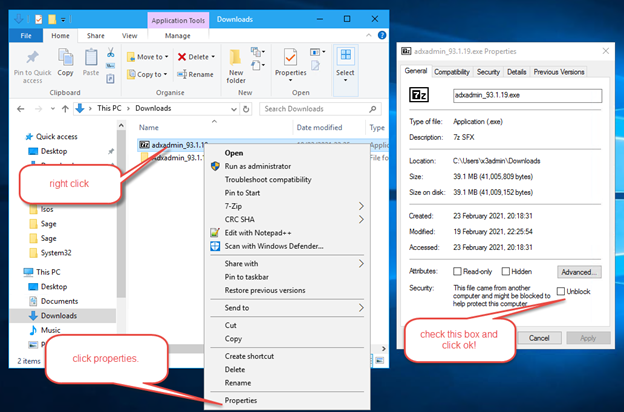
Next you want to extract the folder from the executable and locate the JAR file that is the installer.
It should look like this:
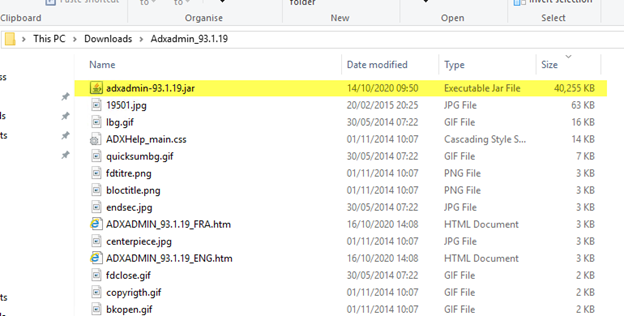
It is usually the biggest file in the directory. If you sort by ‘Size’ it should be pretty easy to find.
Next you want to double click to launch the installer. Note: make sure you are the administrator before running any installers. Just as a Warning: if you are not the admin it may not properly install forcing you to reinstall again.
Click ok to start the process of updating:
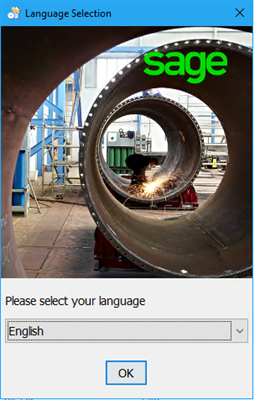
Now, if you are on the correct server and you have an old version of ADXAdmin (which I assume you do because you’re reading this); the installer should auto pick up the older version, notify you its old, and ask you if you want to update it. Which we do, so make sure to say yes and the popup (see below).
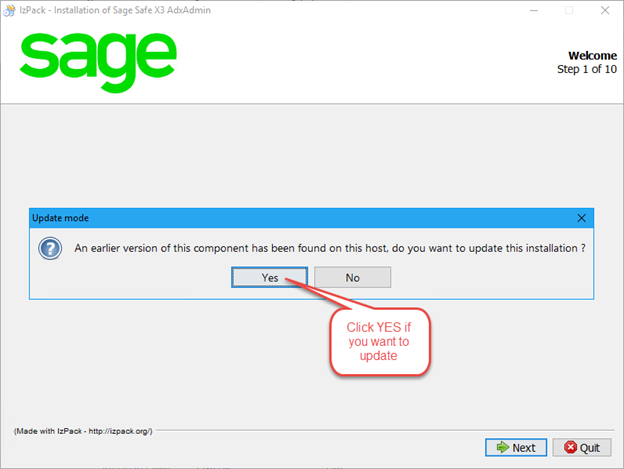
After that you will want to click Next, then accept the terms & conditions (or read them if you want to), then click Next again.
Here you get to see what's going to be installed. Which is just the core materials for the component. You will also just click Next as well.

Then you get a redundant screen which you will then click Next again to start the install process
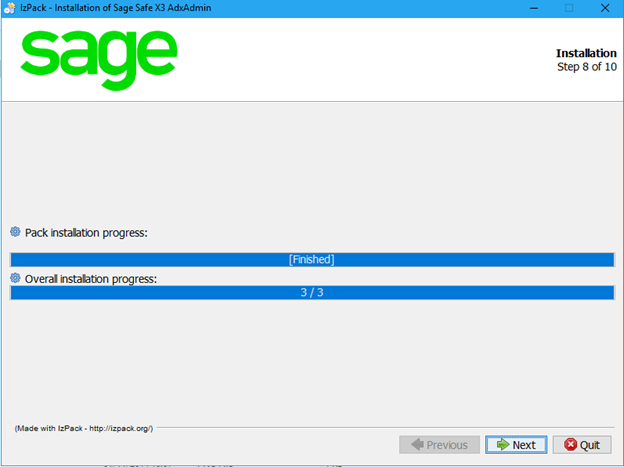
It should be pretty quick. Next is the configuration/processing step. Here you will most likely get a popup that says, “process execution failed”. Do not be alarmed. It is just warning you that it could not install Visual C++ 2010. That is ok. It does the same thing to the RT component when installing it. It means that you could not install the C++ component, or it’s already installed, and it cannot install it because it is installed. The key here is to make sure that you click YES to continue, or you will lose everything. Make sure to click YES. Now if for some reason you do not have the Visual Studios C++ 2010 installed, you will have to install that afterwards (which is highly unlikely, but you never know).
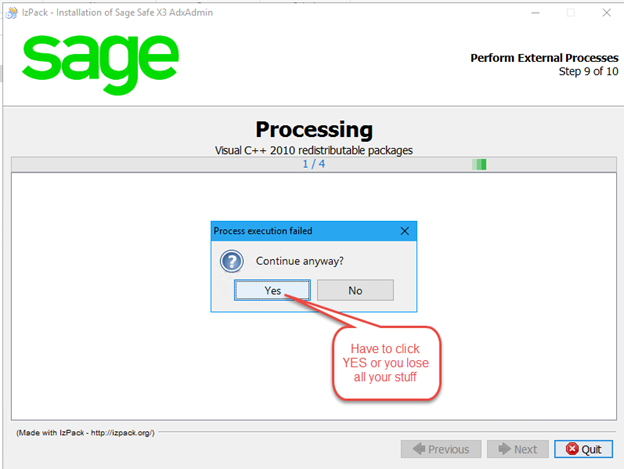
Once its finish you can click Next and then Done.
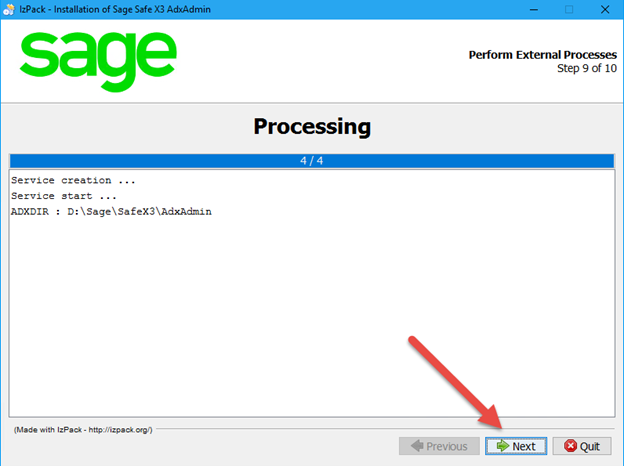
Now you are done installing.
You can check if you installed it correctly if it shows up in the Windows, Control Panel, Program and Features with the correct version.

And there you have it. A complete update for the ADXAdmin component. Now don’t forget to finish updating the other ADXAdmins you have.
For additional information on ADXAdmin feel free to check out our online help site HERE.
Very soon I will also be posting a video of this blog for our YouTube channel (just like I did with the RT update) which you will be able to access HERE.
Don’t forget to subscribe and follow so you can get the latest updates when new videos and blogs are posted!
Good Luck and Stay Safe Everyone!


