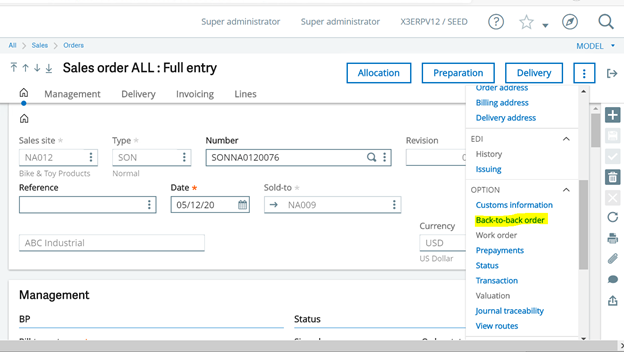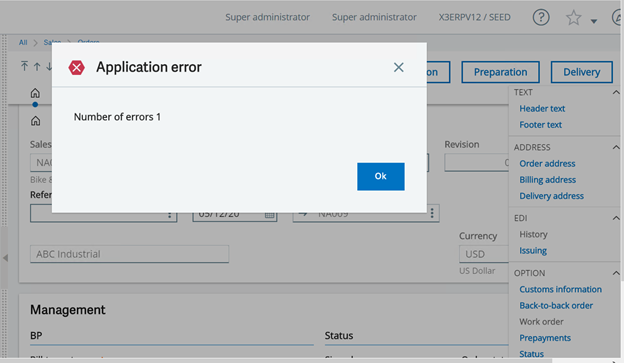In this blog, let's step through how to block or allow back-to-back orders when an order is on manual hold. For some businesses, it is necessary to prevent the purchase order creation to avoid the delivery of product to a customer that could result in non-payment. To accomplish let's check out the manual hold reason codes miscellaneous table 204. The field setting for the order’s manual hold reason code will determine if the back-to-back order function will be allowed or blocked to create the purchase order or work order.
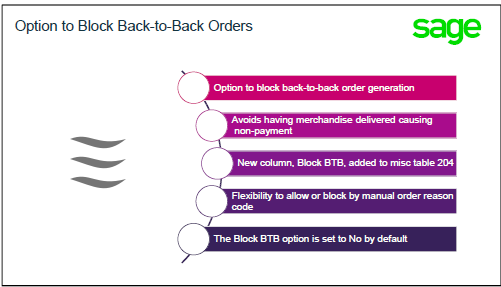
PARAMETERS
First, let's take a look at the parameters. These parameters do not affect the functionality to block or allow back to back orders when an order is on manual hold however, they do affect how back to back orders are processed.
(ADPVAL) Setup, General parameters, Parameter values
- Chapter VEN Sales, select the Folder, select Group ORD
- DIRORDCTL: back-to-back if already in process
- If a purchase direct order or production direct order must be generated from an order if the credit limit authorized for the customer is exceeded
- No: A direct order will not be created if the credit level authorized for the customer is exceeded.
- Yes: A direct order will be created if the credit level authorized for the customer is exceeded.
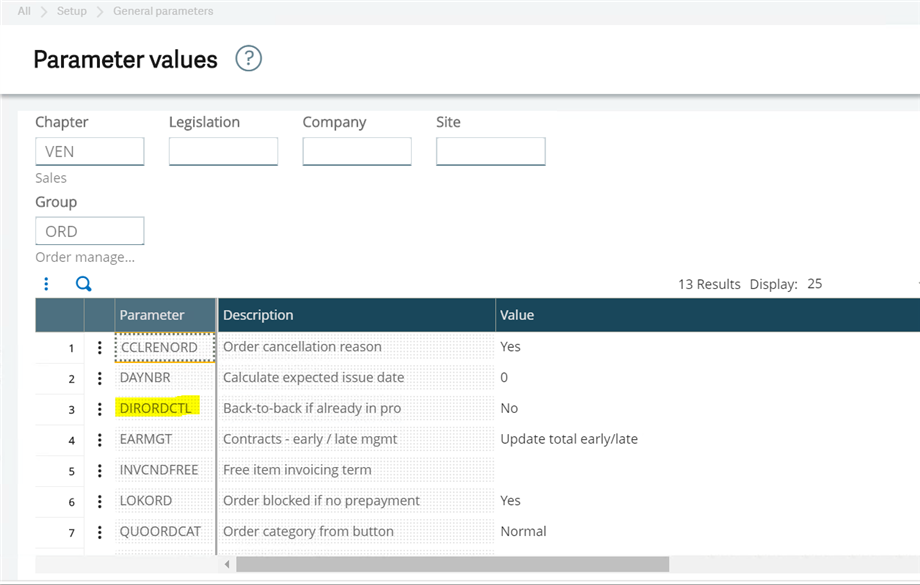
- Chapter VEN, Group AUZ
- SCDTUNL: authorization to unlock order
- No: The user cannot unlock the credit hold and cannot allocate, deliver, or invoice the order when the bill-to customer has exceeded their authorized credit level.
- Yes: The user can unlock the credit hold and can allocate, deliver, or invoice the order when the bill-to customer has exceeded their authorized credit level.
- SCDTUNL: authorization to unlock order
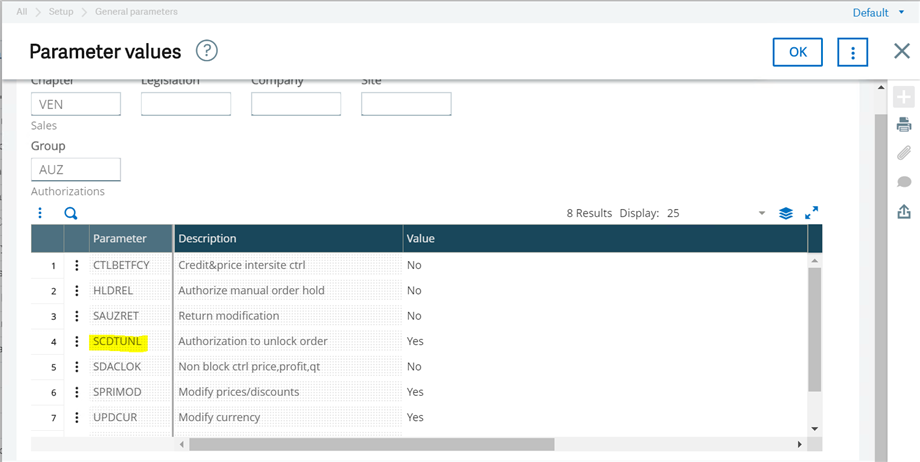
- Chapter VEN, Group AUZ
- HLDREL: authorize manual order hold
- No: The user can only unlock manual order holds that they placed without changing the status of the credit hold.
- Yes: The user can unlock manual order holds place by any user and can allocate, deliver, or invoice that order without changing the status of the credit hold.
- HLDREL: authorize manual order hold
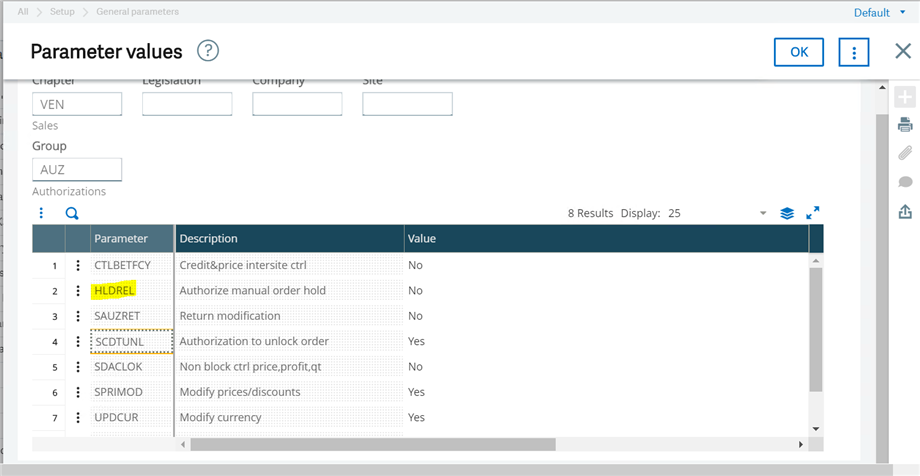
- Chapter ACH, Group INV
- PIBLKR: three options for loading purchase order or receipt lines on a purchase invoice
- No restriction: No restriction on purchase line loading. You can select an order line or a receipt line, whether the corresponding receipt has been processed or not. This means that you can create invoices without the corresponding receipts.
- Load from PO if no receipt exists: You can only select an order line when this line is neither completely received nor partially received and closed.
- This option therefore applies to orders that have split or prepaid payment terms.
- Order lines of the Direct back-to-back ordertype are not impacted as they are not received.
- Load from receipt only: You can only select a receipt line (whether the receipt has been processed or not) when it is linked to products with the Received product check box selected. This requires always processing receipts before invoicing. Order lines of the Direct back-to-back order type are not impacted as they are not received.
- PIBLKR: three options for loading purchase order or receipt lines on a purchase invoice
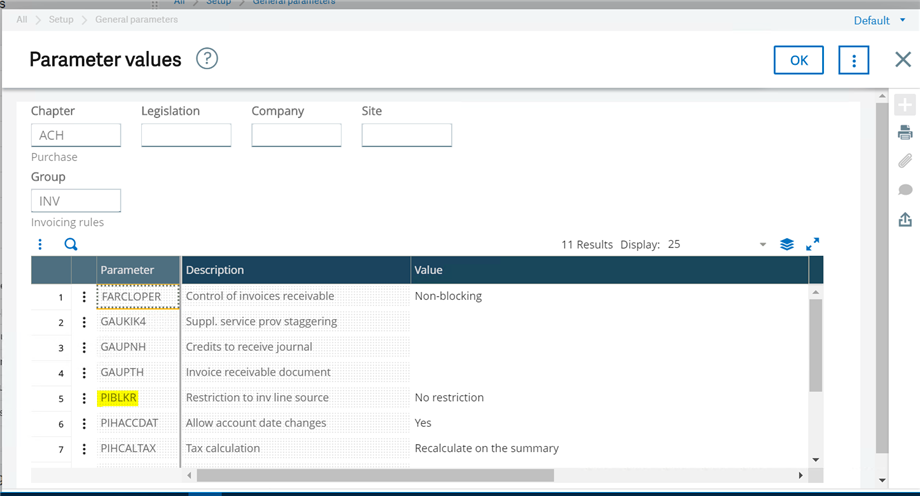
MISCELLANEOUS TABLE
Second, let's check out the Miscellaneous table. The manual hold reason codes in miscellaneous table 204 will determine if the back to back order function will be allowed or blocked to create the purchase order or work order.
(GESADI2) Setup, General parameters, Miscellaneous tables, Data
- Table select 204; Manual hold reasons
- Block Back-to-back column
- Yes: Back-to-back orders are NOT allowed.
- No: Back-to-back orders ARE generated.

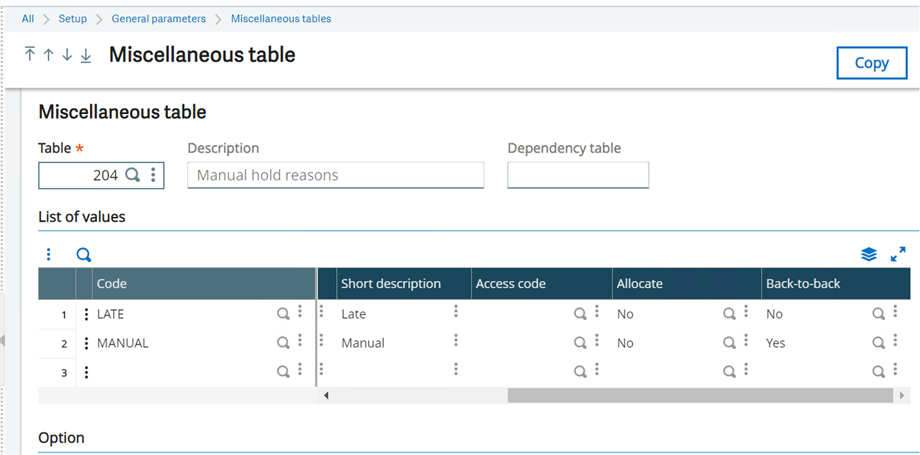
PREREQUISITES
Third, to create a back to back order there are a few prerequisites that need to happen before the order can be created.
(GESITM) Common data, Product, Products
- Product Sales tab
- Back-to-back order selected
- Products have Supplier assigned for purchase order generation
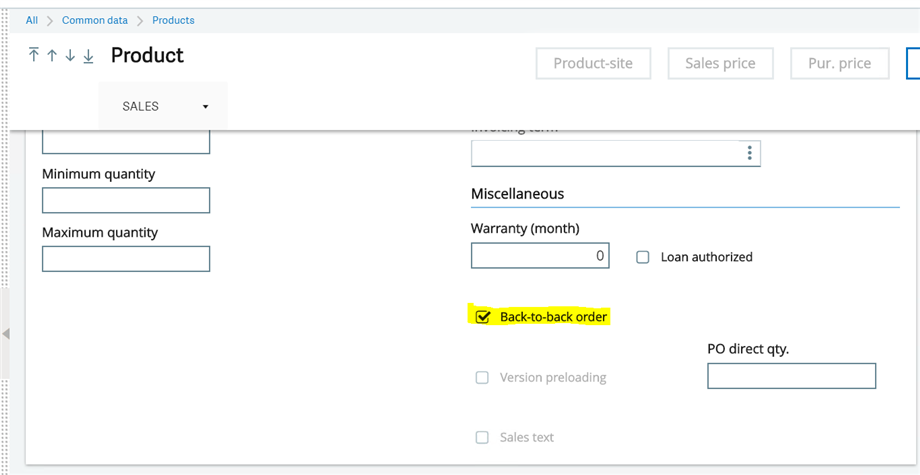
- Product Suppliers tab
- Specify a Supplier
- Back-to-back order selected
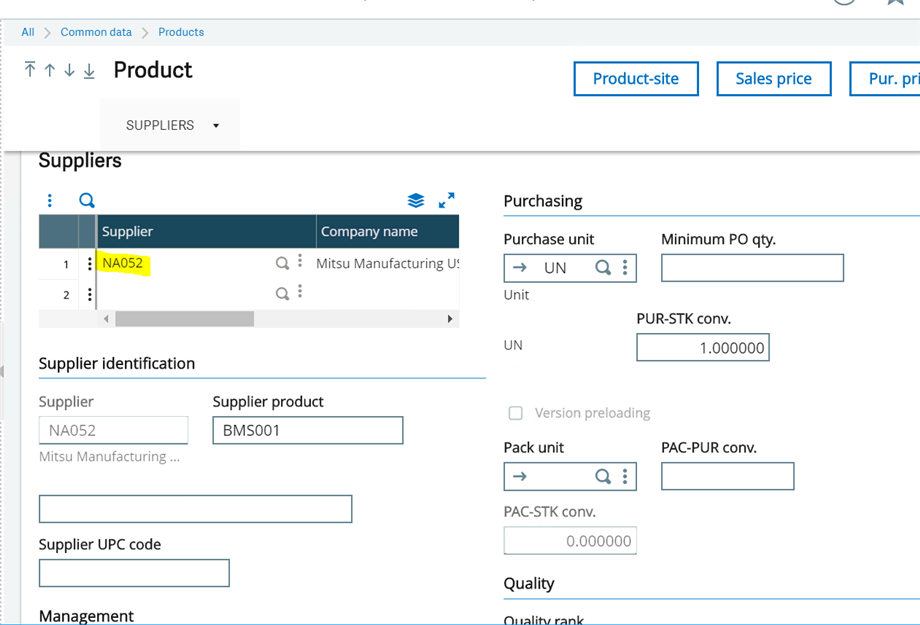
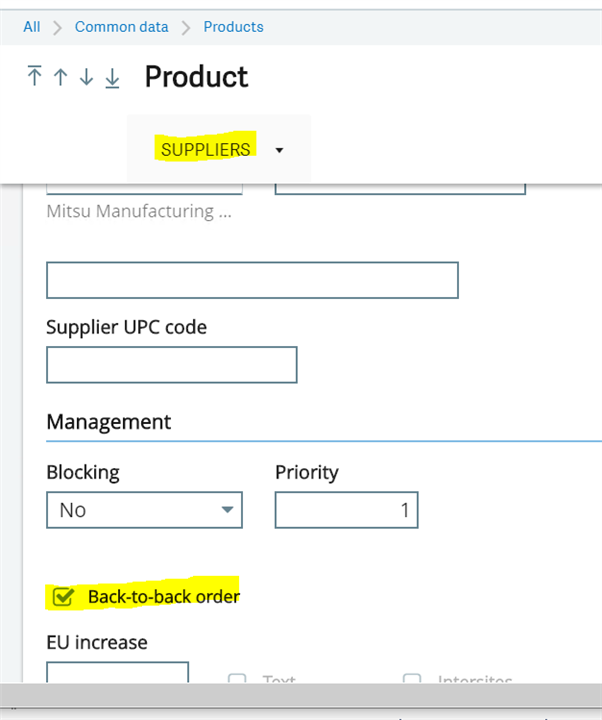
(GESSOH) Sales, Orders, Orders
Back to back order button is available for sales orders is based on:
- Sales order line Product source selection <> Normal
Note:
- The Hold status field allows you to manually put the order on hold. Placing an order on hold allows you to create an order, but block it from processing. The lock icon allows you to put the order on hold or release the hold– Manual holds, credit holds, and signature approvals function independently.
Only one manual hold reason can be set at a time.
An individual line on a sales order can be put on hold.
An order can be approved through the signature process but still blocked because of a manual hold. Conversely, an order can be released from a manual hold but still blocked because of a required approval. The same holds true with credit hold processing.
EXAMPLE 1:
(GESSOH) Sales, Order, Orders
- For a sales order assigned a manual hold reason code:
- Block Back-to-back order, in Misc Table 204, is set to No.
- Action: Back-to-back orders WILL be generated.
- Block Back-to-back order, in Misc Table 204, is set to No.
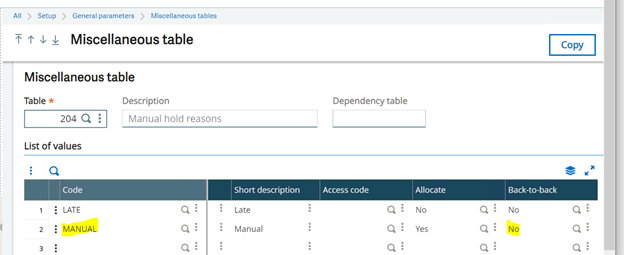
Next create a Sales Order, once it is Saved the Lock icon will become available to select for a Order hold/release option:

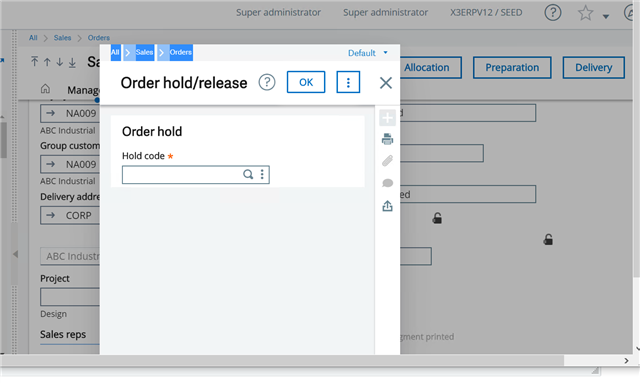
Select the magnifying glass for a Hold code, the options from Misc Table 204 will appear:
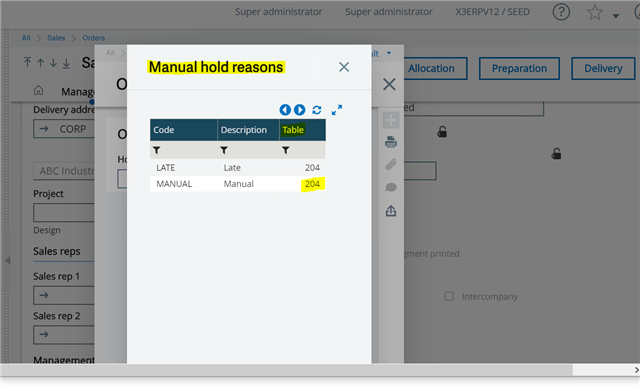
Select Manual:
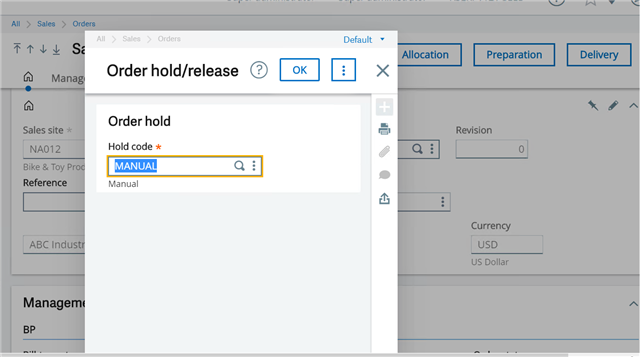
The Status of the Sales Order is now On Hold, and the reason code is Manual. X3 will refer to the Misc Table 204 and check on the status of Block Back-to-back Yes or Back-to-back No.
In this example Block Back-to-back order is set to NO which means it WILL be allowed:
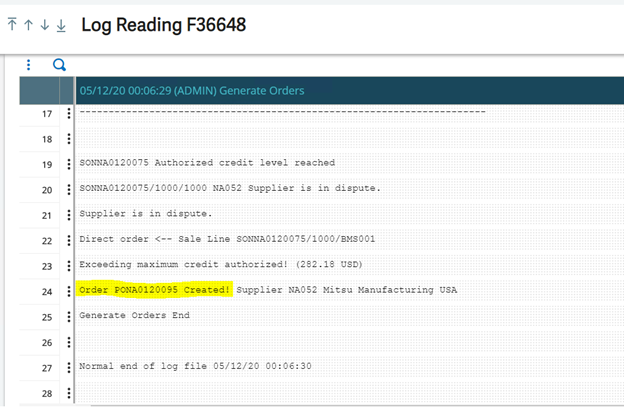
EXAMPLE 2:
(GESSOH) Sales, Order, Orders
- For a sales order assigned a manual hold reason code:
- Block Back-to-back order, in Misc Table 204, is set to Yes.
- Action: Back-to-back orders will NOT be generated.
- Block Back-to-back order, in Misc Table 204, is set to Yes.
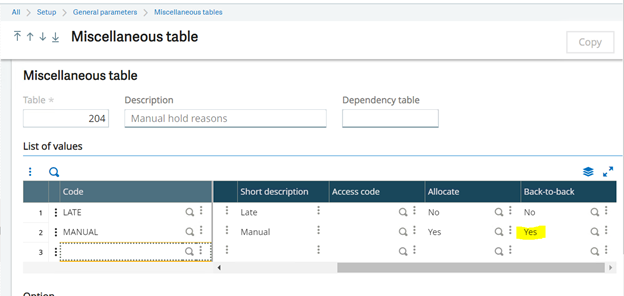
Next create a Sales Order, once it is Saved the Lock icon will become available to select for a Order hold/release option:

The Status of the Sales Order is now On Hold, and the reason code is Manual. X3 will refer to the Misc Table 204 and check on the status of Block Back-to-back Yes or Back-to-back Yes.
In this example Block Back-to-back order is set to YES which means it will NOT be allowed: