After reading the blog Saving time with Multi-company period opening (TRTPERMC), you may be thinking “It’s great that we can open periods for multiple companies / ledgers at the same time, but what about closing? It would be nice to have something like that for closing periods too.” Good news: there is a new function on the closing side: Multi-company period closing (FUNPMCCL). This function debuted in v12.0.22 and it allows us to close periods for multiple companies and their ledgers at the same time!
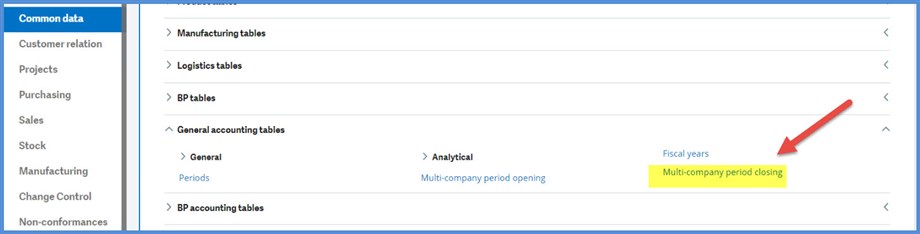
Multi-company period closing (FUNPMCCL) is found under Common data, General accounting tables. With Multi-company period closing, you no longer have to close periods one company at a time, deselecting or selecting individual companies. This new function allows you to close all companies and their ledgers or a selected range of companies. You can close all periods or just through a specific period. You have the option to run this on demand or on a schedule.
Let’s take a look at Multi-company period closing.
We have several years for both NA10 and NA20 set up. All fiscal years are open. We can review the fiscal years under Common data, General accounting tables, Fiscal years.
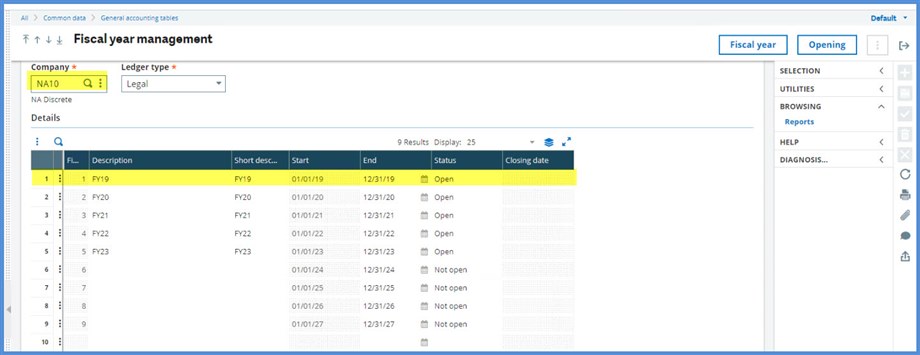
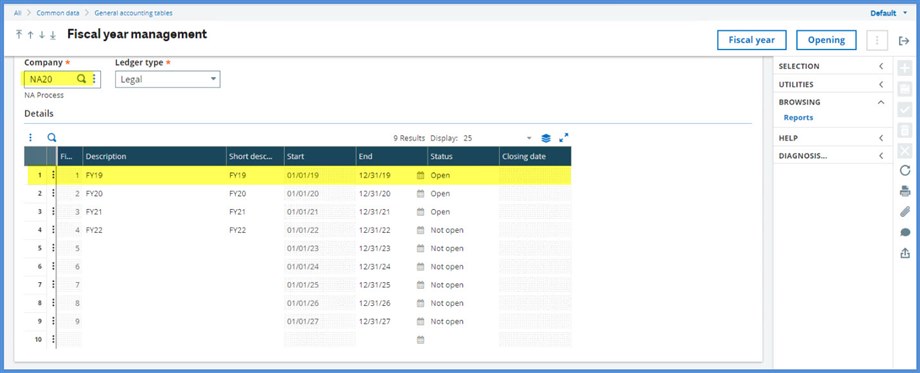
We will attempt to close January and February for 2019 on NA10 and NA20 together. (As a best practice, I should have been closing periods and years in a timely manner.) Right now, the periods for both companies are in an “Open” Period Status as we see under Common data, General accounting tables, Periods.
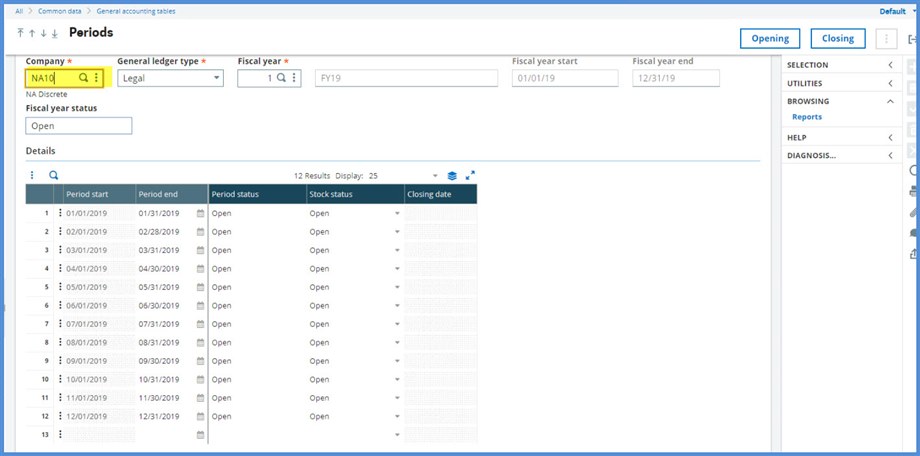
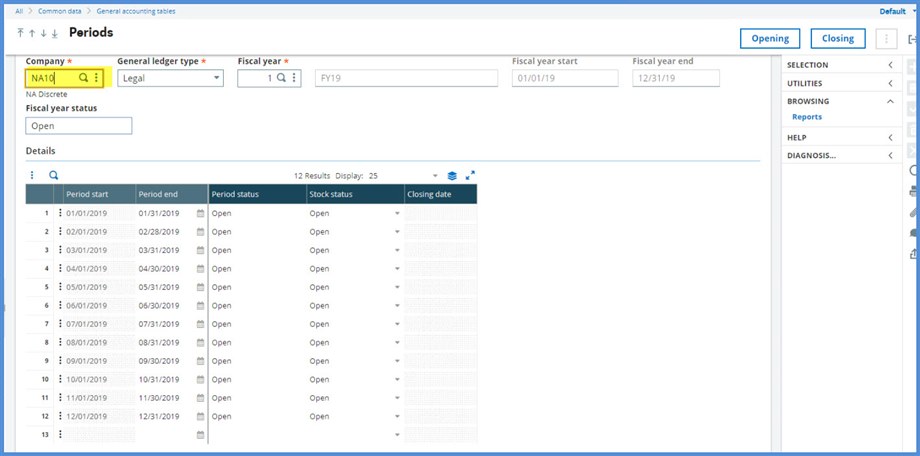
Typically, we run the Pre-closing verification report (CLOPER) as we prepare to close. However, it can only be run for one company and one ledger at a time under Reports, Reports. Does this take away the benefit of running the close under FUNPMCCL if we have to run the Cloper multiple times? A Cloper report is generated when a period is closed under Periods. When we run the FUNPMCCL, the process produces Cloper data for each company, so we don’t have to run the Cloper report too. However, it may be easier to manage running the Cloper report directly for each company for the desired periods.
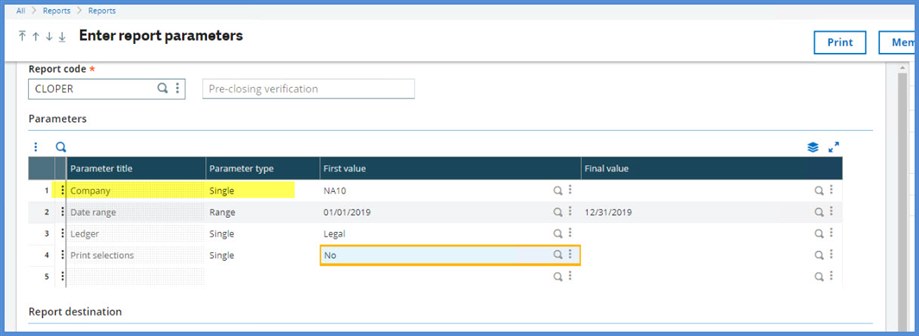
Before we run the FUNPMCCL, we will run the Final Validation under Financials, Current processes. We need to have all our journals in a “Final” Status before we can close. Journals that are not in “Final” Status will show up on the Cloper report. Validating these first will make the report easier to read and less overwhelming. For example, my Cloper results for NA10 went from 700 lines to 55 after clearing the temporary journal errors.
Each company can be validated separately, or the function can be run for All companies or by Legislation. In the example below, I am running the Final Validation for Company NA10 for January through February. Note that Log file is selected. It is a good idea to always select this option when available on a parameter screen so that you have a record of the transaction activity.
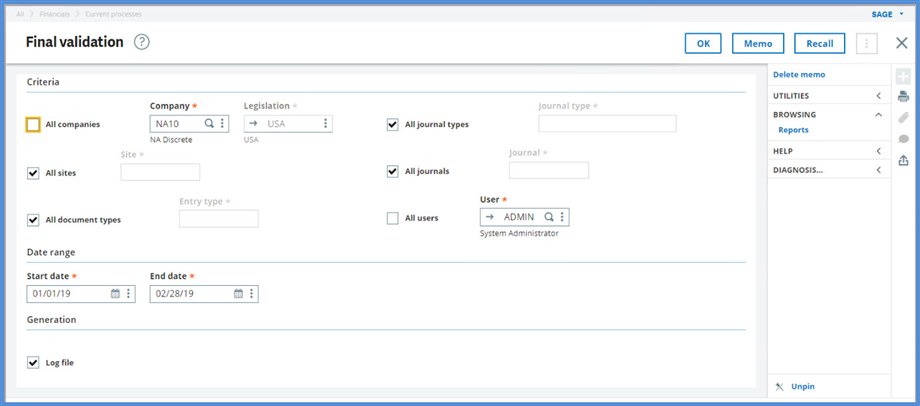
Now, on to running the Multi-company period closing (FUNPMCCL).
I ran the Cloper for both companies for the period of 1/1/19 through 2/28/19. NA20 is clear, but NA10 still has some transactions to clear up. What will happen when NA10 has errors left to resolve and NA20 doesn’t? Will I be able to process when NA10 only has a single ledger while NA20 has four? Time to click OK and see what happens.
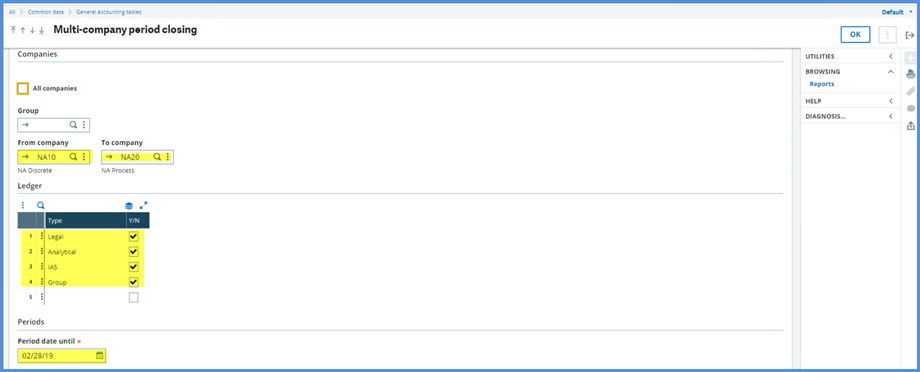
Let’s look at NA10’s portion of the log. I still have errors to resolve in January. The report stops at the first period’s errors because we can’t close February until January is cleared. The report tells us that we don’t have Analytical, IAS or Group ledgers.

Now for the NA20 section of the log. Even though NA10 has errors, the function still closed the two periods for each of the company’s four ledgers.
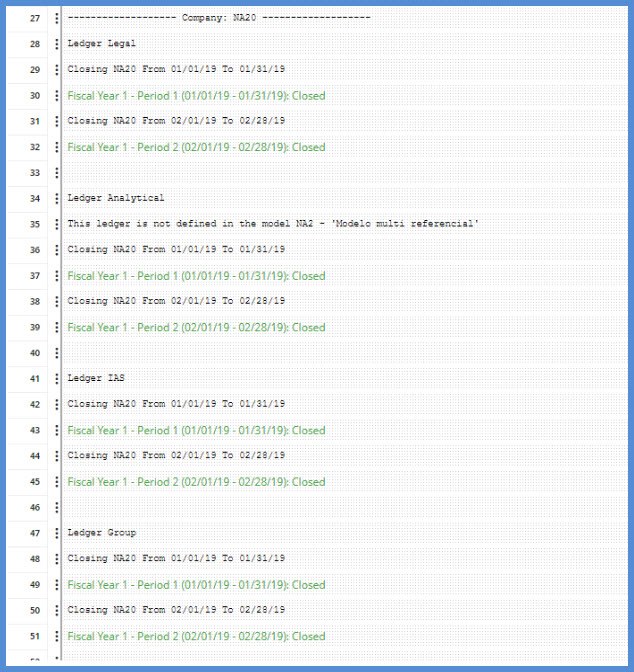
Under Periods, we can validate that the periods did close for NA20.
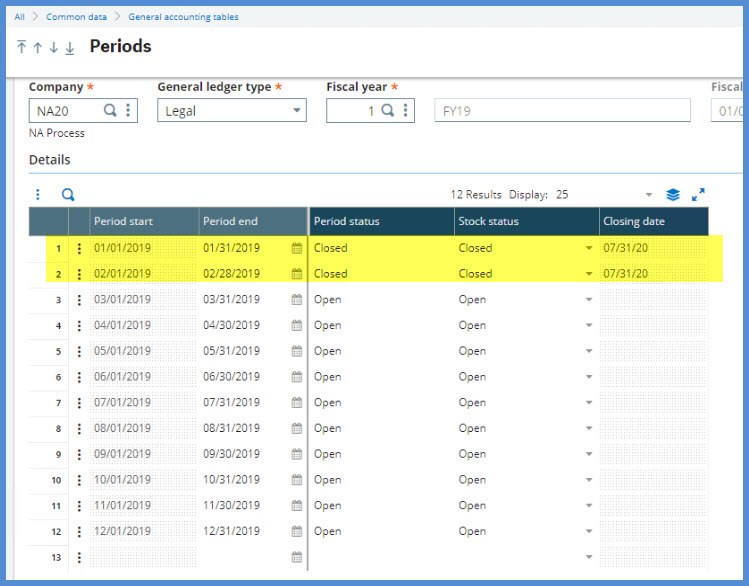
What are the next steps? Resolve the errors for NA10 for both periods. These periods can be closed under Periods or FUNPMCCL for NA10 by itself.
If you are having trouble resolving the errors, check out my blog Sage X3: Clearing common Cloper anomalies.
Before I go…
To find out about new features, check out the Online help center’s New tab. From there, click Release notes and New; New features are listed by patch level. Also, don’t forget that Sage University (http://sageu.com) offers anytime learning “What’s new” classes.

