In this blog I will show you how to setup Sage X3 to automatically remember your credentials. This is a convenient option available that is simple to setup. When you have Sage X3 remember your credentials and you launch X3, you will be taken to your landing page directly and you will not need to enter your login and password. Let's take a look at how this is set up, and afterwards we will look at how to undo it.
Launch your Sage X3 using your shortcut. Once you are at the login screen, you enter your login and password. Make sure you place a check-mark next to the "Remember me on this computer". Then click the 'Sign in' button to log in.
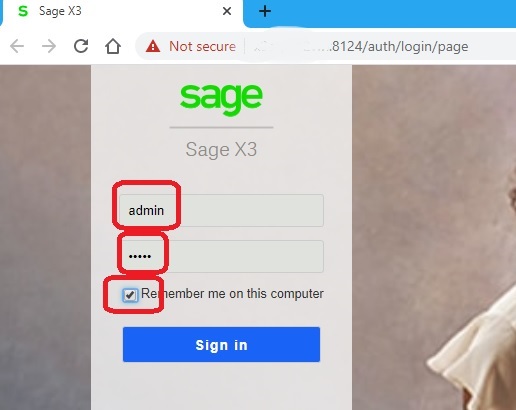
Next, sign out of Sage X3, by selecting the 'Log out' option from the Supervisor submenu. (You can also click on the browser's X button to close, but I prefer using the "Log out" submenu)
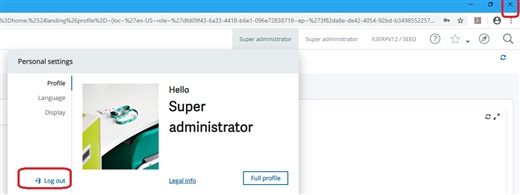
If you double click your Sage X3 icon to launch the application again, you will see that you are not prompted to enter any credentials and it logs you in. You can close out of Sage X3 using either the "Log out" submenu or clicking the "X" to close the browser, it does not matter. You will still be able to launch X3 again without a login prompt.
If you want to undo this capability and go back to having a login prompt, here is how you can do that. When you logout of Sage X3, select the Supervisor and logout option. When logged out, you should see a button to "Forget me on this computer". Click that button. That will effectively reset your login methodology and you will need to enter your login and password as before.
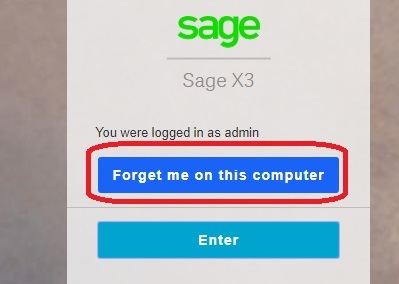
A couple of notes about the "Remember me on this computer" feature. You should be careful when setting the "Remember me on this computer" option, because if you leave you workstation unlocked, anyone could get into your Sage X3 under your account. Also, it may be helpful setting up a commonly used workstation(s) to make it easier for a group of users to login and perform their tasks without having to worry about logging in.

