First, let's start with a quick introduction into why the PatchFinder tool is an essential tool for Sage X3. PatchFinder allows you to search for details in bug fixes, enhancements, entry points and other technical modifications delivered in each of the Sage X3 Releases (Patch level), along with their references, items and metadata that were modified, attributes and descriptions.
PatchFinder is the ideal tool for:
- Searching for bug fixes that Sage would have already issued in Releases subsequent to your customer's Release.
- Browsing through the enhancements available for a Release or a group of Releases
- Checking your customizations against modified Sage X3 core elements
- Looking for the latest Entry Points
- And more generally, getting insight into the technical details of all the modifications done in Sage X3 Releases including metadata and scripts.
The PatchFinder application is installed locally but there are FUTURE plans to deliver a web version that can be deployed on a web server or in the cloud.
Today, we will be installing V12 PatchFinder 2021 R2 which introduces the new tab "Technical components" which displays individual version numbers for all the technical components delivered with each respective release (highly requested feature)
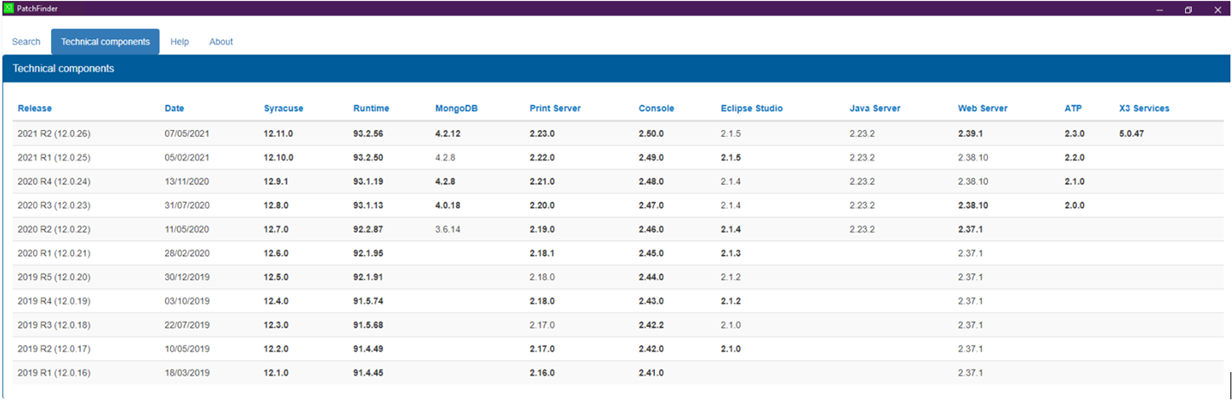
The PatchFinder V12 2021 R2 download can be obtained from KB 107253
Using the direct download option from the KB specified above. The downloaded file name should be PatchFinder-1.0.7-win-x64.exe
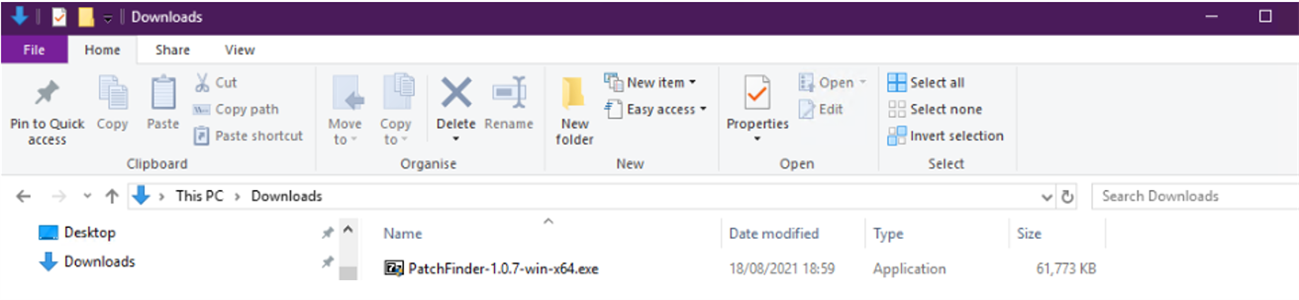
Double-click on the .exe file. In my instance, a Microsoft store prompt appears, indicating that I would need to install an app for this task. Select NO, if you encounter this prompt.
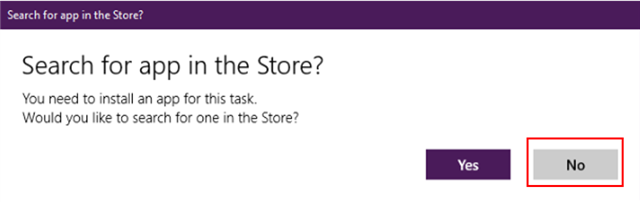
A user account control prompt may appear, select Yes to allow the app to make changes
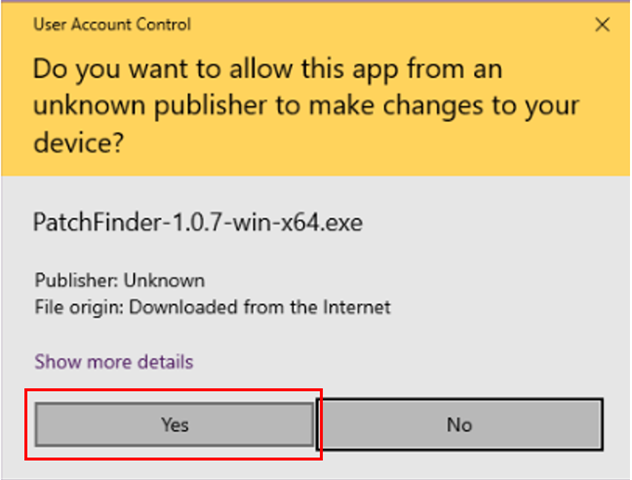
Next, you will need to specify where the .exe file will be extracted. You can accept the default path or browse to the desired LOCAL path

Once the file has been extracted in the specified destination, inside the PatchFinder-1.0.7-win-x64 FOLDER locate the X3 PatchFinder.exe
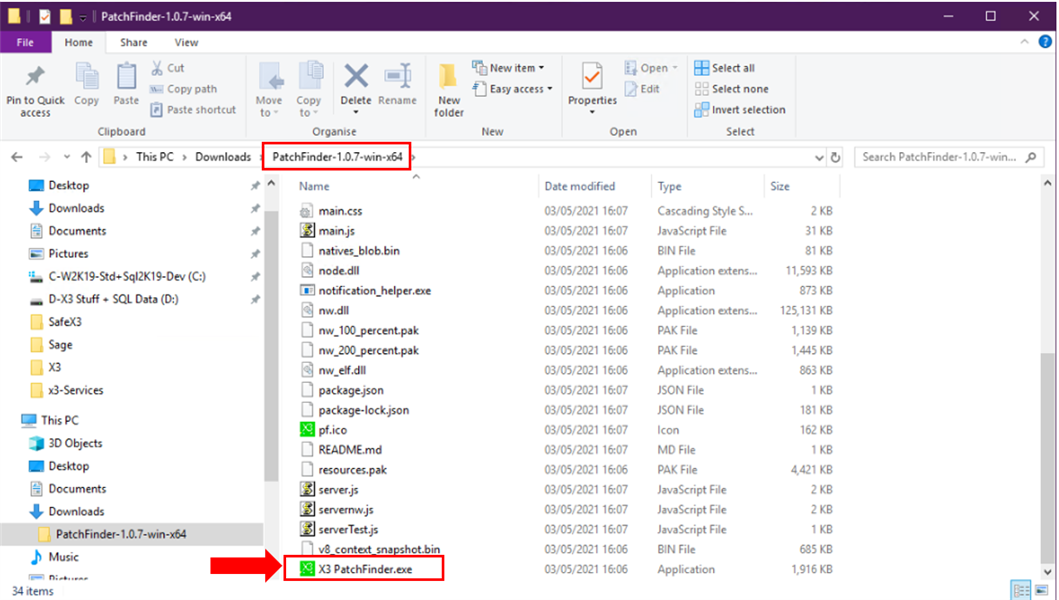
For ease of access. Select the X3 PatchFinder.exe, then right-click and select the option Send to Desktop (create shortcut)

Finally, a desktop shortcut for the V12 PatchFinder should appear on the desktop.
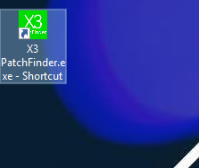
As demonstrated, the process to Install the V12 PatchFinder is a BREEZE! In my next blog post, I will demonstrate the process of Upgrading the V12 PatchFinder for a new release (i.e., 2021 R3/12.0.27)........Stay Tuned....

