Recently I had an issue brought to me where users were constantly met with “Servers are being started (0 out of 5 have been started). Try again later” message when they tried to open X3. After a good bit of troubleshooting and investigating, it was determined that a third-party program had been installed on the Syracuse server that conflicted with the version of Node.js in use. After discussing the situation with the third-party support, the customer wanted to verify what version of Node.js they currently had running on their server. Why am I recounting this situation, you may be asking yourself? Well, read on and I’ll show you how to quickly determine which version Node.js you have installed on your server.
First, we need to locate the \Syracuse\agent directory. Your installation path may differ but should look something like “C:\Sage\Syracuse\Syracuse\agent.” Once in the \agent directory, we’re looking for the node.exe file.
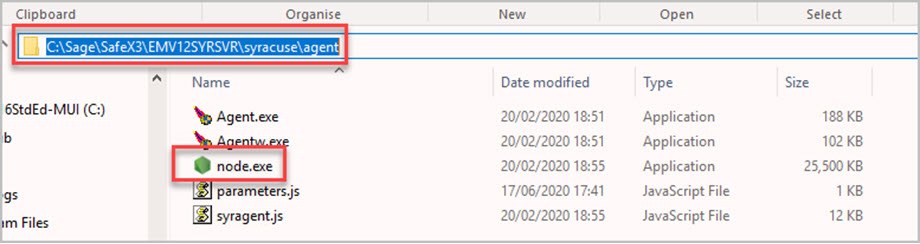
Right-click node.exe > select Properties > select the Details tab > look for File version.
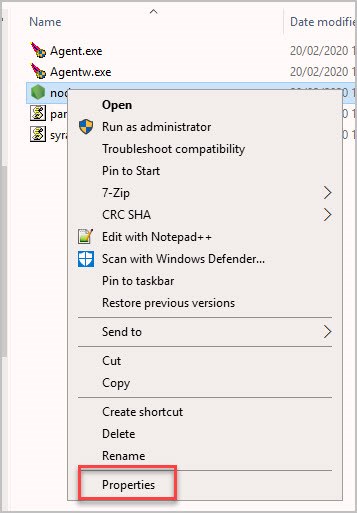
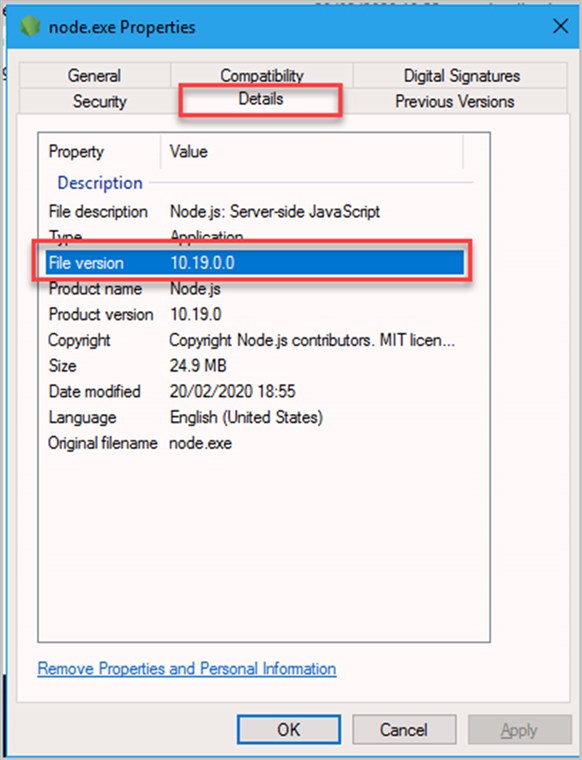
In this case, we can see that Syracuse is using version 10.19 of Node.js.
For the alternative method of finding the Node.js version, we still need to know the directory path to the \Syracuse\agent directory, but we’ll use the command prompt.
There are a few ways to open the command prompt, but most often I tend to use this method: Press the Windows key on the keyboard + R (at the same time) > in the Run box type “cmd” > press Enter
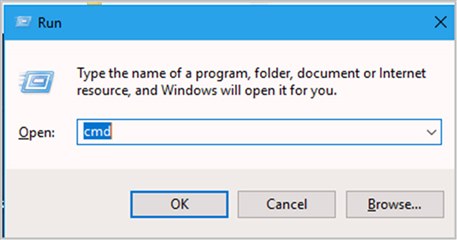
Change the directory (using the cd command) to the \Syracuse\agent directory we found earlier.
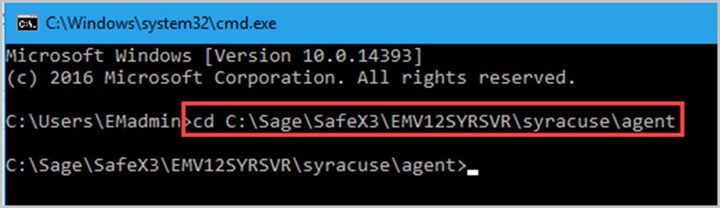
Finally, type in “node –version” (note the space between node and the dashes (there are two)) > press Enter.

Again, we see that the Node.js version is v10.19. Now you know how to find your answer if you ever need to know which version of Node.js is in use by your current version of Syracuse.
Until next time!

