In this blog we will look at how to take the list of your favorites and add them to the Sage X3 toolbar. We will look at how to manage the favorites list as well and how to organize them to look how you want them. When we are done, the toolbar should look like this:
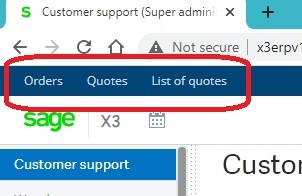
Let’s first set up a small list of favorites to use for our example. Mark as favorites (click on the star next to the name ) Sales Orders, Quotes, and List of quotes inquiry.

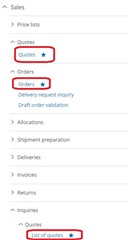
Once completed, click on the dropdown next to the Star to see the list of the favorites we have just added.

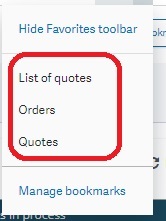
To add them to the Sage X3 toolbar, go back to the dropdown next to the Star and select Show Favorites toolbar. The Sage X3 toolbar should now look like this.
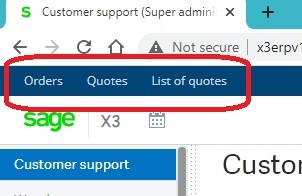
In case you want to remove all the items from the Sage X3 toolbar, select the option to Hide Favorites toolbar from the dropdown menu next to the Star. This will only remove them from the toolbar, it will not remove them as your favorites.
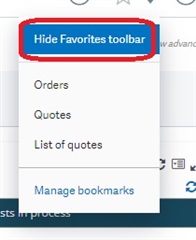
There is also another option to help you organize the favorites and that is the Manage bookmarks option
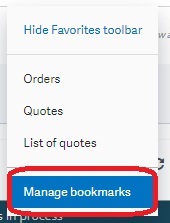
When you click on the Manage bookmarks option, you will see a list of our sample favorites.

Here is what each option can do for you:
The plus sign to the left of the favorite, allows you move the title up or down the list. Not only will the order of the favorite change in the dropdown list, but the order will be affected on the Sage X3 toolbar as well
The pencil icon takes you into edit mode and permits you to change the name of the title of the favorite. Again, making the change will affect the entry on the dropdown list and across the toolbar.
The icon that looks like a dash is actually a separator - allows you to insert a line separator below the title. This option will only affect the list of favorites in the dropdown.
The trashcan icon will delete the favorite from both the Sage X3 toolbar and the dropdown list.
Lastly, there is the Clear all option. The Clear all option removes all of the favorites from the dropdown and the Sage X3 toolbar. Rather than deleting one favorite at a time, use this to remove them all. Especially if you are only testing.
Using the Sage X3 toolbar should help make commonly used functions more easily accessible. Hope you give this a try and let me know what you think.

