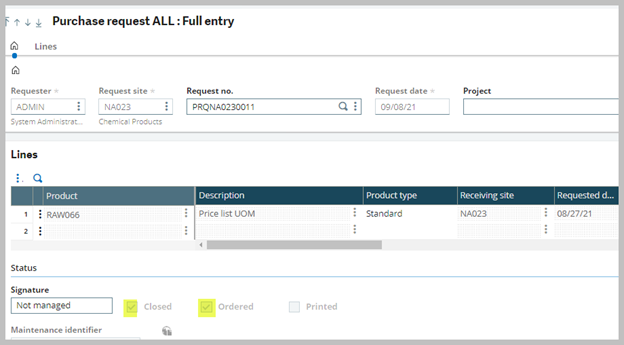I have seen some questions come up on how to link multiple purchase requests to an existing PO and I thought of writing a blog to illustrate that.
We mange purchase requirements of different departments, or sites of a company in purchasing, purchase requests, purchase requests. Here you can create, modify, delete, copy, view, and print purchase requests.
I have entered three purchase requests and we can view them in Enterprise Planning workbench under Purchasing, Supply. Select the site and the product to view the requirements.
- Three purchase requests (POPs) selected in green (PRQNA0230009 to 11) and one POF in orange for the item RAW066 (raw material).
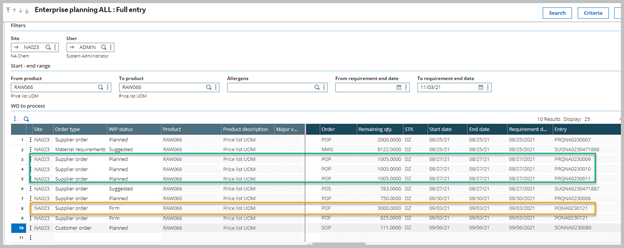
- Next in Purchasing, Orders, Orders select the ‘ALL’ entry transaction, note “requirements considered" flag is selected for this entry transaction.
- Select the firm POs listed above and, on the lines, enter the product reference, and tab out of the product field.
- You will be prompted with a “Requirements to consider” screen.
- In the requirements to consider screen you can leave the default selections and click on the grid where the start date end date section is, and it will list all the requirements for that product and supplier selection.
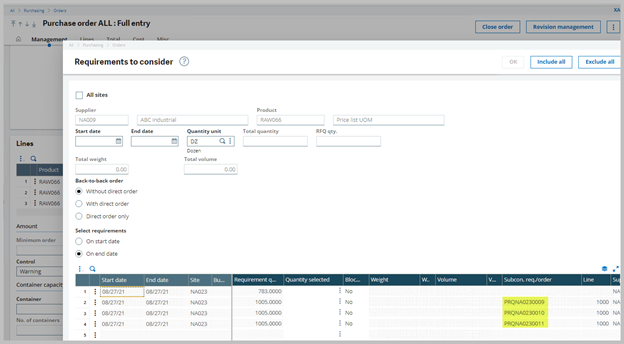
- Use the “Quantity selected” field to enter the quantity and click ‘OK’.

- Once the PO line is complete, click the save button to save the purchase order.
- Use the “View consumed purchase requests” menu on the line to view the selected purchase requests.
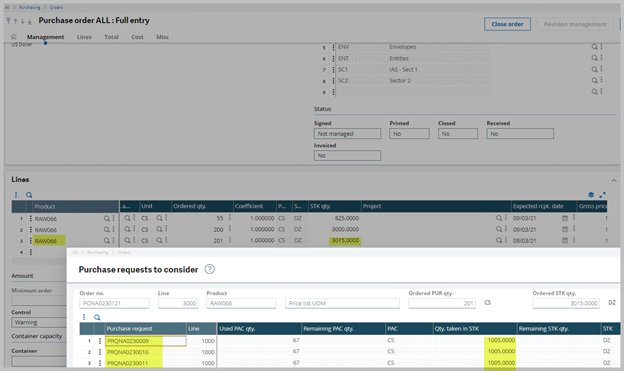
- Once the purchase requests are ordered, the status of those purchase requests are set to “Closed” and “Ordered”.