When it is time to close the period, what is the fastest way to ensure that you have posted everything and are ready to close? Hmmm...Have you looked at the Cloper Report for this information? The Cloper Report is the Pre-closing verification report. It will point out potential issues stopping you from closing such unposted transactions, simulated entries that need resolution, and general ledger account balances that are showing the opposite sign of what you expect. The Online help center's definition of the report reads:
The CLOPER report presents in the form of a log file the list of pre-closing anomalies recorded for a legal company. This report can be printed for one or several non-closed accounting periods defined at folder level.
This report can be accessed from the report menu of the group General accounting. It is also called by default from the following function:Common data > G/L accounting tables > Periods
Let's look at some of the typical anomalies on the Cloper report and how to resolve them.
All those pages!!! First Step: 1 $VERF_HAE Temporary Journal
The Cloper report results can be pretty daunting when you aren't closing periods on a regular basis (Hint! Hint!) Where to start when there is so much to clear up? Usually, the most entries on the Cloper log will start with this: "1 $VERF_HAE Temporary Journal" followed by details of the associated temporary journal. This message means that you have journals that aren't in Final Status. You can't close until all journals for the period are in final status. Here is an example from the Cloper log:
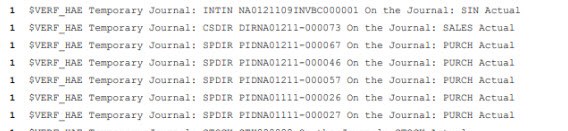
You can go into each Journal entry under Financials, Journals and change the status there. If you have a number of entries and don't need to review each one first, use Final validation under Financials, Current processings to move the journals to final status. You have the option to run this by period, company, journal code or document type. Once you have moved the journals to final, they will drop off of the Cloper log.
1 $VERF_SIH Customer Invoice not posted followed by the invoice number. These are Sales or BP Customer invoices that haven't been posted. They can be posted individually from their respective entry screens or in mass. Sales invoices can be posted from Invoice/Credit memo validation under Sales, Invoices. For BP customer invoices in mass, post under A/P-A/R accounting, Invoicing, Customer BP invoice posting. After you are finished,. the journals generated will have to be moved to Final Status.
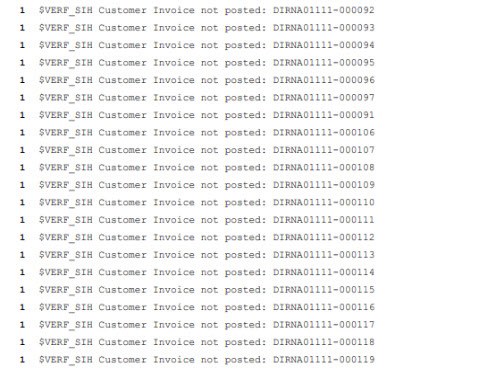
1 $VERF_PIH Invalid Supplier Invoice followed by the invoice number. This one confuses everyone with the "invalid." This only means that the Purchase or BP Supplier invoice has not been posted. Like the customer invoices they can be posted from their data entry screens or in a batch. BP Supplier invoices can be posted in mass under A/P-A/R accounting, Invoicing, Supplier BP invoice posting. Purchase invoices can be posted in mass from Invoice validation under Purchasing, Invoices. Again, once these are posted, journals are generated which will require final validation.

1 $VERF_TMP SPDIR PI#### Entry pending validation means your invoice has been posted, but the entry hasn't made it to the GL. Check to make sure your Accounting Tasks function is running. This is found under Usage, Batch, Server.

1 $VERF_HAE Temporary Journal: GENSM ##### On the Journal: GENSM Active simulation means its time to decide what to do with those simulated entries. In my example, I had simulated entries for a recurring transaction. Under Financials, Current processings, Recurring entries, Recurring entries, I generated Actual entries. There is an entry to have the journal created in Final or Temporary status.
1 $VERF_GAF XXXXXX Recurring journal not generated indicates there is a recurring transaction that has to be generated. Head back to Financials, Current processings, Recurring entries, Recurring entries to generate that entry for the period(s).

-1 $VERF_SVC NA0111705INVBC000002 Revenue with apportionment not posted means that an invoice with apportioned revenue such as a subscription invoice has not been posted. It is posted the same way other Sales invoices are.
$SLD 12100 NA008 Sign by Default Debit - Balance total Credit balance or $SLD 20100 NA056 Sign by Default Credit - Balance total Debit balance these messages indicate the balance signs on the account aren't what is expected.

If we look at the Management tab under Common data, G/L accounting tables, General, Accounts, for 12100 AR, we'll see that Balance sign was set to Debit because we expected the accounts receivable, an asset account, to have a debit balance. This won't stop us from closing the period, but it is probably something we want to research.
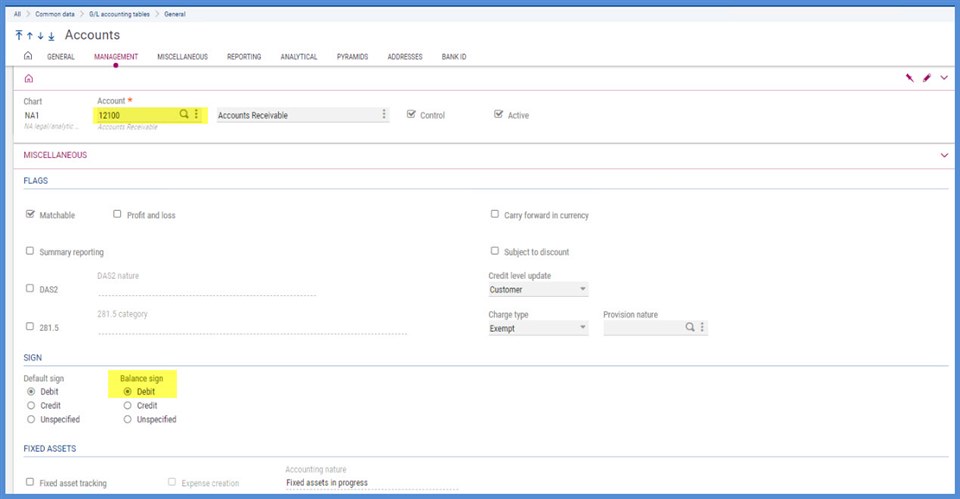
1 Error USD SITE# Balance unbalanced typically shows up on the Cloper log when the prior year has not been closed. To clear this, either go to Financials, Closing processing, Fiscal year end and perform a "hard close" or to Financials, Utilities, Closing, Year end simulation, and run the simulated close.
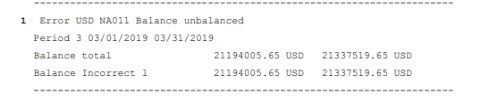
I hope this will help you the next time you close and make the process a little less daunting.

