Recurring entries is a nifty function that allows you to set up repeating journals of fixed or variable amounts. It saves you the work of manually entering them every period. Recurring entries could be used for accruing insurance expense, amortizing prepaid legal fees, accruing property taxes or any other item that must be regularly journaled. It is important to regularly review them. So, how can we keep tabs on them to ensure we them generated every period and they haven’t expired?
First, let’s take a quick look at the setup. Recurring entries (GESGAF) setup is done under Setup, Financials, Accounting forms. We will set up a recurring entry to accrue property tax for $500 per month.
To start, we will need a Journal Entry Template set up under Financials, Journals. It is a journal with Category Template: GEN000028. I have set up the debit and credit accounts for $500.
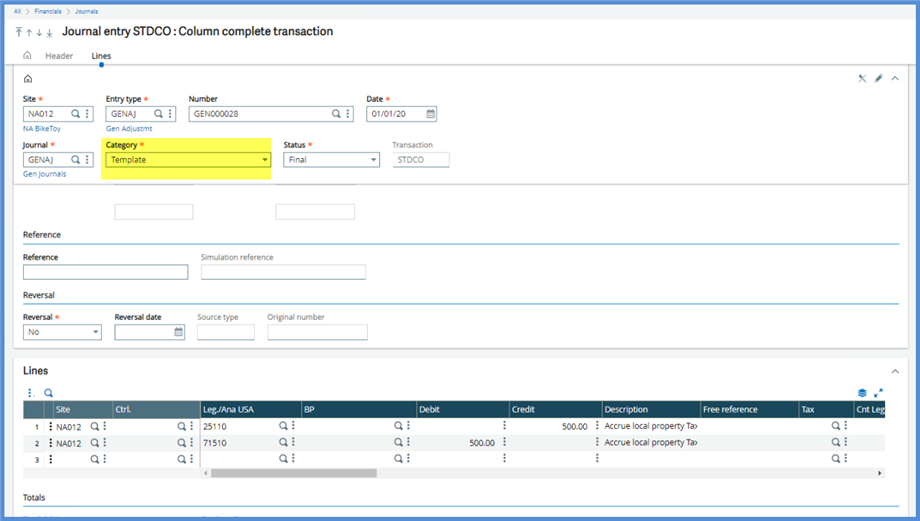
We will call the new Recurring entry: PropAcc20
For the Template journal, we will use the template we just created: GENAJ GEN000028.
Start date: 1/1/20
End date: 12/31/20
Frequency: 1 / Month
Type: Fixed
- If you select Variable, Distribution schedules can be created under Setup, Financials, Budgets, Budget weighting codes.
Entry type and Journal is populated when we create from the template.
Make sure you select Active or no entry will be created.
You do have the option for adding a Reference Formula and/or Formula title. Check out the Online help center for more details.
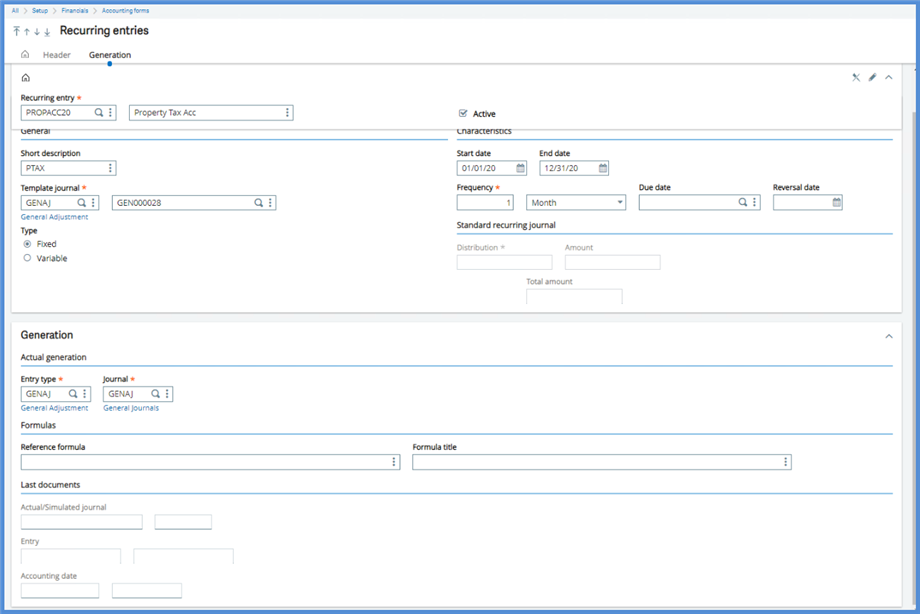
Now that we have a new Recurring entry, how do we keep tabs on it?
We can look at the Recurring entries and review each entry. The screen displays the last simulated and actual documents generated.
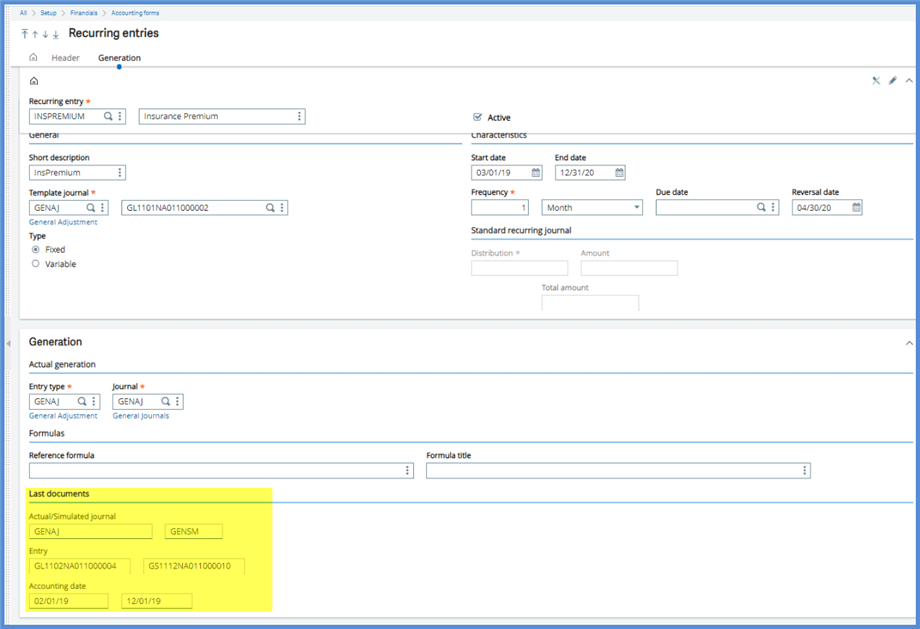
We can go to Reports, Reports and run Recurring journal listing (ABONNEMENT ). This is a fairly basic list.
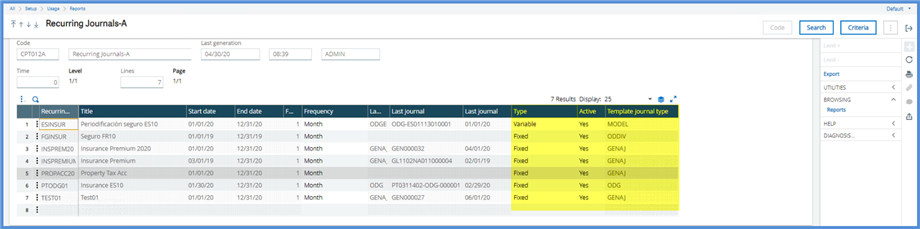
For a more detailed look at the Recurring entries, we have the Graphical query tool under Setup, Usage, Reports. (1) Code Select CPT012 Recurring Journals. Click (2) Validate and (3) Run.
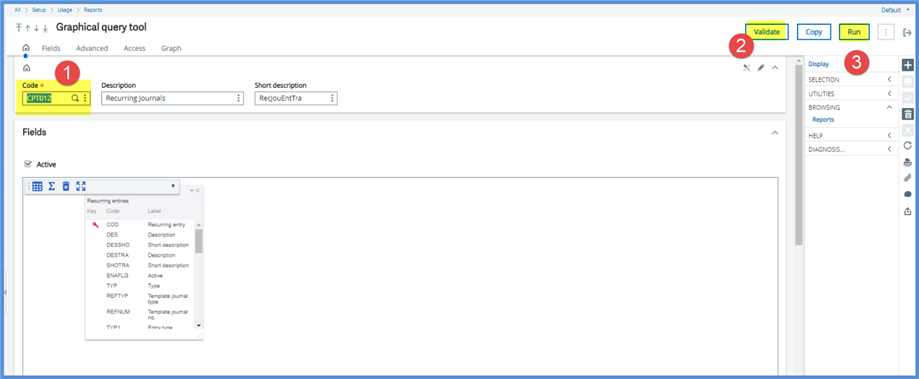
Once in the next screen, click Search. Note: if you open a Query Tool and there is data, this is from the last time it was run. Search should be clicked to refresh the data each time.
This screen provides the Last journal number and accounting date. Query tool results can be easily exported to Excel to create a check list.
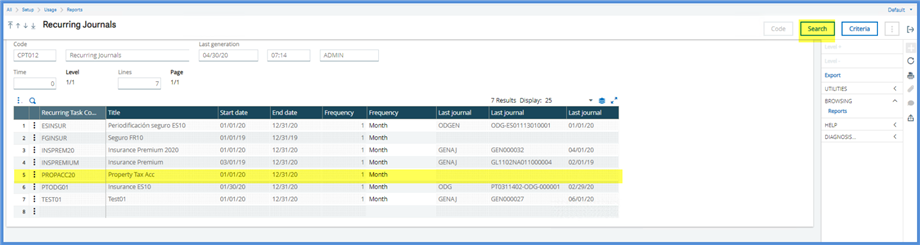
The query is based on the GACCFIX table. The query can be easily modified to include additional fields from this table. I copied the query and added Type and Active and Template journal type.
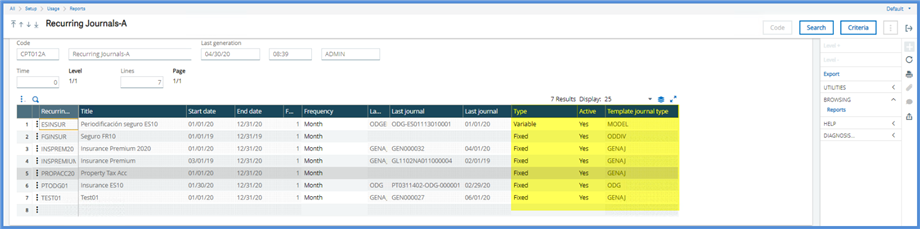
What happens if you forget to generate the journals? If you don’t notice that entries are missing from the financial numbers, the Pre-closing verification (Cloper) report will point it out and prevent you from closing. We haven’t generated our new recurring entry. It shows up in the Cloper report run for January. It is referenced in the following message: $VERF_GAF PROPACC20 Recurring journal not generated 01/01/20.
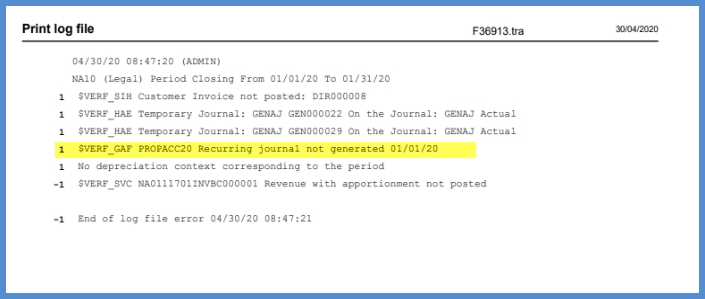
To generate the Recurring entries, head to Financials, Current Processings, Recurring entries, Recurring entries. In this instance, I will just select our new entry PROPACC20. I selected 01/31/20 for Until. The Until indicates that the function will generate entries for all periods from the last one generated up until that month. In our case, it will just be January. I’m running in Final status.

The Log will give the journals generated.
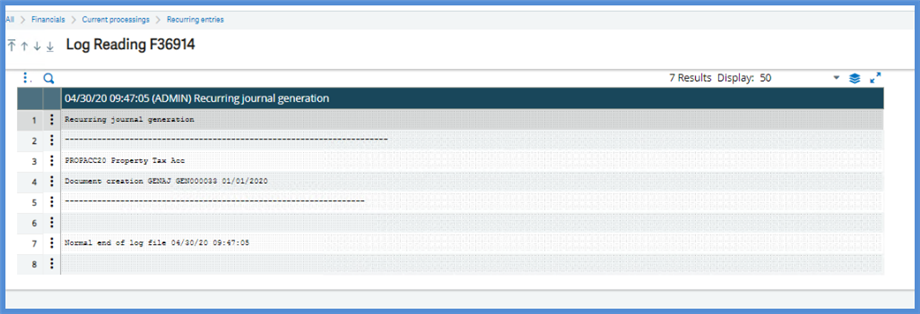
The journal is generated as with Actual Category in Final Status.
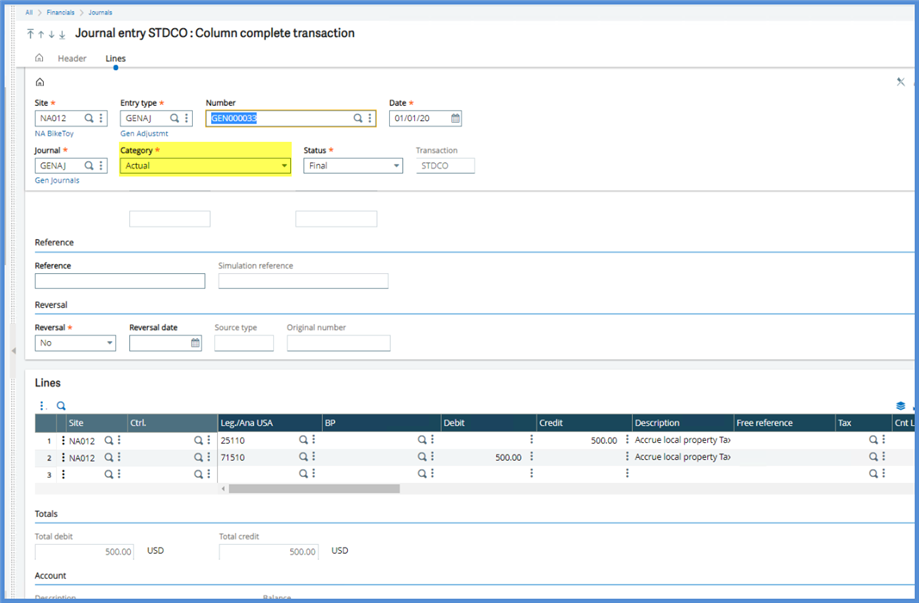
Before I go…if you want to move Recurring Entries out of simulated status, see the blog Moving Recurring Entries from Active Simulation to Actual in Sage X3.

