Replace component “REMPLCOMP” found in Common data, BOMs, Replacement, Components is used to replace a component in one or a range of bill of materials with a different component. In previous versions such as version 11 and V12 with lower patches, it was not possible to replace version managed components with version managed BOMs. Starting in V12 patch 21, an enhancement was done to the Replace component function to replace version managed components in one or a range of bill of materials BOMs. Two new fields are added to the Replace component screen: Major version and Minor version. These two fields are enabled depending on the kind of versioning to replace.
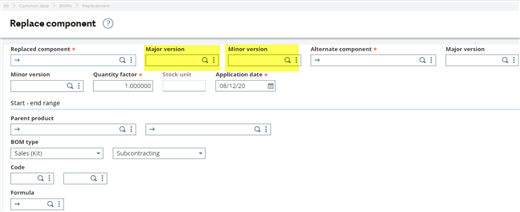
The versioned bill of material status must be “In development” for the replacement to work. It is possible to replace a non-versioned component or a versioned component by a versioned component in a non-versioned BOM. Also, it is possible to replace a versioned component by a versioned component in a versioned BOM that has a status of “In development”. When filtering to replace a component, lines are highlighted in yellow to indicate that the versioned BOM is already “In development” status. However, it is not possible to replace a component in a versioned managed BOM that has a status of “Available to use”. Yet, it is included in the filtered results but highlighted in red to indicate that it is excluded from the replacement process.
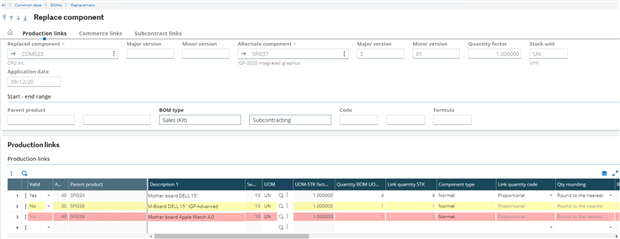
When using this function to replace a component, we might get three different scenarios: lines that are not highlighted, highlighted lines with Yellow or highlighted lines with Red.
The lines are not highlighted and if the Valid flag is set to Yes, it means it is possible to replace the component as it is not version managed.
The Yellow highlighted line indicates that this is a versioned product and it is possible to replace the component by changing the Valid flag from No to Yes. When the line is highlighted in yellow, it means a BOM version already exists and the BOM status is set to “In development”.
The Red line indicates this is a versioned product and the BOM is versioned too and the red color means that replacement is set to No and blocked for any changes and it is not possible to change the Valid flag from No to Yes because the BOM status is “Available to use”. If there is a need to replace a component when the line is in red, the version number must be incremented first and the BOM status must be “In development”.

