In Work Orders under Manufacturing, Planning, we can print a string of WO documents by clicking on WO Documents under Reports in the right panel. On the Documents tab, we see a list of types of reports: Material issue slip, Routing sheet, Job ticket, Production slip and Technical sheet. Each line may or may not be labeled “To be prin“ indicating that report hasn’t been printed yet.
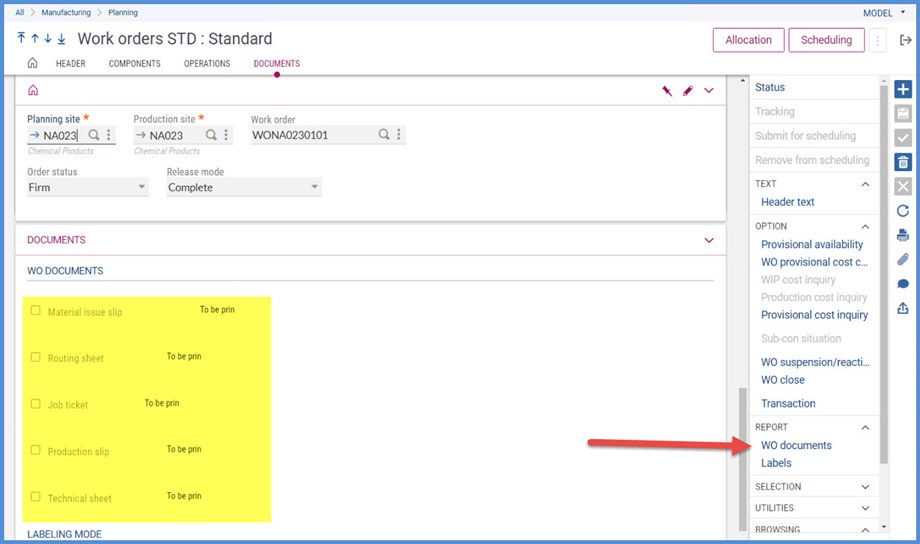
How do we determine what reports are behind these WO Documents? Head over to Setup, Manufacturing, Entry transactions, Work orders and review the Documents tab. Each WO document is populated with a report code. By default, the report codes are:
BSM : Material issue notes
FICHSUI : Routing sheet
BONTRV : Job tickets
FICHTEC : Technical sheet
RECETTE : Production slip
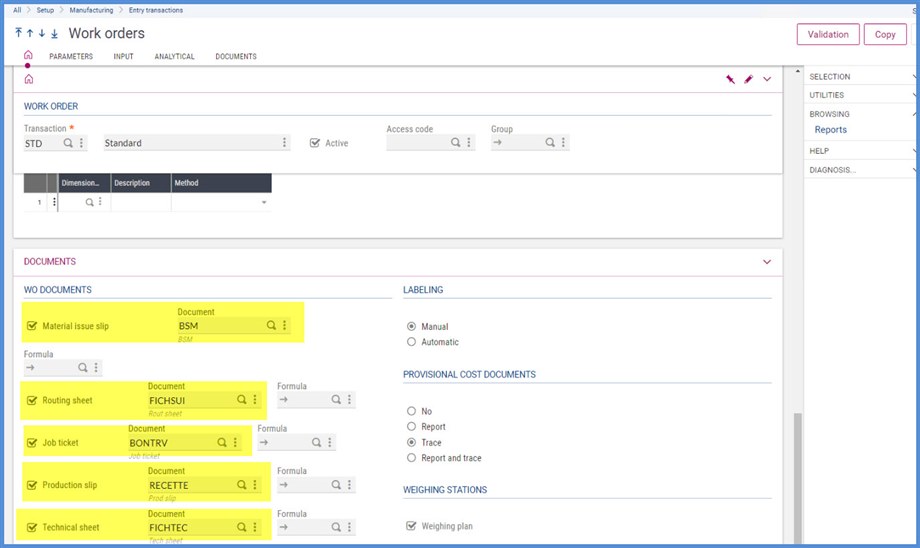
In Transaction Entry, we can deselect a document if we don’t want it to print as part of the string. To do this, we clear the check box and click Save and Validation. The Validation is necessary to update WO Transaction entry screens. Also, we can select a different Report code on this screen.
Let’s deselect Technical sheet.
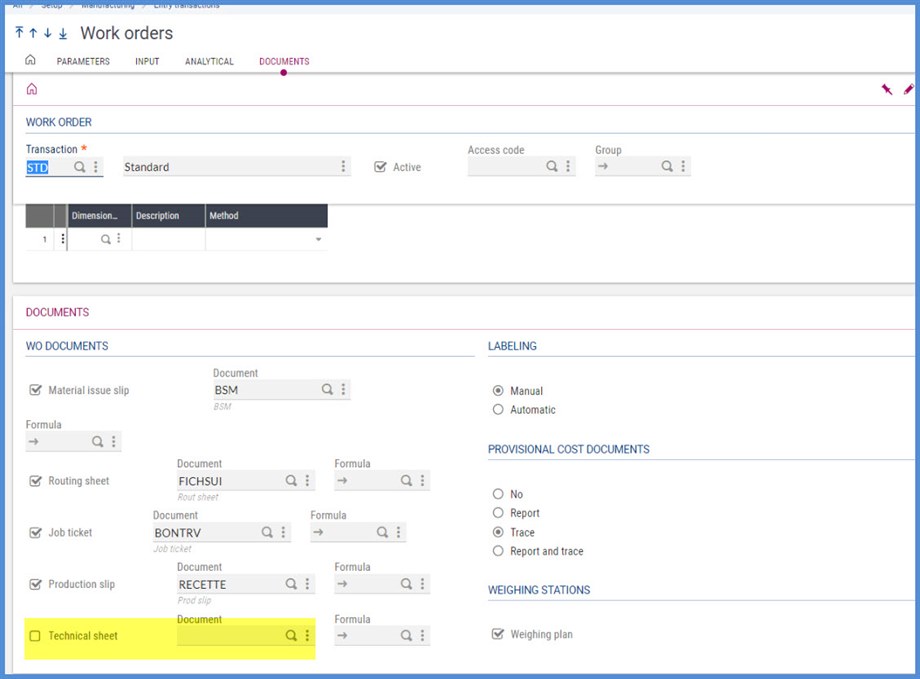
The next WO created will not have ‘To be prin” on the Technical sheet line.
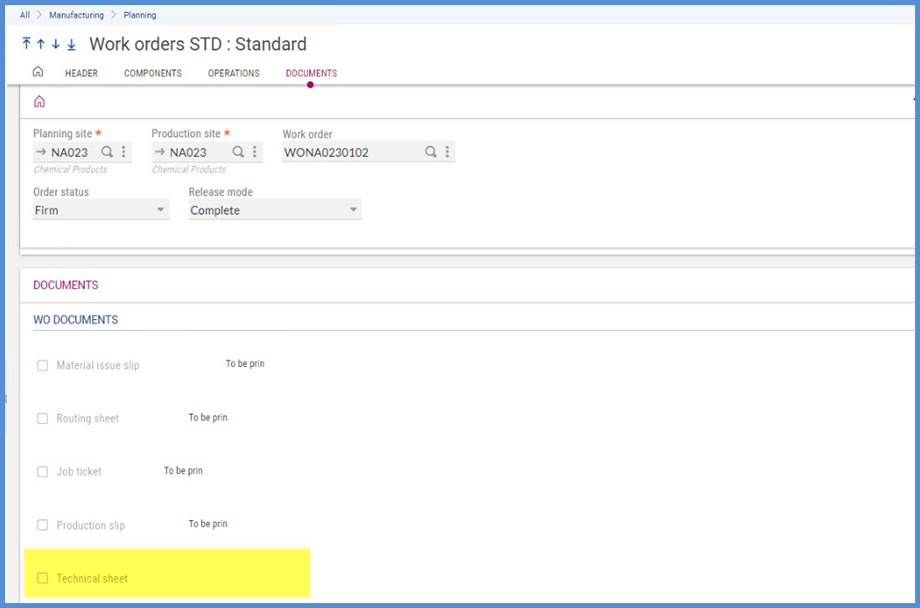
How do we tell the difference between a document that has been printed and one that isn’t selected to print? For WO documents that have been printed, the box next to the name is checked and “To be prin” is cleared. The Technical sheet that we removed from Transaction entry, is not checked.
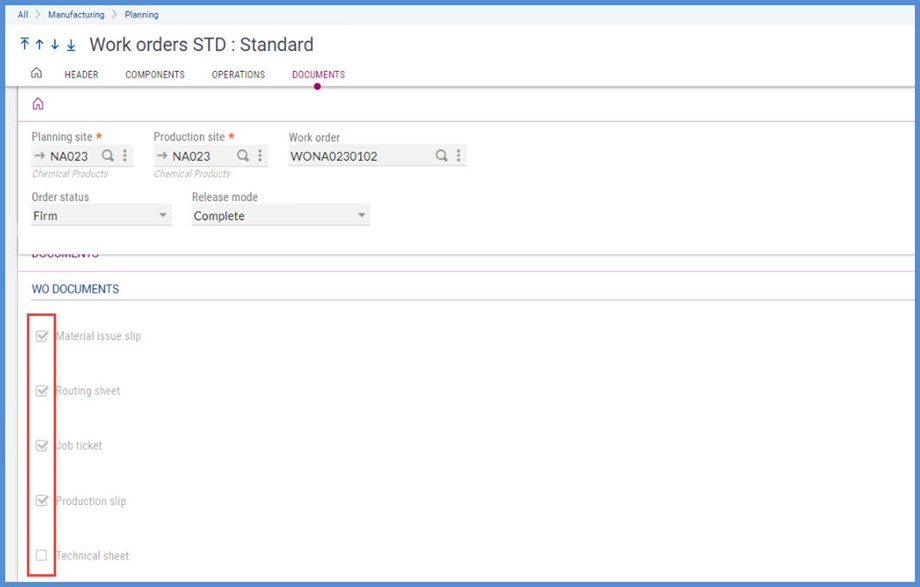
Why, when we click Reports / WO documents, is the DOSFAB Report Code selected? This is the report that groups all the WO documents together so that they print in a string.
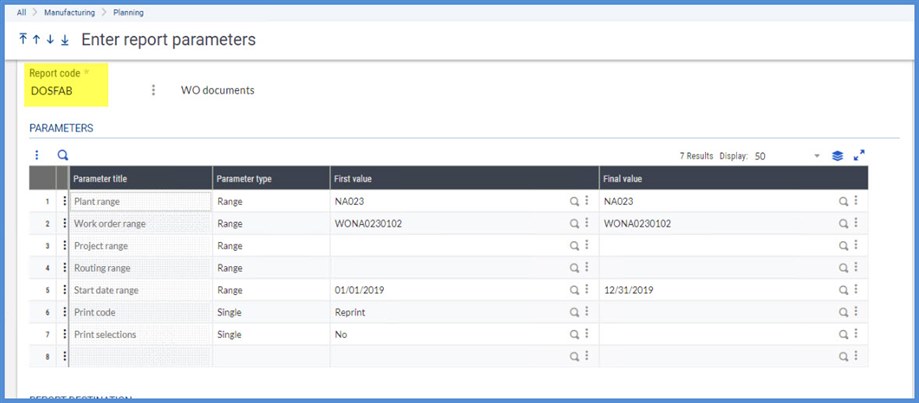
Remember, we can have multiple WO transaction entries. This means we can set up transaction entries with different Report codes for each document and /or deselect WO documents to meet our business needs.

