Before we delve into Batches and cash receipts...Have you ever had an ear worm? For those of you that don’t know what an ear worm is, it’s a 20 second or so loop of a song that keeps running in your head. It can last from an hour to even months in extreme cases, When I first thought of this blog topic, it ran in my mind as “batches, cash receipts” to the tune of Cher’s song “Gypsies, Tramps and Thieves.” Hopefully, finishing this blog will purge this ear worm from my brain. On to the topic of “Batches, Cash Receipts.”
Under A/P-A/R accounting, Payments, Payment/Receipt entry, the system gives us to the option to enter cash receipts in batches. Why are batches used when entering cash receipts? Here are some example of how batches are used: sometimes cash receipt entry is divided up between two or more people and we want to be able to reconcile by the data entry person; we may have multiple deposits during the day that we want to be able to identify.
The typical questions that come up with cash receipt batches are “why are all my receipts ending up in the same batch?” and “why is there no batch number?”
We will start by creating a new Payment entry type which uses batches under Setup, A/P-A/R accounting. To do this, call up RECCH and clear the Payment type. We will use this as our base.
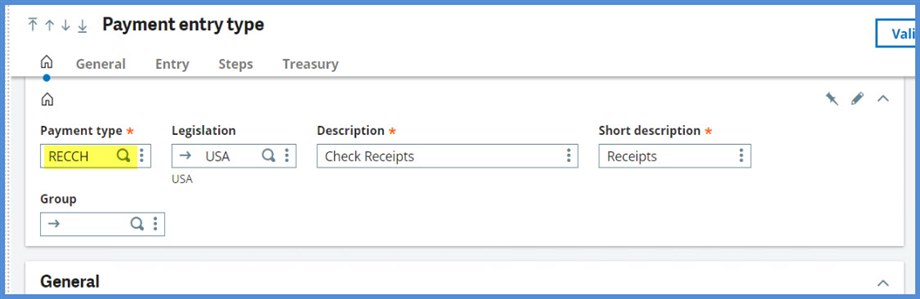
Enter RECCB as the Payment type and Check Receipts Batch as the Description

Next, select Entry Batch on the Entry tab

Click Create. Head to A/P-A/R accounting, Payments and select our new payment entry type RECCB Check Receipts Batch. Note we have the Entry batch field and grid.

Now that we have a payment entry type for batches, let’s check out how it works.
First click the New icon. Notice how an asterisk (*) appears in the Entry batch field. The asterisk indicates that a new batch number is going to be created.
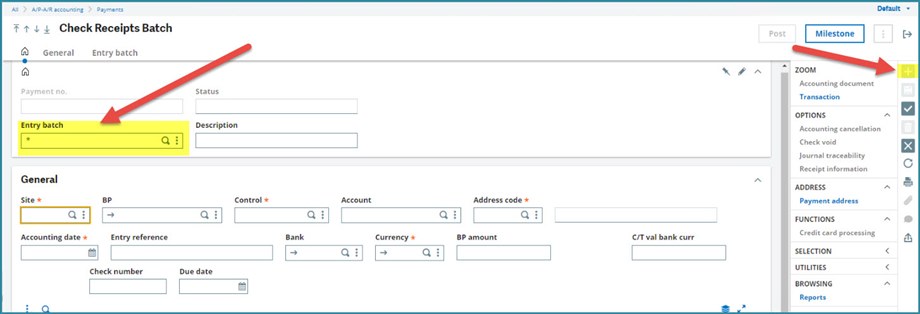
We have a $6,000 payment to apply. After entering Site NA012 and BP NA009, select 2 invoices from the Open items drawer. Click the Create icon in the right panel.

We have a Payment no. RECCB2008NA012000001 and an Entry batch number ADMIN2009NA012000001. The payment has dropped into the Batch Entry grid.
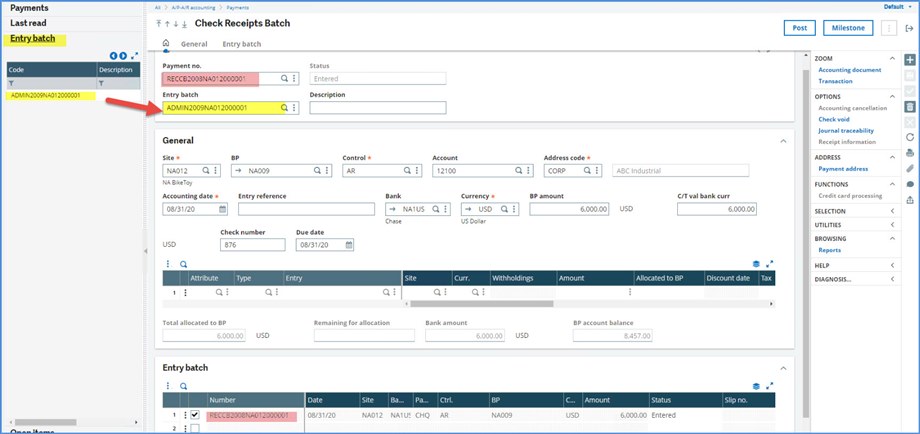
Do we want the next payment to be part of the same batch or a new batch? If we click New, the same Entry Batch no carries forward.

If we clear the Entry batch number, the transaction is created without a batch number.
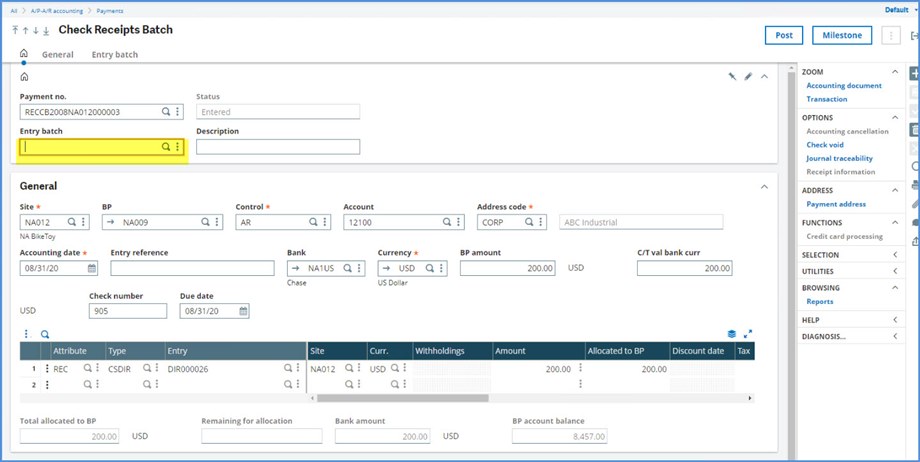
If we put an asterisk (*) in the Entry batch field, the transaction is assigned a new batch number: ADMIN2009NA012000002

We can use multiple BPs in a batch as seen below. This example is for Payment entry type RECWT. Note that each line has its own Payment no.: RECWT2008NA012000001 and RECWT2008NA012000002. The single Batch enter number ADMIN2009NA012000003 was created.
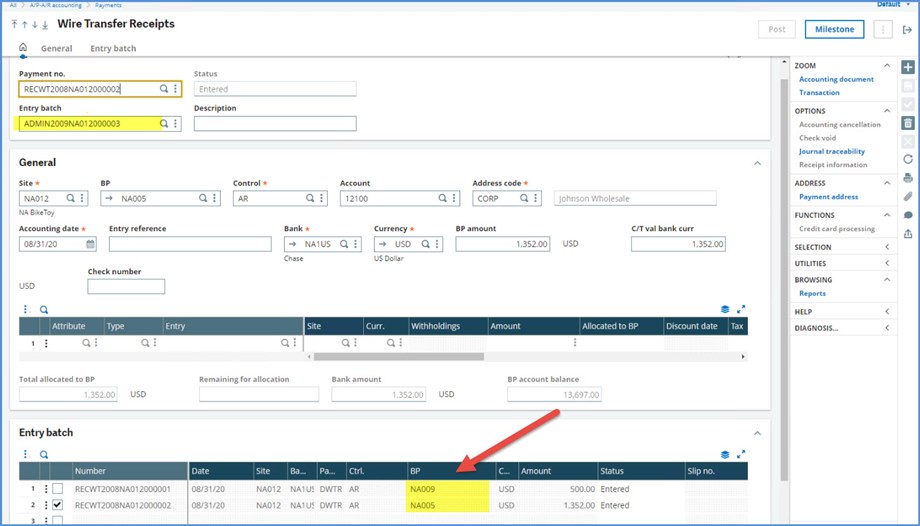
In addition to being set for batch entry, RECWT is set for Remittances. This is found in the Payment Entry type on the Steps tab.

We will head over to Manual remittance entry under A/P-A/R accounting, Remittances, to see how the batch appears there.
We can select the from the Entry batch drawer and both payments will appear in the Payments grid.
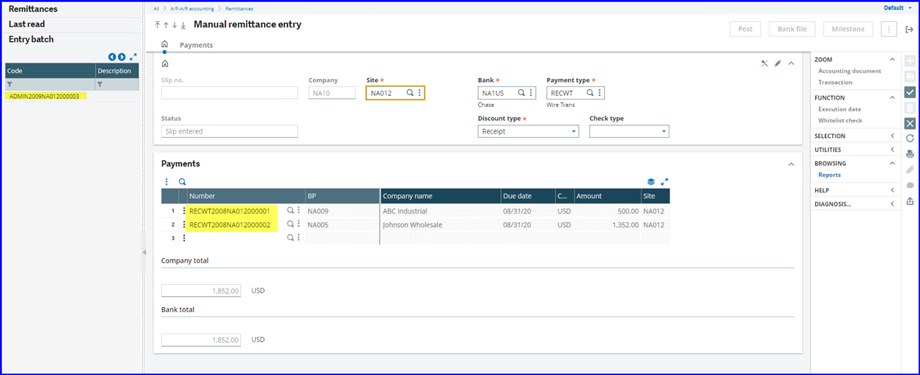
If we select instead one of the payments from the Payments drawer, notice just that one line populates into grid. We can then select the remaining payment or select it on another Remittance.

Assuming we just picked the one payment, later, we can create a new Manual remittance entry and select the remaining payment via the Entry batch or Payments drawer. Then, it can be posted separately.
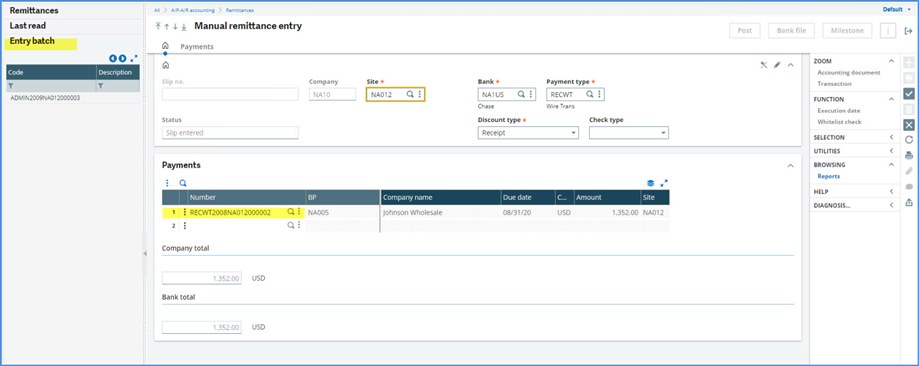
I hope this helps you as you use batches and cash receipts.
Now, I have to start searching the internet on how to rid myself of my earworms. I’ve only succeeded in replacing it with “It’s a Small World.”
Stay safe!

