Sage Bank Feeds make it easy to keep your books accurate and up to date. You can save time by automatically downloading bank or credit card transactions into Sage 50.
STEP 1: After connecting your Sage 50 company with your bank or credit card.
STEP 2: Sage 50 will then download your transactions from your financial institution.
STEP 3: Sage 50 will try to match existing transactions with those downloaded.
STEP 4: Additionally, you can find a match manually or easily create a new transaction using the download data.
How do you connect to Sage Bank Feeds?
Note*: This is an entitled add-on service, available only to clients with an active Sage 50cloud service plan and a supported version of Sage 50. Our sales team can be contacted at 1-888-261-9610 Monday to Friday from 6AM to 5PM PST for pricing and orders.
To connect to Sage Bank Feeds, go to the Banking module page in Sage 50, click the icon Match Bank Transactions dropdown menu and select Connect to Sage Bank Feeds.
If this is the first time that you are connecting to Sage Bank Feeds in the Sage 50 company, enter and confirm your email address. Accept and confirm the terms and conditions, then click Get Started. If needed confirm information in the reCAPTCHA box.
Select your bank either from the popular banks or by typing the name of your bank in (select the "Other Banks" radio box for this). Click Next.
Then enter your login information, if applicable answer the security questions then select the bank account that you want to connect to. Verify and change if need the date for historical transactions. The date is set to 3 months in the past by default. Click Process. 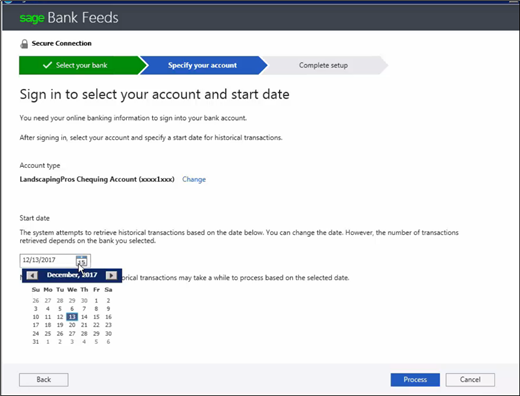
Once connected to the bank account, click Finish to complete the setup. You can now select the Sage 50 account to use to auto match transactions. Depending on the bank authorization can take a while. After the connection has been authorized, you can "Get Transactions" from the bank.
Please note that you only need to perform these steps once.
After the account is connected, you can just download transactions.
If a match is found, a transaction is displayed as automatically found:
How to manually match a transaction
Click "Find Match" by the transaction
Sage 50 displays transactions dated within the 30 days prior to the imported transaction date and for the same amount. If the transaction you want appears, put a check mark in the first column then click OK. Follow same steps to match remaining transactions.
What transactions can you create from the downloaded transactions?
Create the following from the downloaded transactions:
Other Resources:
- C'est quoi Sage Bank Feeds et comment fonctionnent-ils dans Sage 50 CA 2018.2?
Was this blog useful? Kindly leave us a like and rating on the right-hand side of this page.


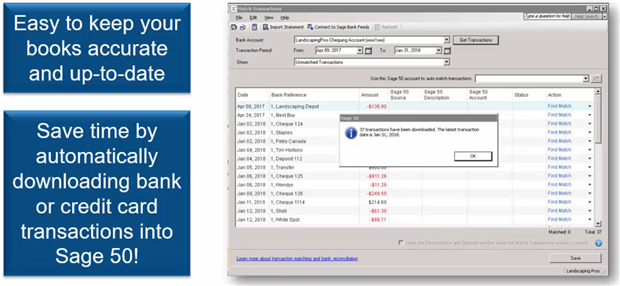
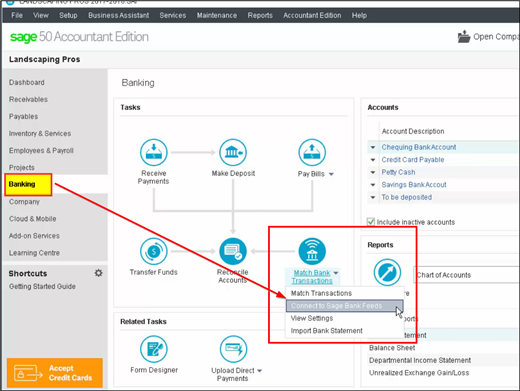
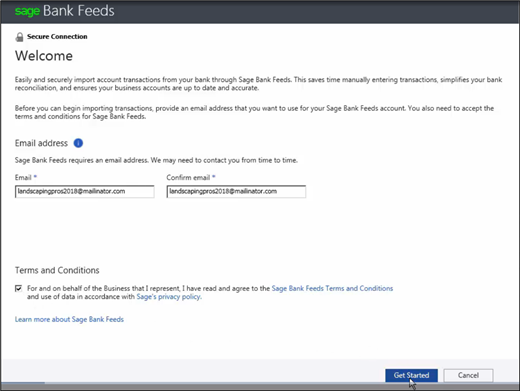
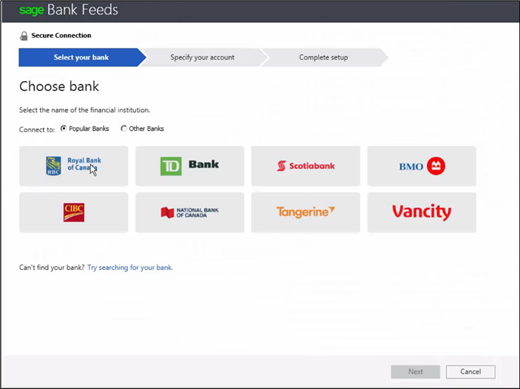
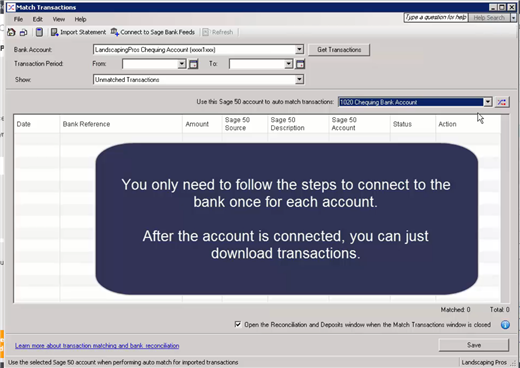


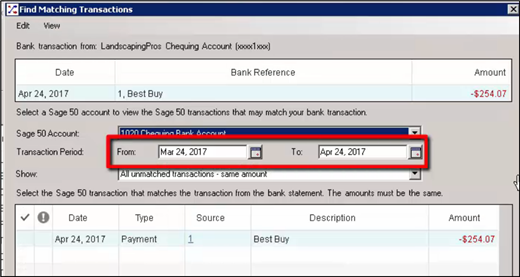
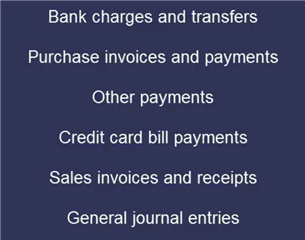





Top Comments