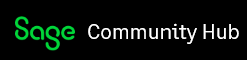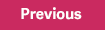Period-end/Year-end processing cannot be undone. Make sure to make a backup or copy company before processing period/Year-end in Payroll.
NOTE: Making a backup prior to performing many processes is recommended in Sage 100. However, this is no longer necessary to keep the copy for historical purposes in the new Payroll v2.x and higher.
Period End Processing Checklist (Quarter End and Year End):
- Back up your company data files onto a quarterly set of backup disks or tapes &/or make a Copy Company, please see Related Article. How to copy company data into another company.
- Open Payroll > Period End > Period End Processing
- Select Quarter End Processing radio button
- Note: When closing Year-End, select Quarter and Year-End Processing
- Select checkboxes for the reports to be printed, and click Print
- After the reports are printed and verified, click Yes at the "Complete period-end processing?" prompt.
- Open Payroll > Setup > Payroll Options
- On the Main tab, verify the Current Year and Quarter are correct.
- Note: If the year &/or period is not correct, do not manually change them in payroll options, something must have gone wrong when processing period end; copy the copy company made in step 1 back over to the live company and repeat steps #2-6 above or call Sage 100 Support.