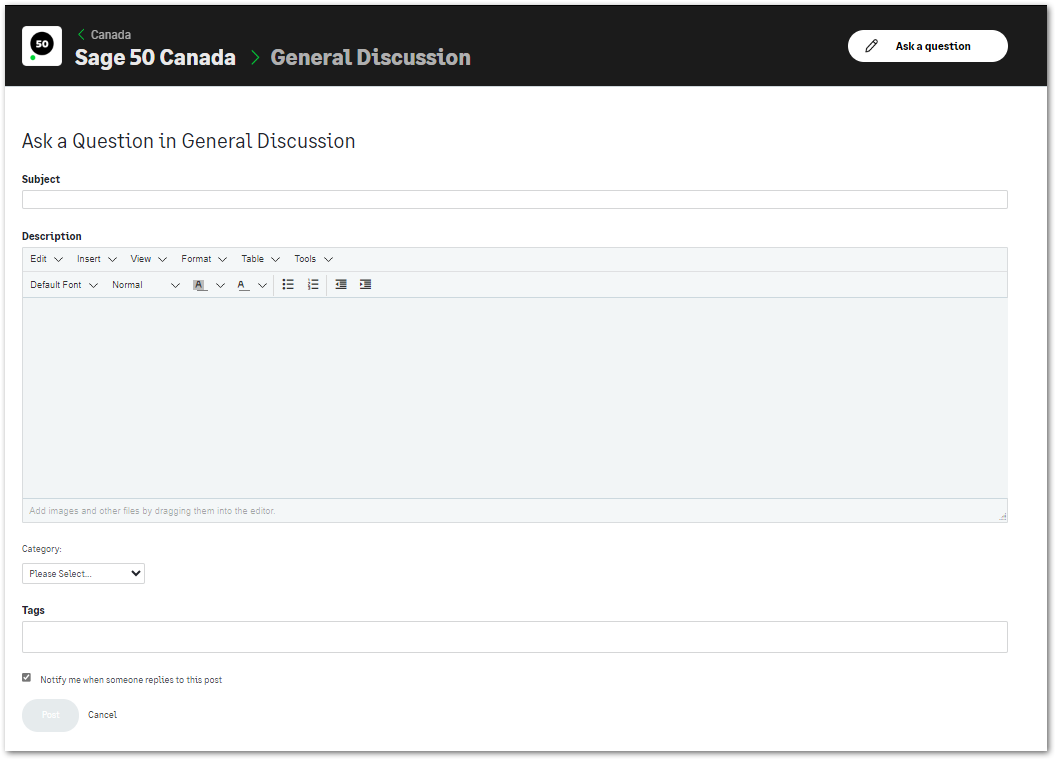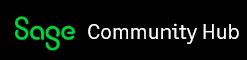All Groups will show you the "Ask a Question" button; if you are not already a member, clicking this will join you to the group. If you're already a member, you will see the options below, depending on where in the group you select to start your post.
1. Posting to a forum from the group home page
From the group home page click the "Ask a question" button - this will give you a drop down list of all the available forums within that group. Select the forum you'd like to post to, and you will be redirected to the “Create Post” screen for that forum.

2. Posting directly to a forum
From the group home page, select a FORUM → Select your forum from the "Browse Forum" list → click the "Ask a question " button. Your post will be posted to the selected forum.

Creating a Post
Once in the Create post window, you will
- Enter the subject of your inquiry - the site will do a search while you're typing for other similar inquiries and suggest them in case there are other questions that have already been posted and answered. This helps to reduce duplication and makes it easier for everyone to find the answer to the same question.
- Enter the body of your inquiry
- Add as many details as possible to assist other members in better understanding your product and environment. Ex: product version and year (Sage 50 CA 2024), and operating system (ex Windows 10 or 11).
- Users will find formatting and inserting options in the Tools bar (ex: Insert → links, images, code).
- Add tags - this will help group your content with like content, and users can search content based on the tags. This is a free-form field.
- Select category / subcategory - these act similar to tags by grouping like content and users can search content based on the tags and categories (this option is applicable to selected groups only).