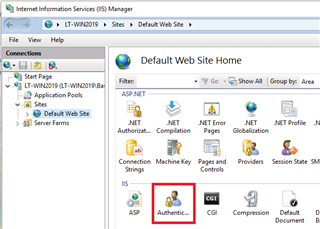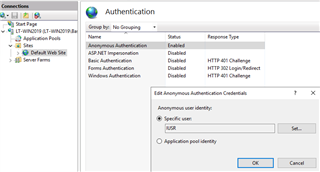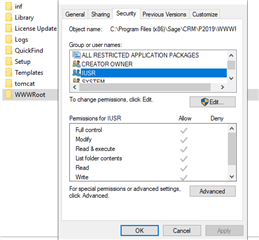Hi,
I searched a lead and selected one from the result. Lead screen appears and then clicked 'Change' to edit and saved successfully. Upon clicking 'Continue' button the page shows an error as follows. The url is http://{server name}/CRM/CustomPages/?T=&SID=81651114933349&F=&J=&Key0=4&Key4=1&Key44=2462&cont=t. But I have not redirected to any custom pages.
Version of CRM used is 2019 R1.

Please help.