The Interactive Dashboard is a great way to display data. There are many gadgets that you can use and one of them is the List gadget.
For example, if I were a business owner and wanted to view a snapshot of all my leads that were in progress as soon as I logged into CRM, then I could use the List gadget on the Interactive Dashboard. That way I could dynamically select the Lead columns to view and further more drill down into the records to get a more detailed view of the lead.
Let's put this into practise. Open Administration -> Customization -> Lead and create a new view as follows
CREATE VIEW InProgressLeads
AS
select * from lead WHERE Lead_Deleted IS NULL
Make sure that you select the 'Report' checkbox in the view. Next, create a new lead report. To do this you can click on the Report icon on the MyCRM menu and click the Lead Report category. Then create a new lead report based on the new view you added. Select the fields you want added to your report including the Lead: Status field to the search criteria. This will be used to identify 'in progress' leads. You can also select the 'Filter by Current User' field as illustrated below.
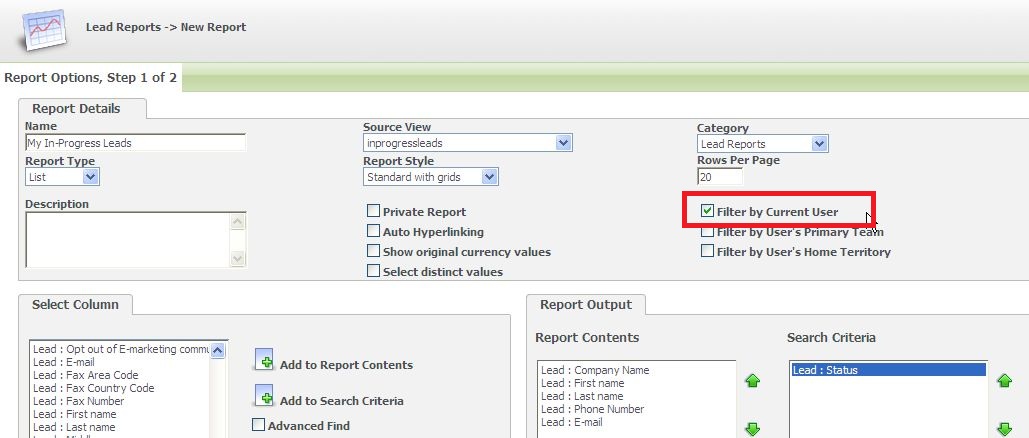
When you click Continue icon for the next screen you can select 'In Progress' for the search criteria. Click Continue and add a title 'inprogressleads' to the report and save.
We can now add a new List gadget based on the Report to the Interactive Dashboard.
Open your Interactive Dashboard and create a new List gadget and then select Lead entity and finally select your report as shown below.
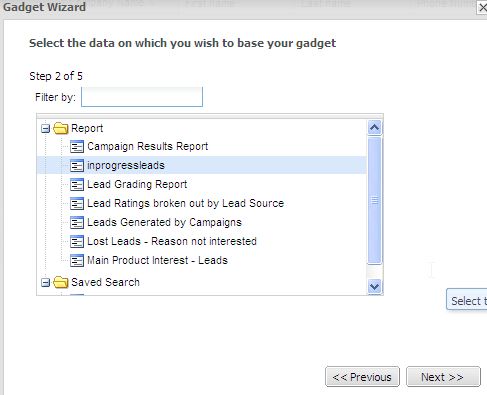
On clicking the Next button, you can select the fields you want to include and then clicking on the Next button for the final screen you should select 'Display Workflow Anchor Column'. This will allow you to use the workflow items on the lead without having to open the lead summary itself.
The resultant gadget should look like the one below.
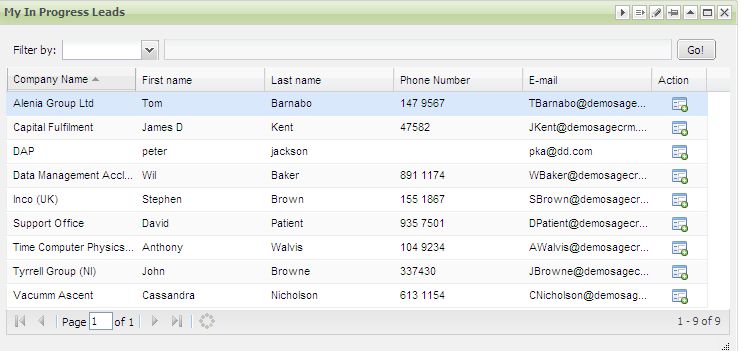
Clicking the Workflow anchor (labelled as Action field on the previous screenshot) will allow you to access the workflow without having to open the lead record itself as illustrated below.
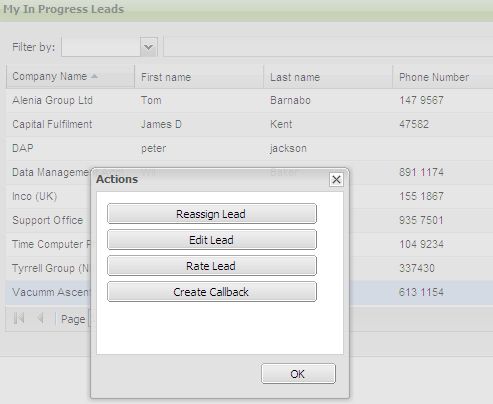
Nice and handy.


-

DarMcDonald-CLS
-
Cancel
-
Vote Up
0
Vote Down
-
-
Sign in to reply
-
More
-
Cancel
Comment-

DarMcDonald-CLS
-
Cancel
-
Vote Up
0
Vote Down
-
-
Sign in to reply
-
More
-
Cancel
Children