The number of clicks that it takes to complete a task can matter. It can be an important business requirement to speed up the processing of tasks for the Sage CRM user and the customer, especially where the customer interaction takes place in real time as part of a phone conversation or an online chat.
But speeding things up doesn't help if haste allows errors to be made.
For example, a customer may ring a company that uses Sage CRM and request a status update on an outstanding support issue. The busy customer service agent using Sage CRM needs to be able to send an email containing the right information, ideally in a single click.
Using workflow and email templates, a system administrator can reduce the number of choices that the Sage CRM user needs to make and so be able to send the email faster and complete the call more quickly while ensuring the customer will be satisfied with the response.
Sage CRM has its own internal email client. And email templates can be created for use in particular contexts like Cases. This ensures that certain fields and text are automatically merged to create a draft email for the user to send to the customer.
To send an email from the context of a case, the user would have first navigated to the Case record for the customer. In Sage CRM this process may have been shortened if they are using Computer Telephony Integration (CTi) and the screen has 'popped' to the customer record as the phone rings. CTI is a topic for another article but you can read more about it in the documentation.
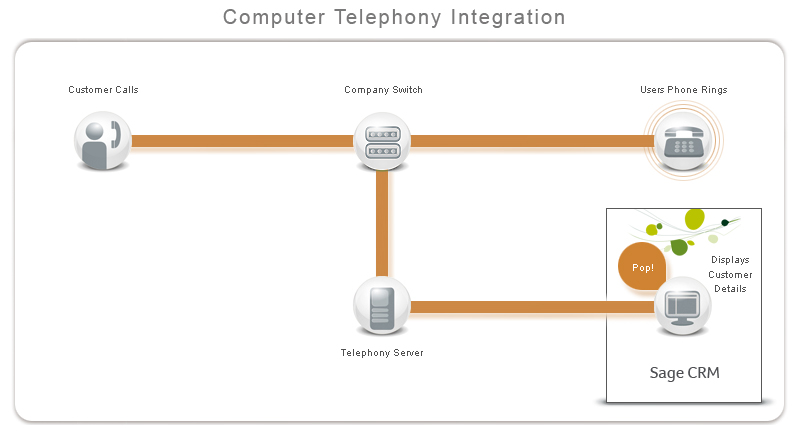
Once the user has the case open on the screen in front of them, they would then need to either click the contact's email address displayed in the top content frame or right mouse click the new button in the main menu, and then select 'E-mail' from the actions.
Then the user needs to select the correct template to use.
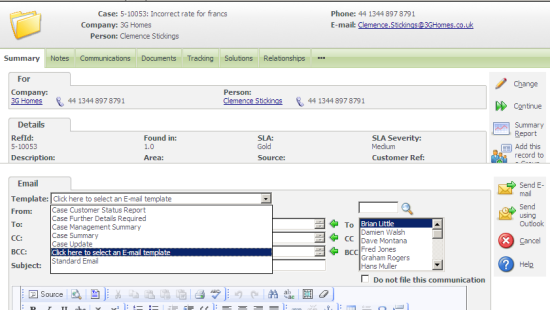
Within a complex working environment there may be dozens of different email templates designed for use in different circumstances. A user may now be faced with the task of selecting the correct template to use. And where the user has to choose, inconsistencies can creep into the process.
It is in circumstances like this that I would propose using a workflow rule to ensure that the right email can be sent out in the right circumstance.
Note: One way of speeding up the selection of email templates is to ensure that users have selected the most appropriate one for their role as their default email template. This can be done by the users themselves through the preferences screen in the My CRM context.
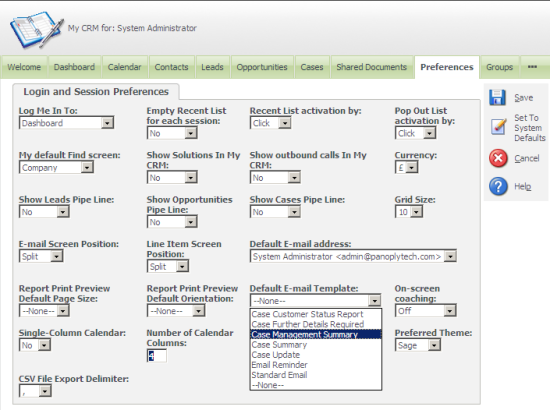
The System Administrator can also set a default email templates for users in implementations where users may not have access to the preferences screen.
Administration -> Users -> Users ->
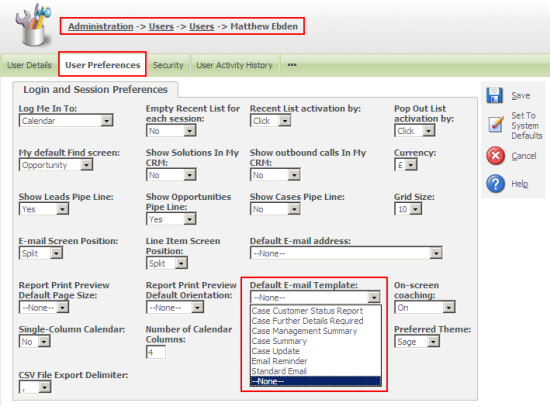
But how can workflow be used to send an email using a template?
You can see from the image below that I have added a rule into my Case Workflow. The rule creates the button on the Case Summary screen.
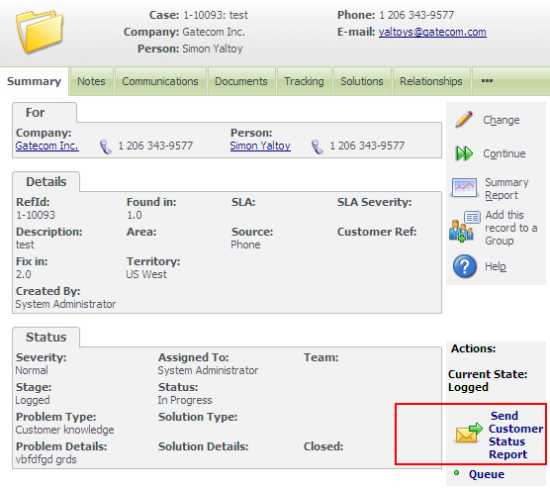
I created the rule as a global rule, which means that it is available through the workflow process. But I could have added the rule as a transitional or a conditional rule so that the email button only becomes available at a particular point in the processing of the case. I can also restrict rules to certain team members and use the rules javascript condition to determine exactly who and in what circumstance the rule button should be available.

A workflow rule can have a variety of actions associated with it. The ones that are useful to us in creating an email to the customer would be 'Send E-mail' and 'Create Task'.
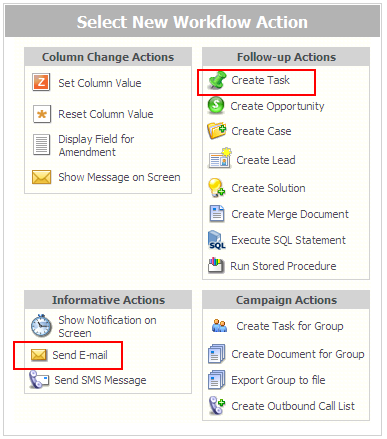
You can read more about creating workflows in the online documentation here.
In my workflow rule I have created a workflow action of type 'Send E-mail'. I have set the rule action to use the template "Case Customer Status Report" and I have set the email to be sent to the customer by manually adding the merge code for the person's email (#pers_emailaddress#) into the 'To' field.
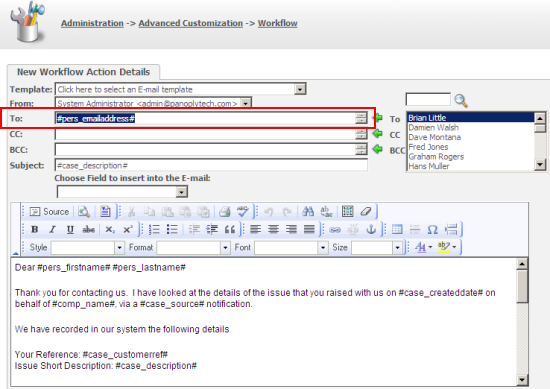
I had also added a communication to record the outbound email. This is important as a communication is not automatically created for emails generated by workflow. I have set the task to be assigned to the user who sends the email, of type 'E-mail Out' with the Status 'Complete'.
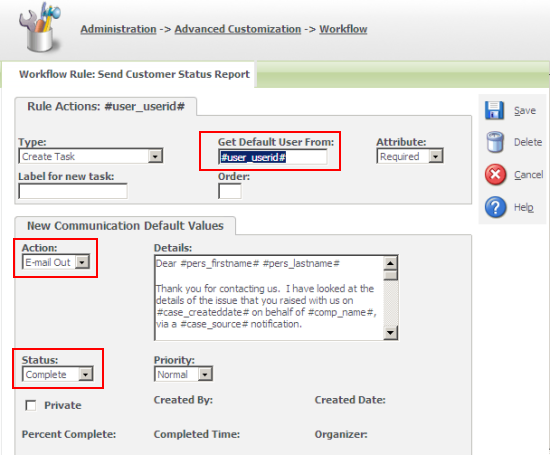
The email is sent to the customer and a record is created in the communication list associated with the case, company and person.
Workflow means that an email containing the details the customer wants can be sent to the customer in a single click. And the conditional features of workflow allows for the right email template to be available, with the right information, for the right user, at the right time in the business process.
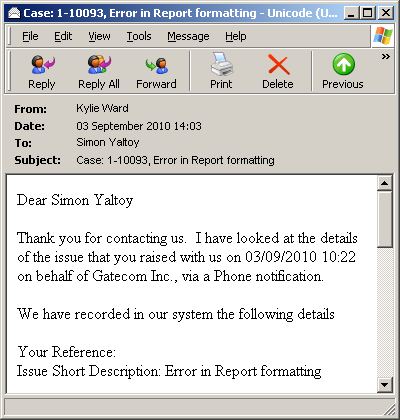


-

CRMWingman
-
Cancel
-
Vote Up
0
Vote Down
-
-
Sign in to reply
-
More
-
Cancel
Comment-

CRMWingman
-
Cancel
-
Vote Up
0
Vote Down
-
-
Sign in to reply
-
More
-
Cancel
Children