The Data Upload function in Sage CRM is delivered via Apache Tomcat.
Generally, if your dashboards are working you would expect once the file has been uploaded to Sage CRM server from Data Upload screen (Step 1 of Data Upload process), you will be directed to the Configure Data Mapping screen which is step 2 of the Data Upload process. However, in certain cases instead of being directed to the Configure Data Mapping Screen, users have reported getting the error shown below on the screen.
In this instance the EwareSystem.log would show below error
Whereas, when trying to export a report to excel or CSV you will get below error in EwareSystem.log
Examine the value for the "Report generator maximum memory (MB):" parameter under Administration -> E-mail and Documents -> Documents & Reports Configuration. This parameter might have been set to 1024 MB by default on a new install or higher in certain cases by admin users as part of troubleshooting above issue. Setting this to 512 or 256 will fix this issue.
Whether you are then trying to export to excel or CSV and trying to perform a Data upload — both issues will be fixed. In case this doesn't get fixed after changing above parameter value restart Tomcat but restart is not needed on Sage CRM 2017 installs.
The cause of the issue is that every export to excel or data upload request that is received by Sage CRM, Sage CRM then tries to reserve an amount of memory in this parameter on top of the Sage CRM Tomcat service start up memory for the JVM heap. But the server may run out of space or a defragmented JVM heap cannot get contiguous memory locations - This may be common where application server is hosting other applications as well as Sage CRM. Or there could also be an issue where the SQL server is consuming more memory. This is discussed in more details in this article. Hence this issue would only appear when exporting reports to excel/CSV or Data upload.


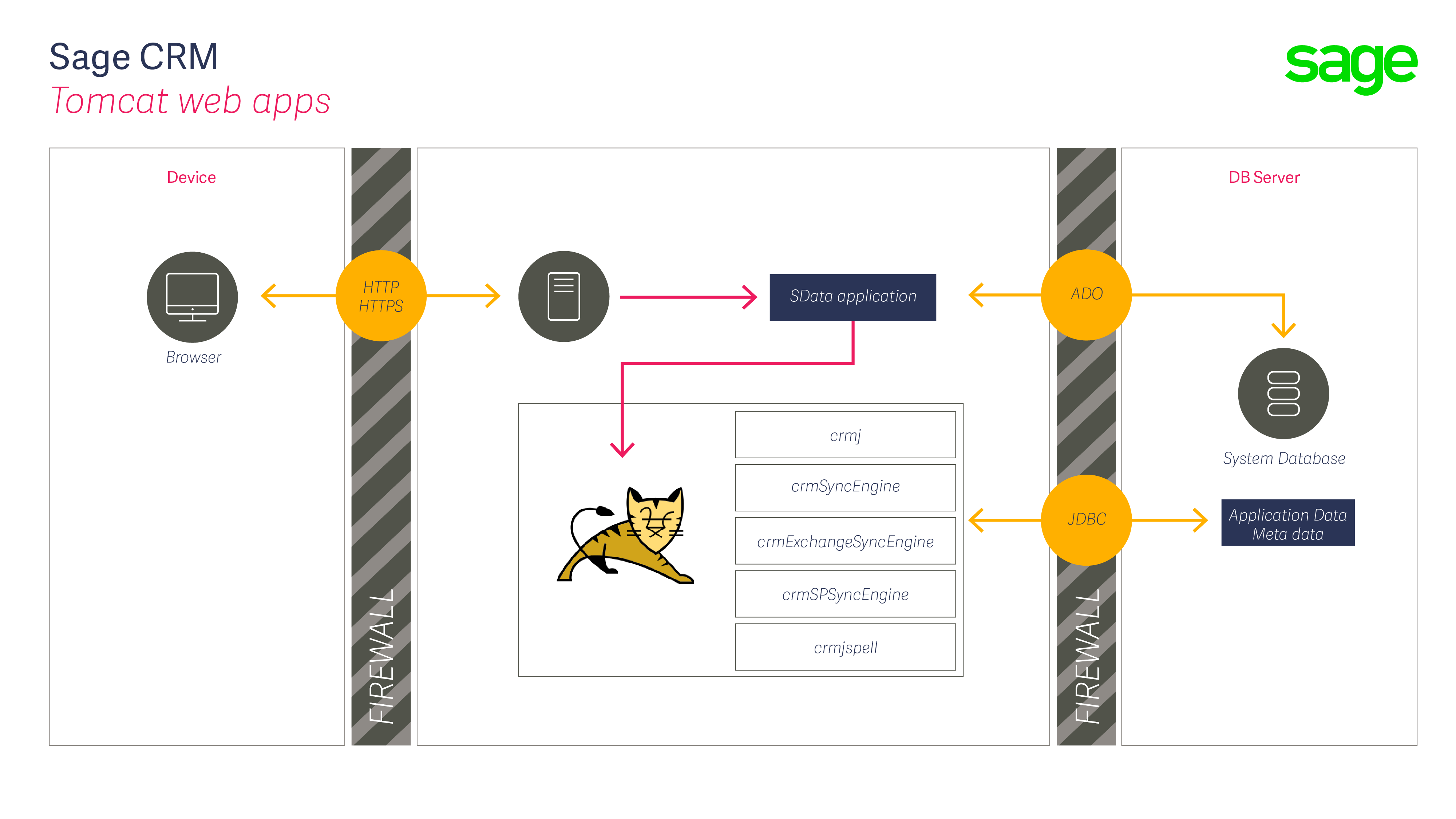
Top Comments