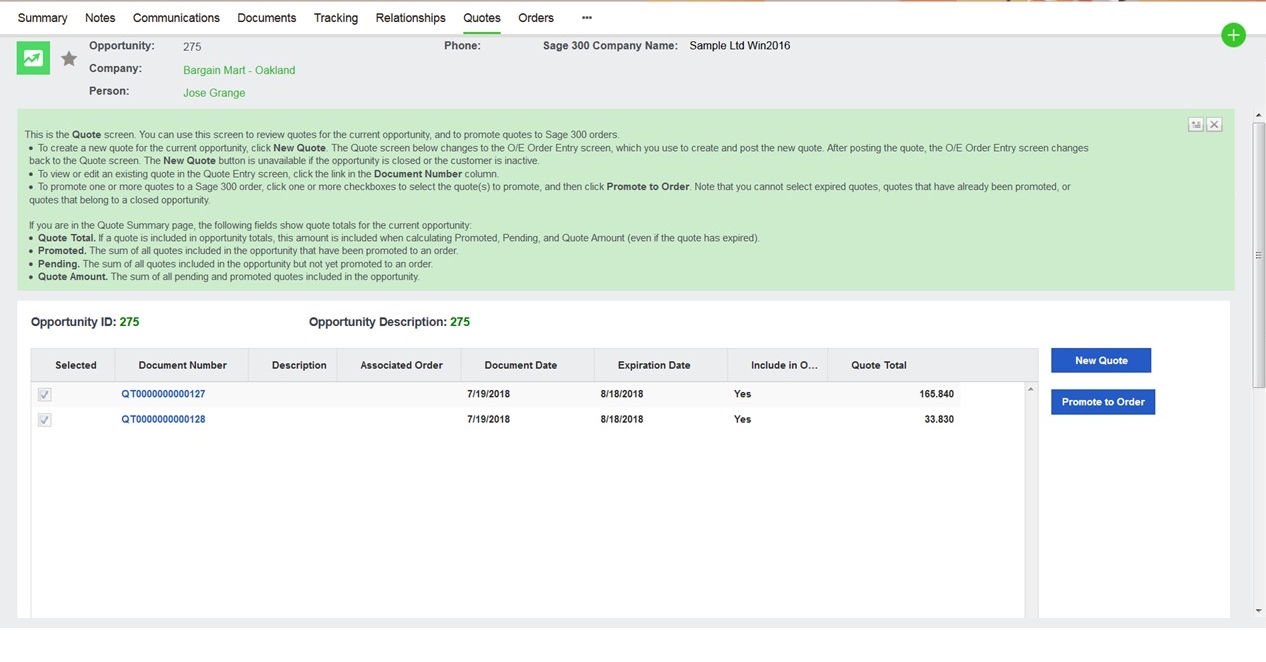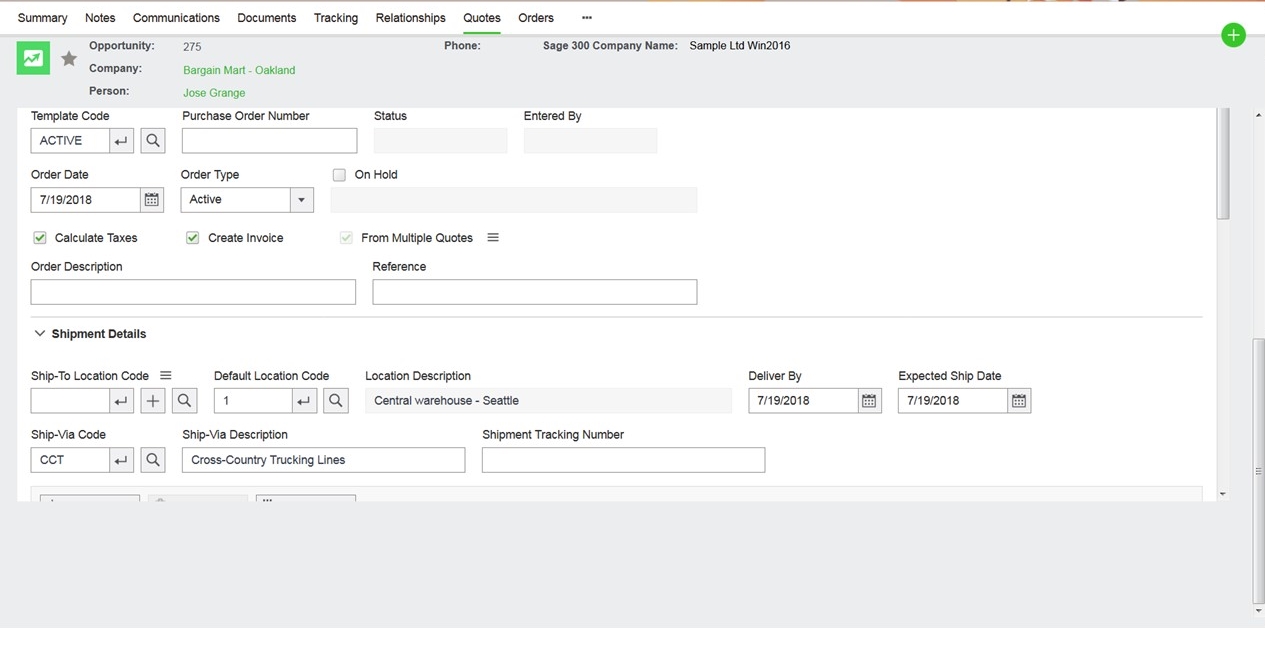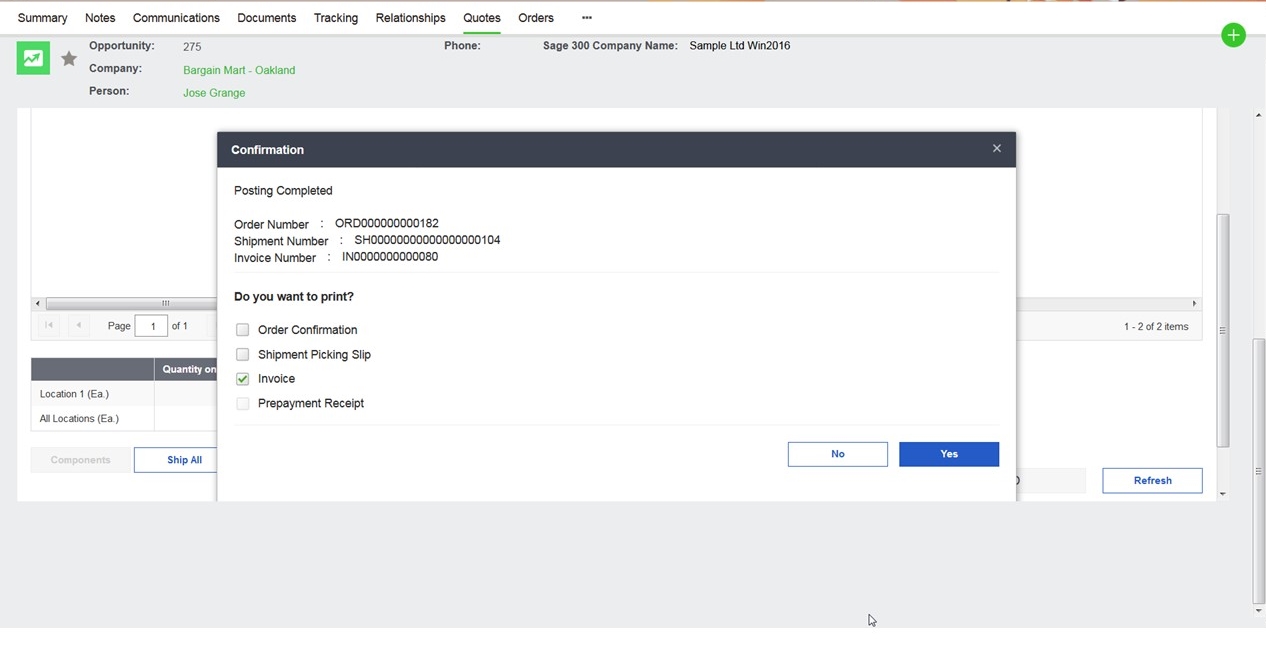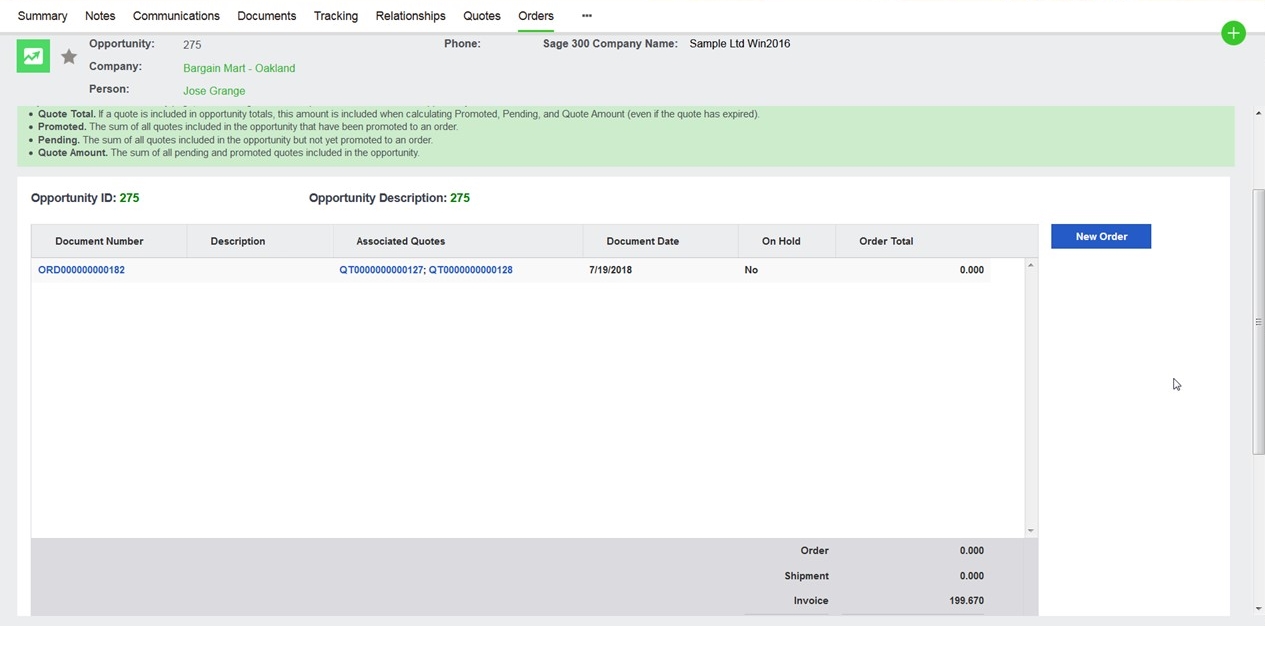This is the fourth in a short series of articles that explains the integration between Sage CRM and Sage 300.
This article will look at how the Quote to Order behaviour uses the direct invocation of the Sage 300cloud O/E web screen.
The Web Screen features allow for print & email functionality, and other additional support such as pre-payment, ship-to improvements with detailed access in OE and more drill down capabilities.
You can see that this screen has been called from within the context of an Opportunity within Sage CRM.
This is a .NET dll calling the webscreen and the integration offers:
- O/E Order Entry Screen
- New Quote Summary Screen
- New Order Summary Screen
The Sage 300 Web screens are supported in browsers like Chrome, Edge, Firefox and Safari (certain versions only). You will need to check the documentation for the complete list of supported user environments.
Also to note at this point that whether you are invoking the Order Entry screen, an Inquiry screen or a drill down screen, there is no additional authentication into the Sage 300 application. The authentication of the Sage 300 user stored in the Sage CRM database is performed seamlessly by a new Sage 300 Web Screen proxy. This proxy authenticates the Sage 300 user, password and company without user input in order to allow Sage CRM to play host to the Sage Web Screens.
I will cover the proxy in more detail in a later article. Let's consider instead Order Entry. Below is what the how the Sage 300 Web Screen for Order Entry looks when delivered into the Sage CRM interface.
Note: This is in the context of an opportunity. The opportunity primary key value is carried across into Sage 300 to allow the relationship to be maintained.
Within the screen, there is a new CRM Opportunity Tab with the Email Quote/Order Confirmation function.
There is also the ability within the screens to opt to
- Ship All
- Create Invoice
- Prepayment
- Print Quote/Order/Shipment/Invoice Confirmation
If the user scrolls down the screen they have the option the ship all items and create an invoice in one step.
These are all the full features from Sage 300 O/E Order Entry screen.
Once the new order or quote is posted and saved within Sage 300 the user can generate documents directly within the Sage 300 Web Screens.
Sage 300 uses Standard Crystal Reports for many of its business intelligence and reporting features. We can see that the invoice is generated as a Crystal Report rpt file.
The report is displayed in a separate report screen.
Once these windows have been closed, the newly created Invoice will be displayed under the Invoice tab within the Opportunity context.
From here the default hyperlinks allow you to
- Drill down to Sage 300 O/E Order
- Drill down to Sage 300 O/E Quote
But let's return back into the Sage 300 Order or Quote Summary screen itself.
Within this Sage 300 Web Screen, if the CRM Opportunity tab is clicked a user can now send a Quote or Order confirmation email.
The CRM Context is used to automatically populate the:
- 'To' field with the CRM Company Business Email Address
- 'Cc' field with the Company Email address specified in Sage 300 Administration Setup Integration (Database Setup) screen
In the next article, I will cover how the integration is administered and importantly how security policies are applied.
-
The integration between Sage CRM and Sage 300