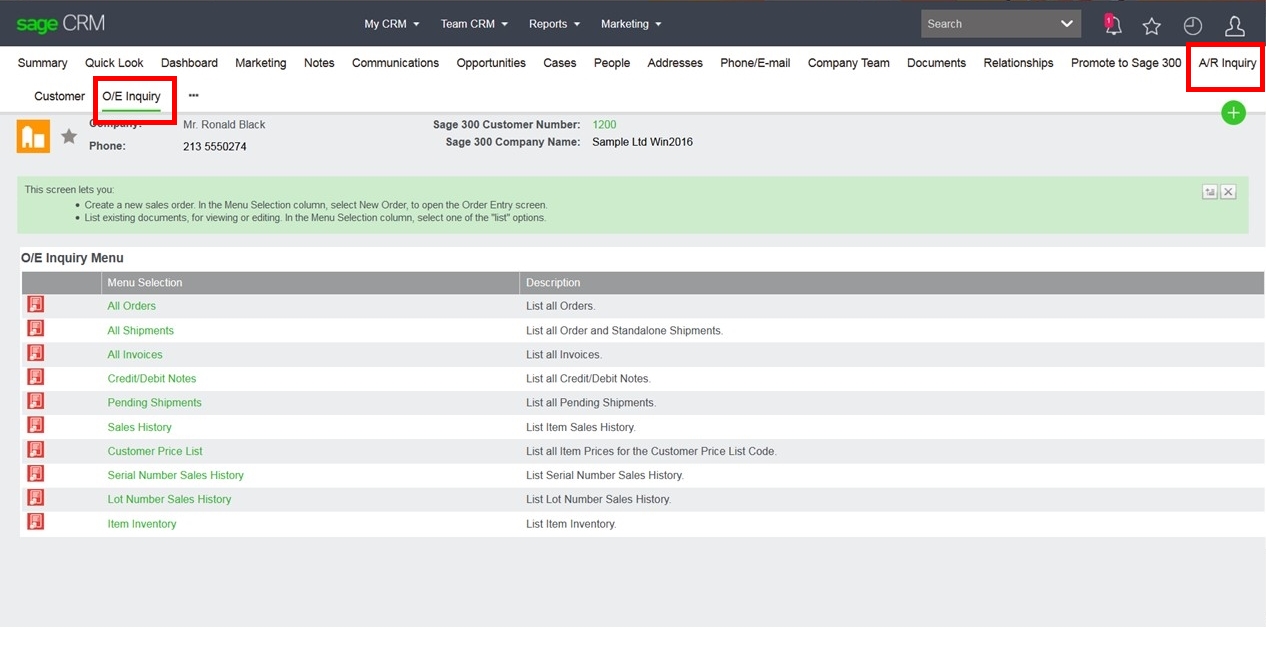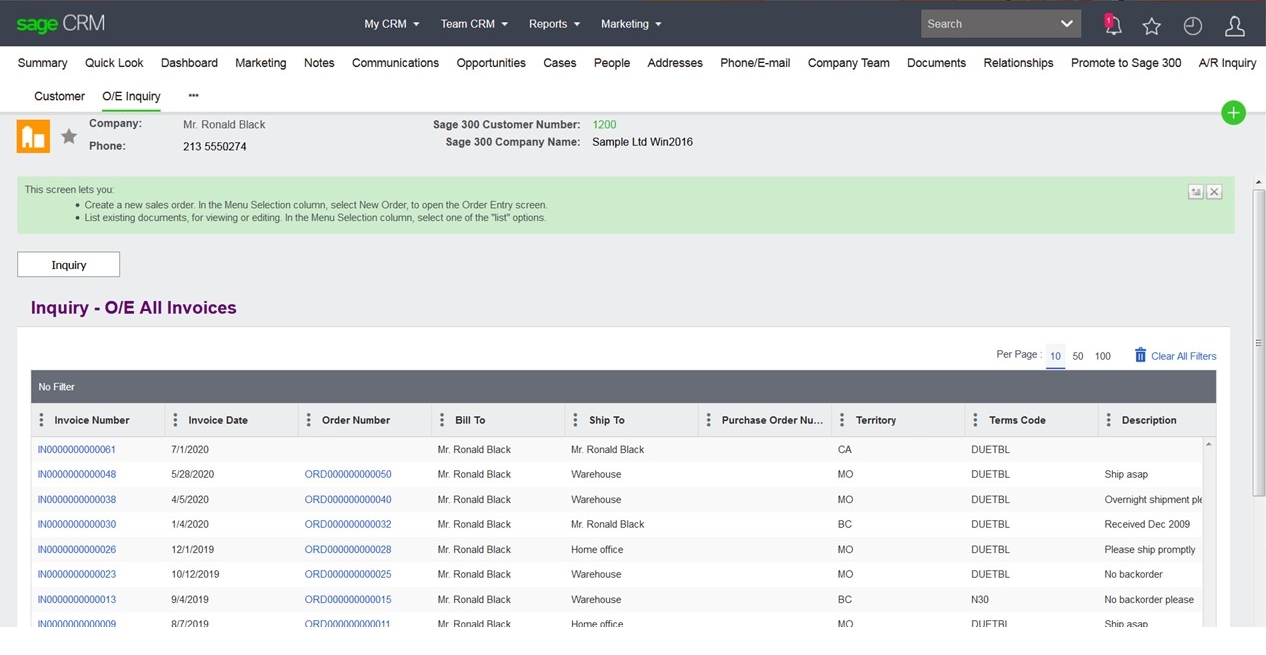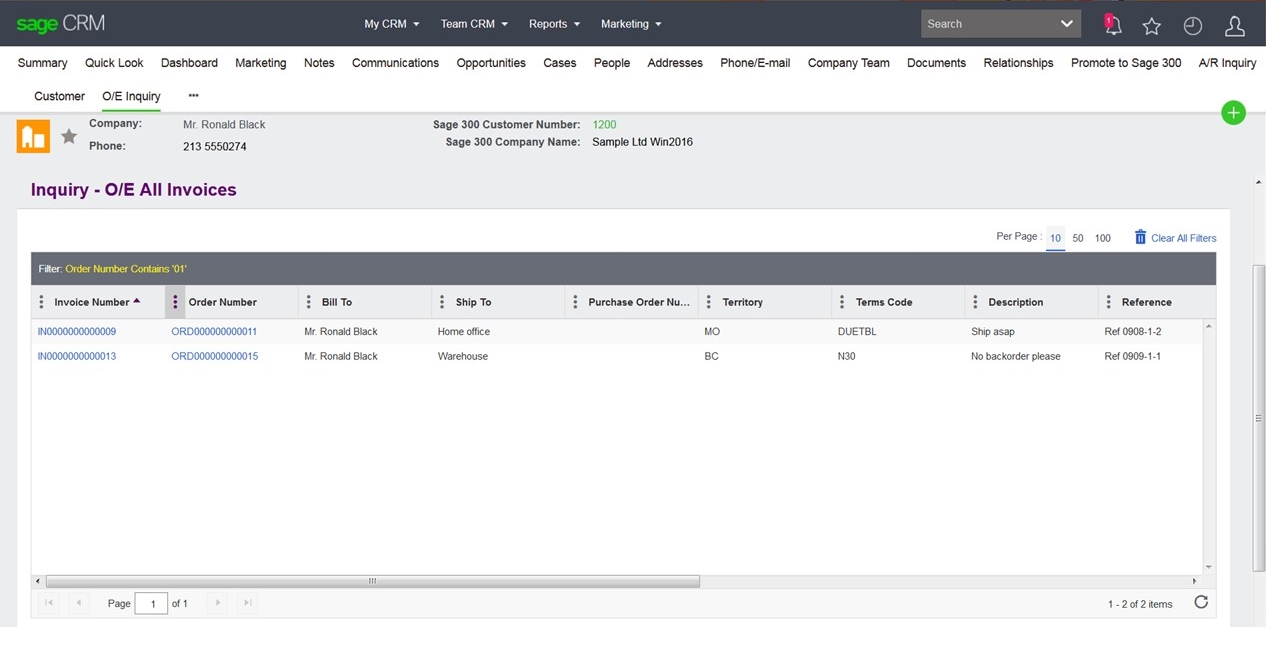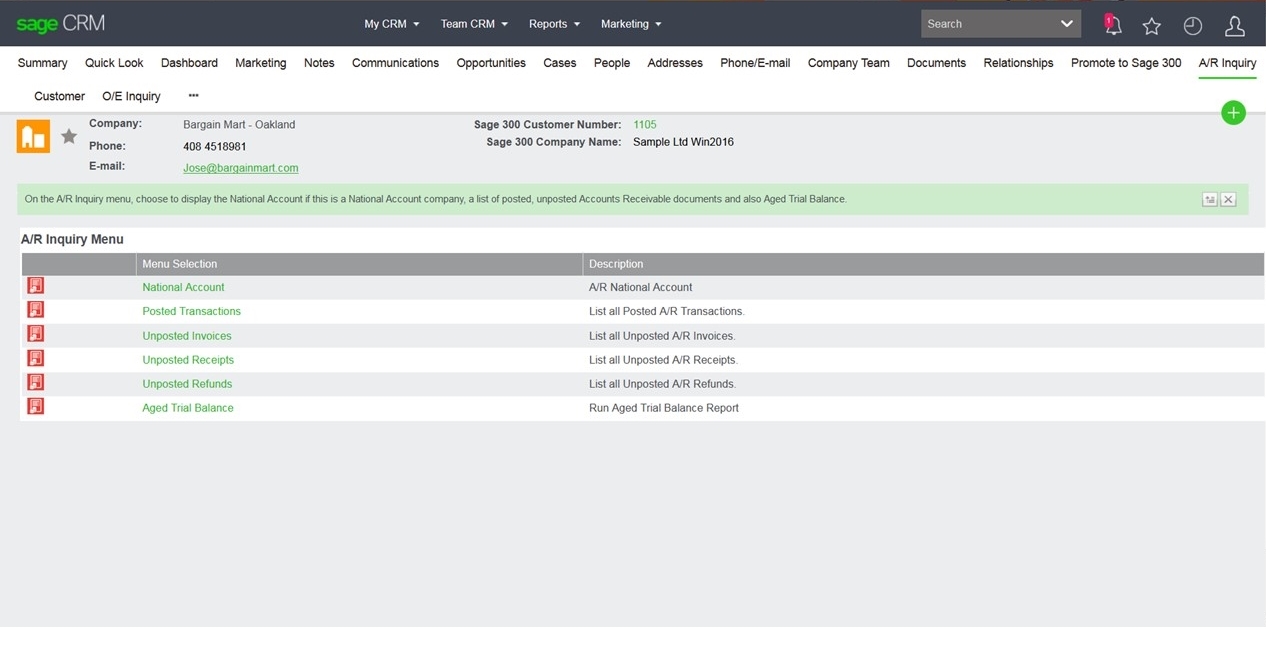This is the third in a short series of articles that explains the integration between Sage CRM and Sage 300.
This article will start looking at the user's experience of the screens and in particular how the Inquiry screens work.
I explained in the previous article that the integration makes use of a Sage 300 Web Screen proxy to allow the Sage 300 Web Screens to be displayed directly within the Sage CRM interface. I also explained how the Sage 300 Web API is used for importing and the way of handling Ad Hoc Inquiries.
All these manifest themselves in different ways
- Sage CRM Inquiry Screens
- Quote to Order
- Sage 300 Administration
The direct surfacing of Sage 300 screens should be familiar to anyone who used to the accounting system screens, so customers new to Sage CRM would only have a short learning curve to understand the Sage CRM navigation; all the Sage 300 integration portions will already be familiar.
I'll look now at the way in which Inquiries are launched from within Sage CRM's interface.
The first thing to point out is that the integration is built in the Sage CRM .NET API; all the pages you see are produced by calls to DLLs.
Note: We have both O/E Inquiry and A/R Inquiry Screens in the menu.
The integration goes straight into Sage 300.
We will see that we are presented with a modern table grid with additional functionality. The grids behaviour is enabled by using the Kendo UI library. The new grid behaviour includes:
- Filtering, sorting, hide/show, change, sizing
- Drilldown to Sage 300 web screen
- Improved performance on large data sets
And here's what the replacement of the CRM ASP Inquiry pages with Sage 300 Generic Inquiry Engine looks like:
The screen above is showing the new O/E All Invoices Inquiry screen.
The Sage 300 Inquiries screens are based upon a Generic Inquiry Grid. This Grid is designed to be extensible and discoverable. What that means is that new inquiries can be created and existing queries modified as needed.
The Grids provide for filtering at the column level. As you can see below a user can simply click the vertical 'ellipse' button on a column to supply a filter based upon that column.
Clicking that 'ellipse' button provides for further changes. A user can control the columns, hiding or showing any as they wish. The default shows all columns, but a user can customize the screen to only include the columns they wish to see. That option is within the columns dropdown list.
You can see that I have filtered the list here:
This is behaviour that is consistent across all inquiry displays.
This new inquiry feature also provides for:
- Intuitive sorting of columns
- Reordering of Columns using drag and drop
- Control of the number of displayed rows.
- This allows for more or fewer rows to be displayed on the page giving the users the option to decide whether they want to scroll for more data or to go to the next page.
And I you can see that a couple of the columns have 'hyperlinks' associated with them. A user can follow the link to drill down.
Please note that the new inquiry feature allows for drill down into Sage 300 screens at the column, not the row level. This means that there could be multiple drilldown capabilities if that is required.
But if I close that screen and I can new switch to the A/R Inquiry screen within the context of the company.
This A/R National Account Link is available for a Sage 300 Customer which links to a National Account. It will drilldown to a Sage 300 National Account Web Screen.
Once you click a specific link, Sage CRM opens the Sage 300 A/R National Account screen. This is all done without coding because the framework supports the creation of links in Sage CRM which bring up the appropriate Sage 300 Web Screens.
It is important to realise that the Sage 300 Web Screens are fully functional based upon the Access Rights assigned to the Sage 300 user. The Sage 300 user is mapped to the corresponding Sage CRM user. If the user did not have "Write or Update" rights, then the "Create New" and "Save" buttons would not be available. This matches the behaviour experienced by a user when they access the same screen from within Sage 300.
This ability to display Sage 300 Web Screens allows for the same user experience of the Sage 300 application regardless of whether a screen is invoked from Sage CRM or from within Sage 300.
In the next article, I will look at how the Quote to Order behaviour has changed with the replacement of the Orion Portal screens with the direct invocation of the Sage 300 O/E web screen.
-
The integration between Sage CRM and Sage 300