I am surprised that I have not written about this before.
This scenario may happen when you set up a new machine. And this is because of settings within the webserver.
In the screen below, you can see that I have attempted to edit the values on one of the Administration screens. In this case, it happens to be the
Administration > System > Logging screen.
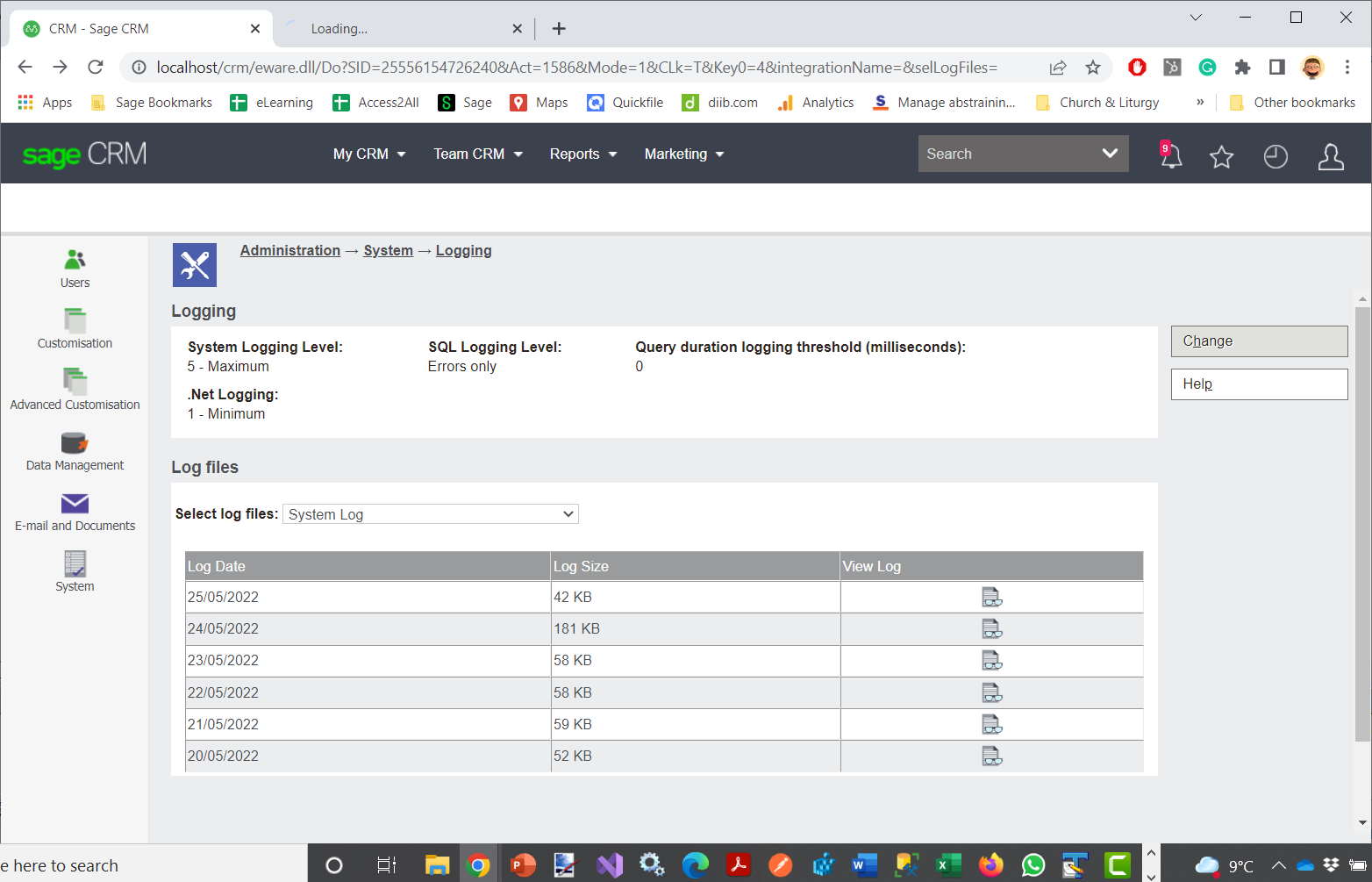
After clicking "change", I get a modal "Sign In" challenge screen. This requires me to enter a username and password.
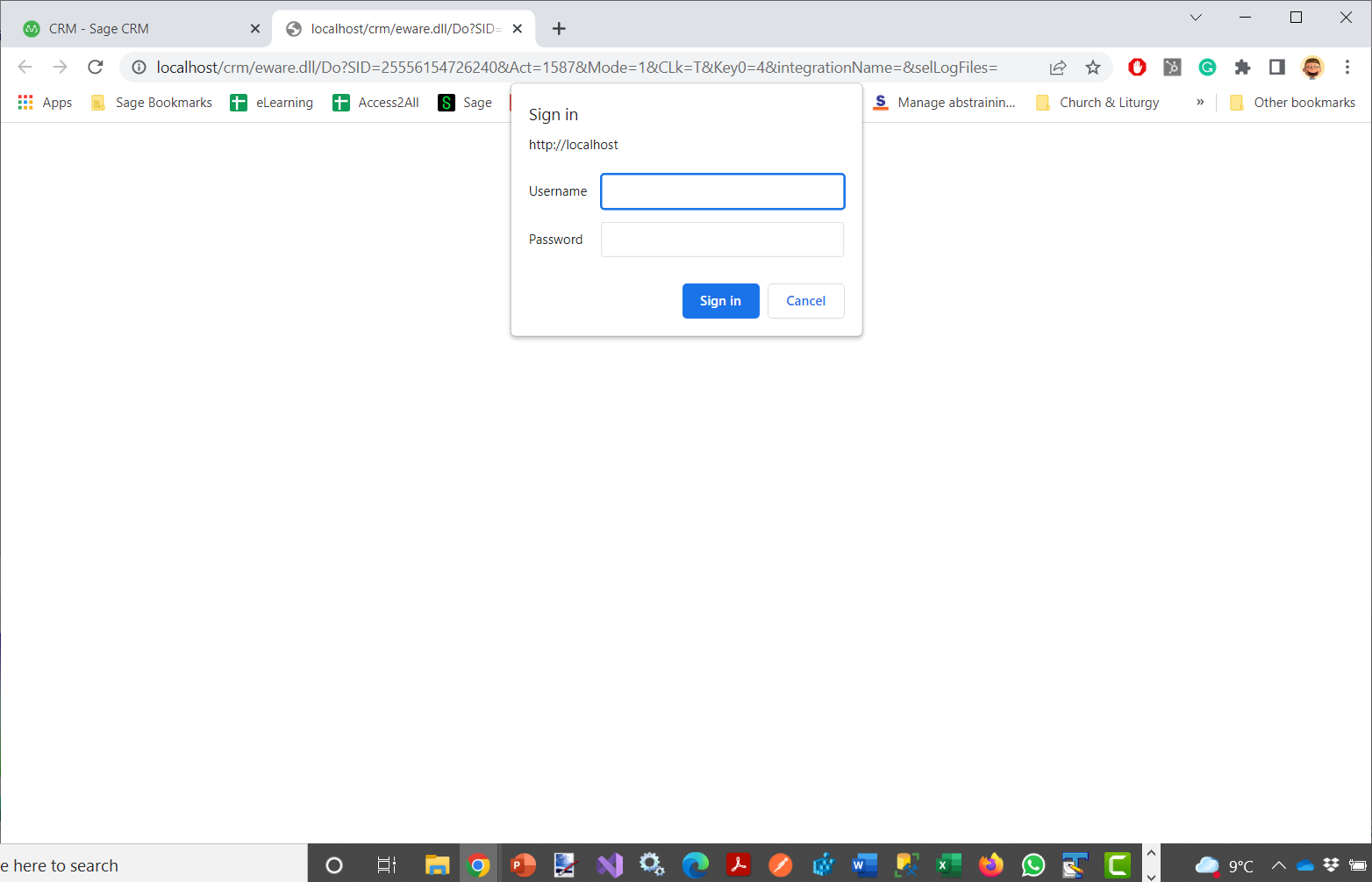
If I click to cancel the message "You do not have permission to view this directory or page." I get the following message displayed.
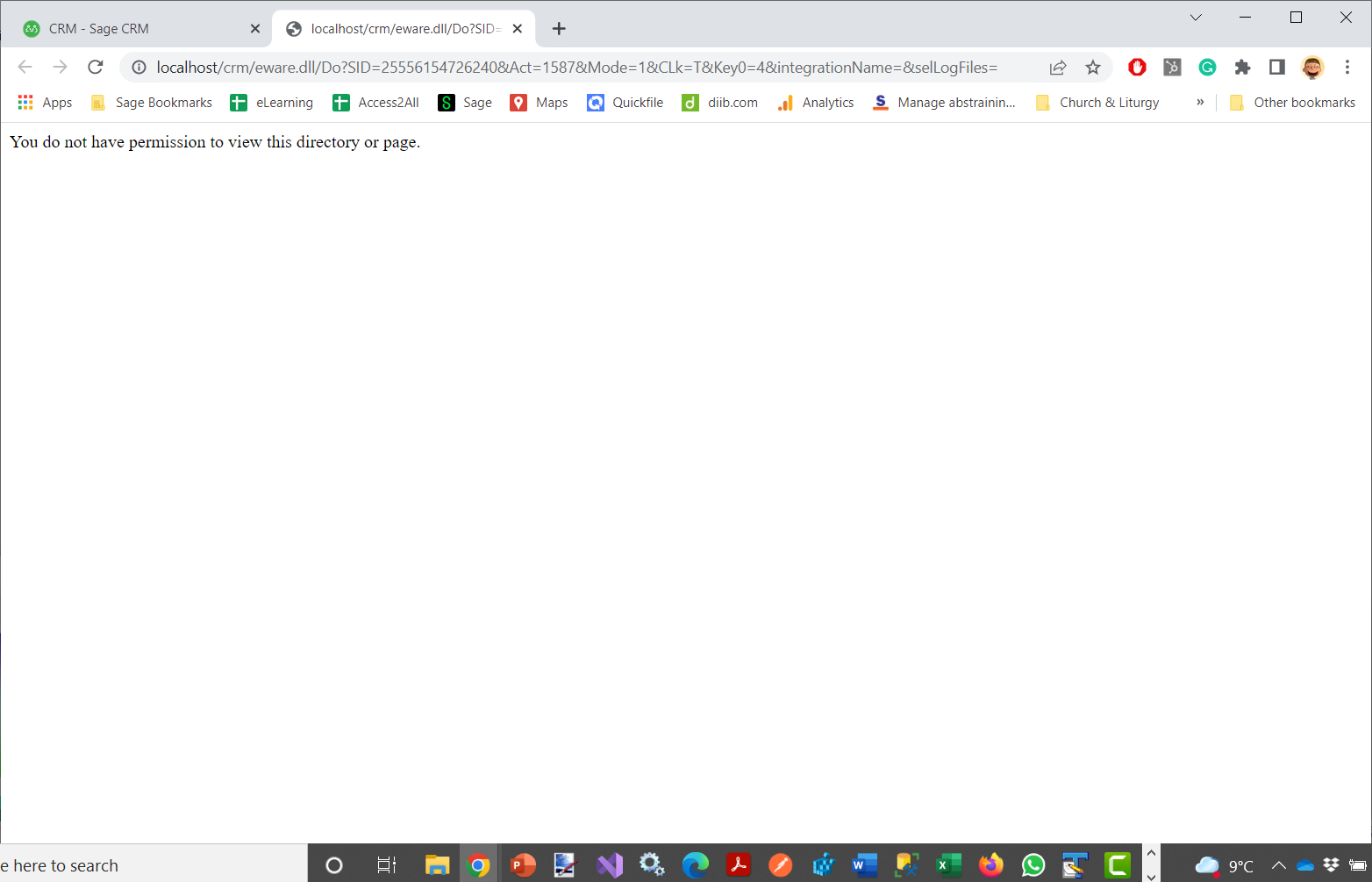
The issue is resolved so that any administrator can make changes by updating the IIS settings.
Here, I have launched the Internet Information Services (IIS) Manager and have opened the Authentication settings for the CRM website.
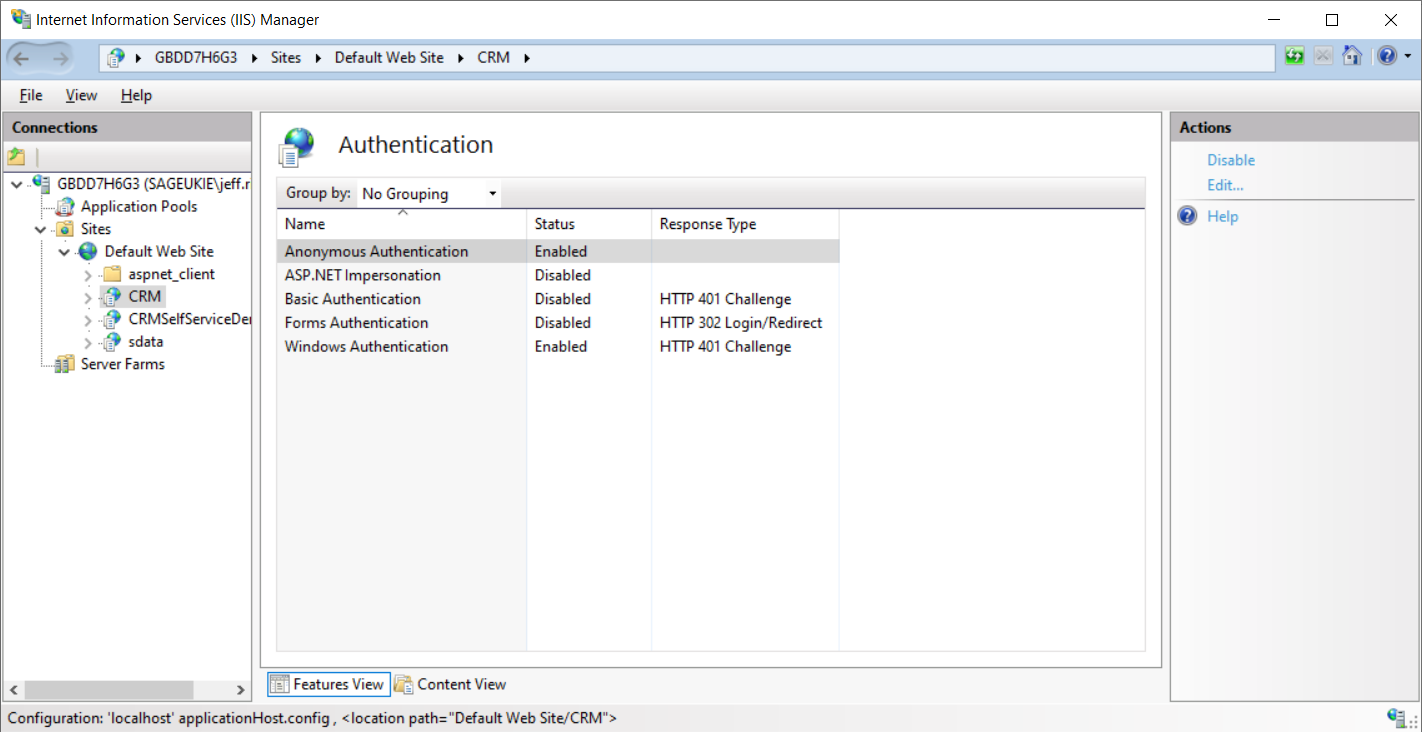
I can resolve my issue by editing the Anonymous Authentication settings to use the Application pool identity.
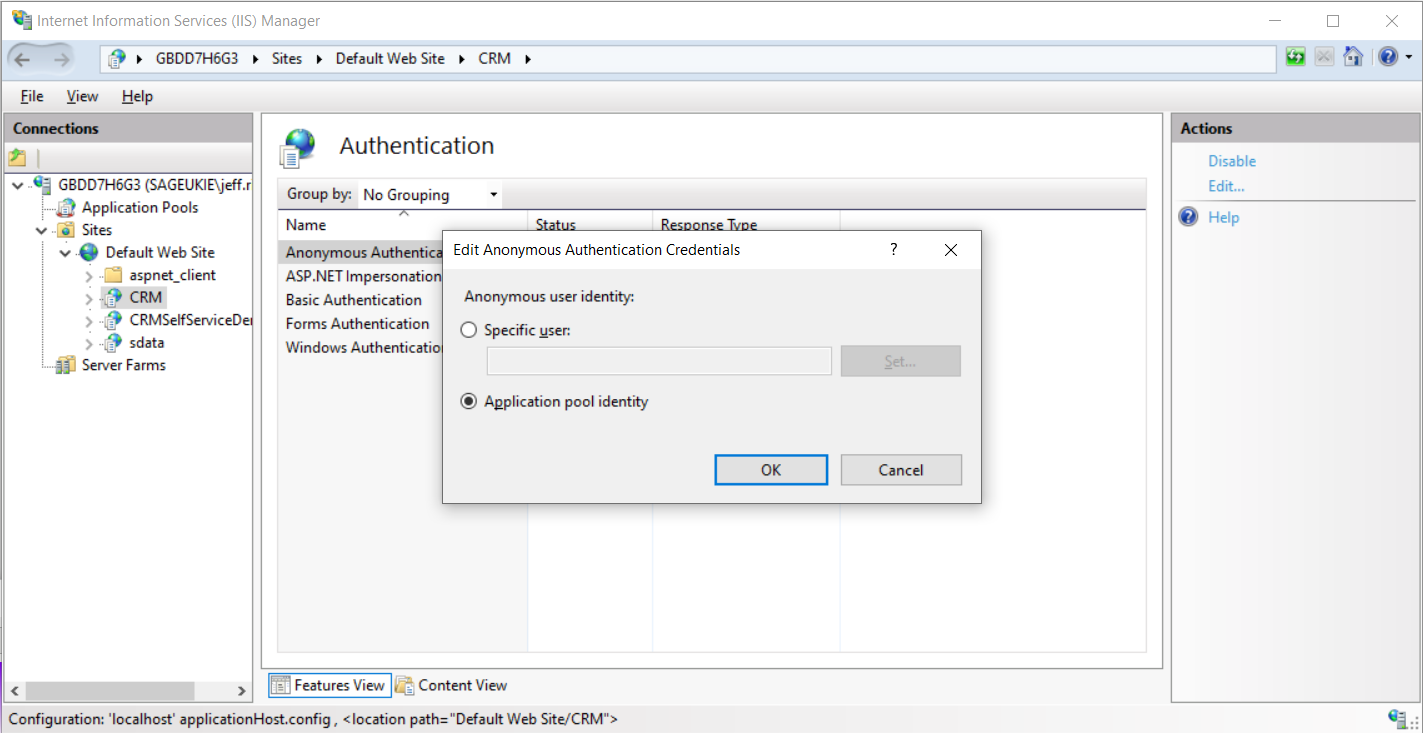


-

Vega
-
Cancel
-
Vote Up
0
Vote Down
-
-
Sign in to reply
-
More
-
Cancel
-

Matthew Shaw
in reply to Vega
-
Cancel
-
Vote Up
0
Vote Down
-
-
Sign in to reply
-
More
-
Cancel
Comment-

Matthew Shaw
in reply to Vega
-
Cancel
-
Vote Up
0
Vote Down
-
-
Sign in to reply
-
More
-
Cancel
Children