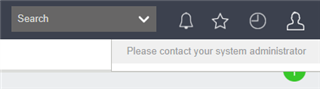When selecting the favourites feature the below error may show up.

This can be caused when a user has added an item to their favourites list (DB table: UserRecords).
Then after this an administrator has applied field level security on the entity that the initial user has added to their favourites. This causes a security violation and the user is prevented from viewing the requested information.
Steps to Replicate:
1.Log in as a non-admin user. For this example I will be using the Opportunity entity. However, any entity can be used.
2. Select an opportunity and click the start in the top left corner:
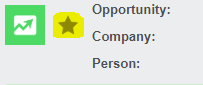
This will add the opportunity to the users favourites list.
Click on the star in the top right corner to confirm this.
3. Log out of the non admin user account and login to an admin account.
4. Go to: Administration → Customisation → Opportunity
5. Find the Description field from the list and select the pen icon in the Field Security column on the far right:
![]()
6. Here you will see a standard field security permission for everyone to access this field:
![]()
7. Add in a new field security permission by clicking the New button on the right. You will see this screen:
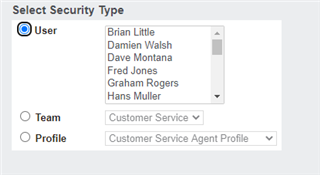
Here you can add in a rule based on the User or the Team or the Security Profile.
8. For this example I am using a User security type. Click the save button.
9. You will now see this:

10. Deselect the check boxes for the user under the allow columns and select the checkboxes for deny under Read Access and Write Access columns:

11. Click the continue button.
12. Log out of the admin user and log in to the non admin User. For this example I am using Brian Little.
13. Select the favourite function and you see this: