The next step is installing the integration component on Sage CRM side. This is required as CRM needs to communicate with Sage 300 and will also add the menu's in Sage CRM under the administration menu in Sage CRM. The integration comes in 2 parts. Sage 300 install and setup, and Sage CRM install and setup.
Master article can be found Sage 300 -> CRM integration troubleshooting guide
Previous article can be found here
Next article can be found here
The integration component is critical to the functions of CRM integrating to Sage 300. This component will display the web screens (OE and AR/AP), import customers and vendors as well as sync the appropriate tables in CRM.
The installation of the component can normally be found on the Sage 300 install media under the Sage CRM folder.
The default would be: "SAGE 300 INSTALL ISO\SageCRM\install\Sage\CRM\CRM_Integration".
In some cases it will not be the correct integration installation for your version of CRM (and in some cases will refuse to install for the version of CRM or Sage 300). It is crucial that the correct versions be installed. Please see compatibility matrix here - https://support.na.sage.com/selfservice/viewContent.do?externalId=88873&sliceId=1.
It is also advised that the KB's be followed correctly according to the matrix. You can then download the correct integration version for your version of CRM at support.na.sage.com with the applied KB.
This install includes a few .NET files and a few JS and ASP files in the CRM directories. You would need to install with ADMIN privileges as the files need to be copied over. Remember that in multi server environments this install needs to take place on the CRM server as it is the second part of the integration.
Once the install is complete, please check all the available screens and the version in CRM.
You can do that the following way:
1. Log into Sage CRM
2. Navigate to "Administration -> Sage 300 Administration"
3. Open the "Setup Integration" screen, that should open properly and give no errors.
4. Click the "About Sage CRM Integration" button at the bottom of the list. This should pop out an alert message with the details of the integrated versions.
You should be able to see the following message of the version.
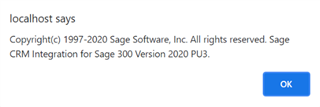
Once this is done Setup can begin in Sage CRM to prepare for Sage 300 integration.

