Recently, I've noticed some forum posts on the Sage CRM Community about the Tomcat service not working properly and that this might be effecting Exchange Integration.
To help with this, I've created a batch file and task in Windows Task Scheduler to reset Tomcat service every day at 15:00.
You can download these files underneath this article.
However, before you use these files you'll have to:
· change the Tomcat service name in TomcatReset.bat.
· open Task Scheduler and import the "Restart Tomcat.xml"
Changing the Tomcat Service Name
To do this, open the command prompt and type: sc query state= all | findstr "Tomcat"
The important part of the rename is SERVICE_NAME as highlighted in the screenshot below:
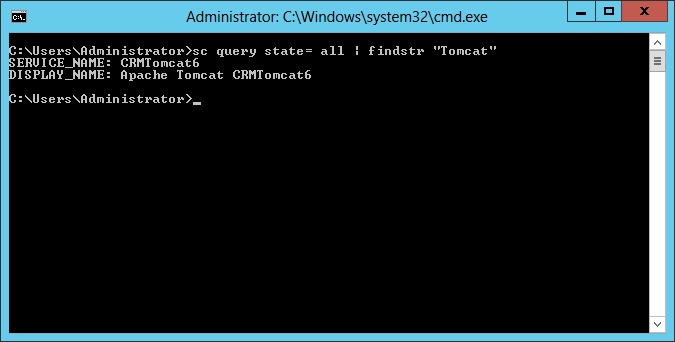
Now open TomcatReset.bat in Notepad and change the Tomcat Service name accordingly, then save it as indicated in the screenshot below

Open Task Scheduler and Import the "Restart Tomcat.xml"
Now it's time to open Task Scheduler and import the "Restart Tomcat.xml".
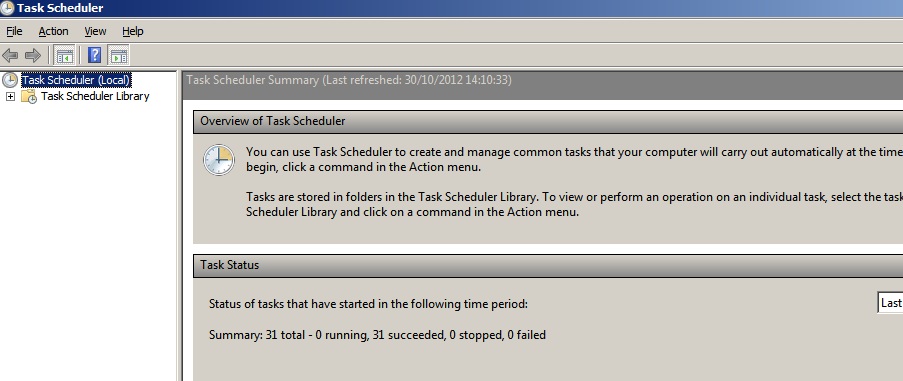
Right click on the Task Scheduler (Local) and select Import task:
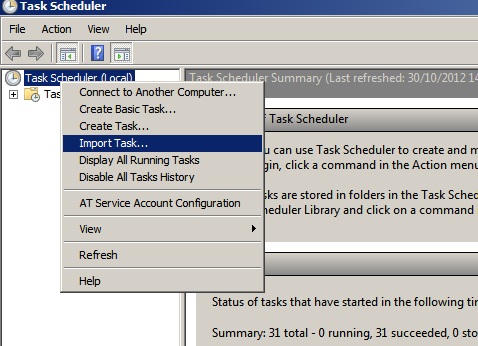
Look for Restart Tomcat.xml and click the 'Open' button.

- the path to the TomcatReset.bat file in Actions tab - the Local User account (administrator) in General tab
You can adjust all settings to suit your needs, but what you have to change is:
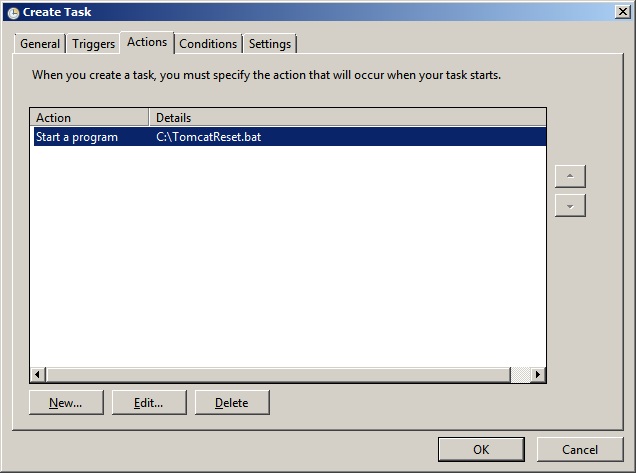
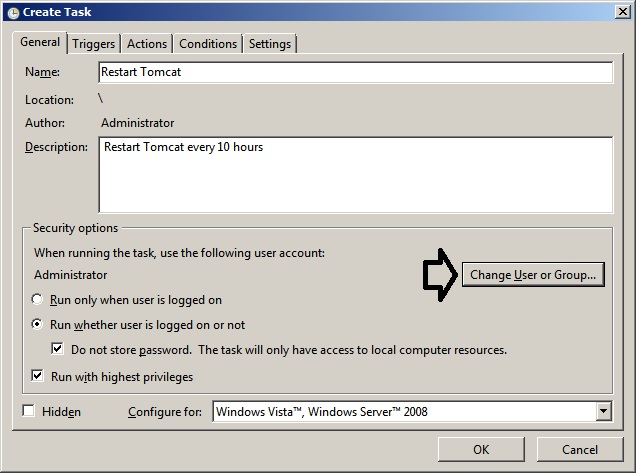
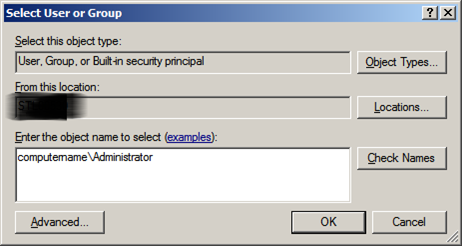
Once you click OK you'll have to enter the Administrator password.
Your Tomcat service should now be working correctly. If you've tried to implement these steps, I'd love to hear your feedback.


-

Erbe
-
Cancel
-
Vote Up
0
Vote Down
-
-
Sign in to reply
-
More
-
Cancel
Comment-

Erbe
-
Cancel
-
Vote Up
0
Vote Down
-
-
Sign in to reply
-
More
-
Cancel
Children