As you know the Interactive Dashboard serves as a highly-customizable workspace, many of you will already be working with customized dashboards but for those of you who are not I would like to provide a bit more information in relation to Interactive Dashboard Gadgets.
I have embedded the Gadget Quick Reference so that you can research their application and usage further. For today I'd like to look at working with the gadget library and demonstrate the List gadget in use.
Library gadgets are predefined by a System Administrator or Info Manager. A normal user can select a library gadget and add it to their dashboard. Once the gadget is on your dashboard, you can customize it to suit your needs.
There are two ways to access the gadget Wizard
1. From the Dashboard tab click on Modify Dashboard
2. Choose to add an existing gadget - library gadget
3. Otherwise add a new gadget
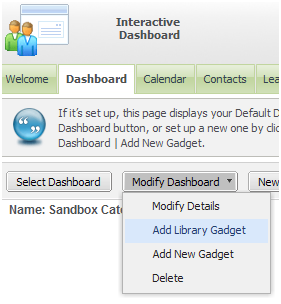
Alternatively:
1. From the Dashboard tab click on Template - Gadget Library
2. Choose to add an existing gadget - library gadget
3. Otherwise click on new to create a new library gadget
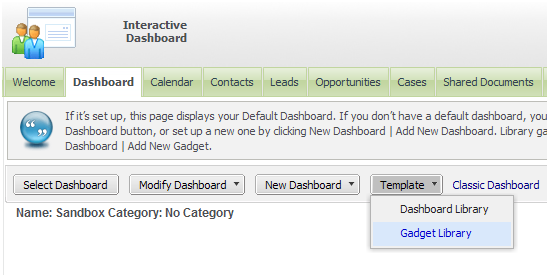
Now that you are happy with how to add or create a gadget let's take a look at List Gadgets:
The List Gadget: is used to add new data sources
You can make new data sources available to you in the gadget wizard by creating new reports, groups, advanced finds, and saved searches in the normal way in CRM.
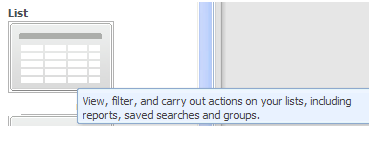
In my example I will focus on working with Groups.
If you wish to work with Groups and the list gadget your group needs to be set up as a dynamic group

Once you have created your group, you can then access the Gadget Wizard and add this group as a List Gadget.

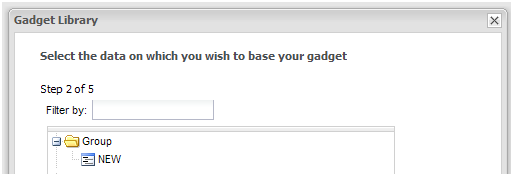
The Wizard will walk you through selecting and formatting the data
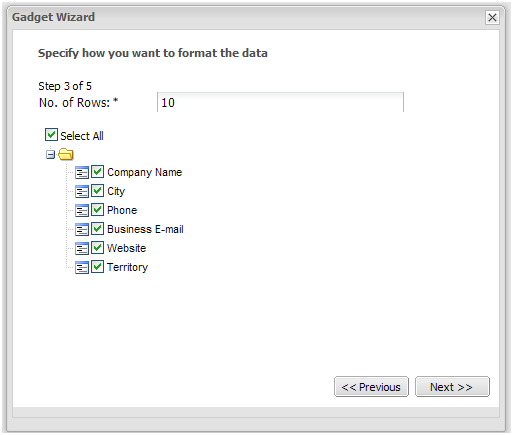
As well as offering you options of what actions you wish to take
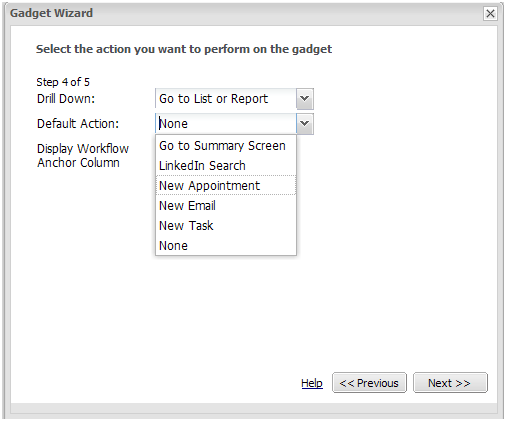
The completed gadget will then appear on your dashboard with hyperlinks to the actions available to you
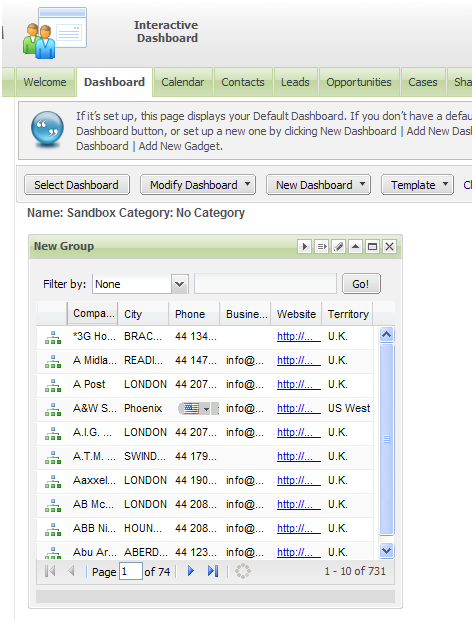
So, hopefully I've demonstrated an easy way to create dynamic groups which you can add as gadgets to the Interactive Dashboard.
If you would like to see other gadgets in practice, please let me know via the comments section and I will put together blogs for these.
|
Gadget |
Description |
|
Calendar Gadget |
Manage your appointments from your dashboard. You can drill into appointments, add quick appointments, scroll through your calendar, and filter by appointment status. |
|
Chart Gadget |
Display a single report chart. You can drill into the associated report search criteria, or run the full report from report chart. |
|
List Gadget |
View, filter, and carry out actions on lists derived from data sources including reports, saved searches, saved advanced finds, and groups. Can be linked to another list or record summary gadget for dynamic scrolling. |
|
Main Menu Item Gadget |
Launch multiple actions, such as Find Quote and New Lead, from a single gadget. |
|
Notification Gadget |
View and drill into notification alerts. |
|
RSS Feed Gadget |
Type or paste the web site address of an RSS feed. |
|
Record Summary Gadget |
View an entity's summary page. Must be linked to a list gadget to display data. |
|
SData Feed Gadget |
View a list of records from an SData feed. To surface a third-party feed, you need to enter the SData schema URL. You can build a Sage CRM feed via the user interface. Can be linked to another SData feed gadget for dynamic scrolling. |
|
Summary Gadget |
Link to multiple lists derived from data sources including reports, saved searches and groups, from a single gadget. Links can be displayed in a list, as icons or as a pipeline. |
|
Task List Gadget |
Manage your tasks. You can drill into a tasks, add a new quick task, filter by task status, and switch between daily, weekly, and monthly task lists. |
|
Web Site Gadget |
Type or paste in a web site address. Note: Not all web sites are compatible with this gadget, for example, web sites which do not allow themselves to be embedded in other pages. An error message is displayed once the gadget is on the dashboard. |

