Sage 50cloud Orders/Quotes Dashboard in Sage CRM
The scenario is a Sales Manager who, as a CRM user, wishes to review Sage Line 50cloud transactions for an upcoming customer meeting. There is now the ability to review both header and line details of these transactions directly from an SData gadget, without the need to leave Sage CRM.
So for this example, Sage 50cloud Sales Orders, Sales Quotes and Sales Order Deliveries can be set up as Interactive Dashboard Gadgets in CRM, as below:
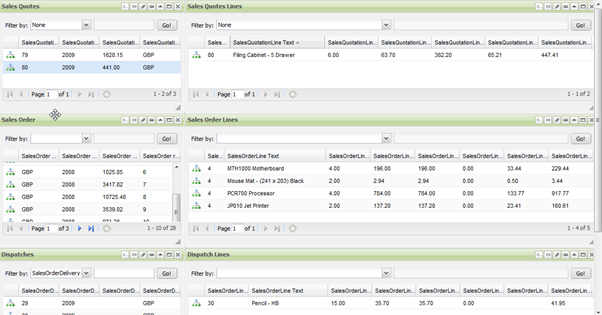
The screenshot above shows what a user of Sage 50cloud requiring basic Orders/Quotes data would see, this "view" will vary of course depending on your Users' requirements .ie it is up to the Admin at the Customer site to decide on what specific Sage 50cloud data they want to pull into SData Gadgets and associated Dashboards.
When a Sales Quote transaction record is highlighted (as in the top left "Sales Quote" gadget above) the corresponding Sales Quote Lines on the right are automatically updated. That is achieved via effective Gadget Linking. This gives this Sales Manager the ability to see information on Pricing and Products for various transactions, all within Sage CRM gadgets, very quickly.
Similarly, Sage 50cloud Sales Order data can be pulled into a Sage CRM gadget. A set of linked gadgets can be created with one gadget representing the header of the Sales Order Document and a second to represent the lines of the Order. Again as the header document is selected, the lines for that particular document are filtered on the right (as you can see for Sales Order #4 above).
This can be repeated for the Sales Order Delivery gadgets also, as shown in the Dispatch and Dispatch Lines gadgets above.
Sage 50cloud Stock Dashboard in Sage CRM
Reviewing the Stock area next, Sage CRM Interactive Dashboards can also be configured in such a way that you can see all data associated with main Stock Codes from Sage Line 50cloud. A warehouse manager has the ability to view this information directly from within Sage CRM.
The "Stock" Gadget on the top of the screenshot below, relates to the Stock Codes and on the bottom we have chosen to include the Sage 50cloud tables: Price List, Prices, Stock Group and UOM.
Some of the functionality possible here are: again Linking Gadgets, the ability to move columns around within the gadgets and being able to go back in and include different columns after Gadget creation.
One example of linking would be to match the "Stock Group" Gadget to the main "Stock" Gadget which could serve to filter the main gadget on the selected Stock Group to ease user selection.
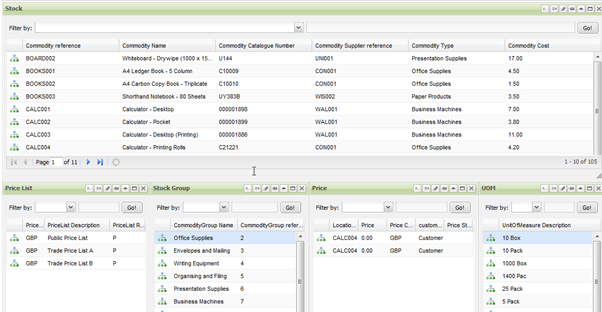
Sage 50cloud Nominals Dashboard in Sage CRM
The next Dashboard shows that Sage 50cloud Nominal Codes can also be brought over to CRM, if a user needs to review the balance associated with each account. This is an extremely useful tool for the financial users working in CRM.
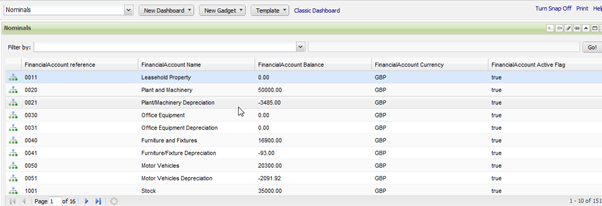
There is also functionality to drill down into Gadgets at this point and review information which has not been surfaced on the main screen(the drill down icon on the left hand side of the screenshot above). This is especially useful in cases where you want to see more information from the Sage 50 data record, and you have the option to drill down some more into an individual data record.
Sage 50cloud Accounts Dashboard in Sage CRM
The Account gadget below is built using the SData List Gadget, Account Details is an example of an SData Record Summary Gadget. The dashboard is setup below to display the recently enhanced SData Gadget Linking functionality. The benefit here is that when an account is selected on the Account Gadget, you can see all the other linked areas updating with information relating to that specific account, as depicted in the Account Details or Bank Account information gadgets below.
The Customer and Supplier accounts are both placed on the same Dashboard (as per the screenshot below) but these can be easily filtered on the field TradingAccountSupplierCustomerFlag to include only one set i.e. Customer or Supplier.

The linked gadgets not only includes essential information such as the Account Code, Currency and Balance from Sage 50cloud but also up-to-date revenue figures of the Account and Credit details. It offers the ability to review the Activity section of the account.
This would be useful to all users of Sage 50cloud as it not only links basic account information but also the transaction detail on the account. For example the purchasing department could use this to check the company's outstanding Balance with a Supplier as easily as an account clerk checking for recent Customer Payments.
The Activity section includes information on the Invoices, Credits and Receipts relating to that specific account. Again we have the ability to drill in and review further information relating to that transaction such as the tax amount and so on in the case of an invoice.
Hope this is a help to those of you who want to pull external data into Sage CRM dashboards.
Remember as well, the real joy of using SData "feeds" is that you can share information in "real-time" between your Business Applications. The examples above demonstrate the type of Sage 50cloud data you can surface in Sage CRM via Interactive Dashboard SData Gadgets.

