Before we start. It is important to make a backup of all files we are editing. As well as having a basic understanding of HTML and CSS coding.
Text editor fonts
You need to edit the following file found - ?:\Program Files\Sage CRM\CRM\WWWRoot\ckeditor\contents.css
The main body fonts are in the first few lines. See example below.
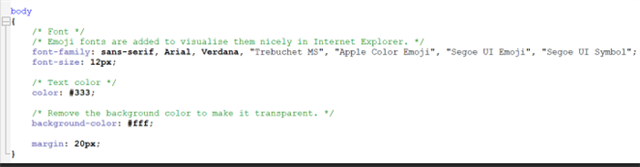
Here is some more details found for editing fonts in text editors in CRM.
Text editor fonts (sagecrm.com).
Changing Font Globalwise in Sage CRM in all Headers, Menus, Body ect
You will need to edit the ergonomic.css file found in CRM\WWWRoot\Themes
Firstly you will need to load all of the font families you want as both .ttf or .woff2 extensions then call to those fonts in the ergonomic.css file.
Around lines 150 you will see the start of the Font-Face section calling to the font-family and the src:

You will need to replace the above with your new font family and where the source of the file is stored in WWWRoot\Themes\Fonts
There is quite a lot of elements you can change the font properties to. So I suggest you take your time to play around and customize it.
Finally, also the SageFont.css file is another file you can see being called to inside the ergonomics.css file. It can be found in WWWRoot\Themes\Fonts .Here you can see the sage branding fonts and the font-family IDs that are being called in the ergonomic.css file.
It is important that font be user with appropriate licensing before changing them within your CRM system.

