Sage CRM has a feature called Button Groups that allow a system administrator to add buttons to System Screens. I have discussed Button Groups in several articles.
- Adding Buttons and Customizing the Email Screens
- Adding Buttons and Customizing the Outbound Call Screens
But not all system screens are accessible using this technique. Two important exceptions to this are the Saved Search screen and the Group Details screen.
This article discusses how to add an extra button to the Saved Search Screen.
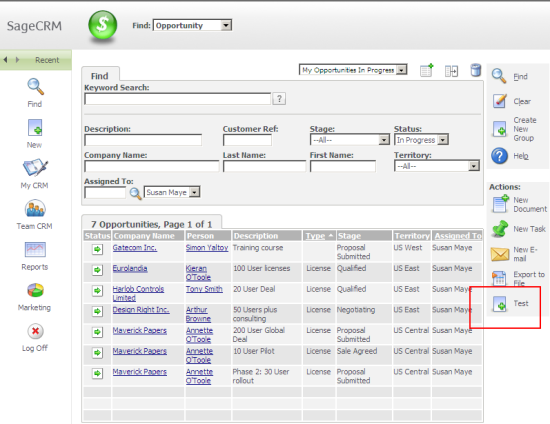
To add a new button you will need to navigate to
Administration -> Advanced Customization -> System Menus
Select the "SavedSearchButtons" Tab Group Name.
Although you can edit this like any other menu choice there are a two points to mention
- The SQL Tab Clause is ignored.
- The selection list shows the names of images from the icons folder
-
- C:\Program Files\Sage\CRM\[installname]\WWWRoot\Themes\Img\[ThemeName]\Icons
- C:\Program Files\Sage\CRM\CRMDPP\WWWRoot\Themes\Img\Color\Icons
but actually the images need to be in the buttons folder
-
- C:\Program Files\Sage\CRM\[installname]\WWWRoot\Themes\Img\[ThemeName]\Buttons
- C:\Program Files\Sage\CRM\CRMDPP\WWWRoot\Themes\Img\Color\Buttons
In order to select an image and have that image display correctly as a button, then the image must exist in both folders.
Context Available to ASP pages
The context available to ASP pages (and .NET extensions) changes according to the search screen and whether a saved search is used.
For example
Find Company
- http://[servername]/[installname]/CustomPages/Test.asp?SID=30356227028747 &F= &J=Test.asp &Key0=19
Find Company using a Saved Search
- http://[servername]/[installname]/CustomPages/Test.asp?SID=35626547728746 &F= &J=Test.asp &Key0=19 &Key25=128
Find Person
- http://[servername]/[installname]/CustomPages/Test.asp?SID=30356227028747 &F= &J=Test.asp &Key0=20
Find Person using a Saved Search
- http://[servername]/[installname]/CustomPages/Test.asp?SID=30356227028747 &F= &J=Test.asp &Key0=20 &Key25=129
Key Values available in Context
The Key0 value within the URLs above indicates which entity is in context. I have written about the Key Values in the article "Long List of Key Values for Sage CRM".
- Key0 = 20 would indicate that the user is in "Find Person" context.
- Key25=129 would indicate that the user has selected the Saved Search of value 129 "My People".
Saved Searches are stored in Meta Data in the custom_reports table. You can read more about Saved Search definitions in the article "Reports, Saved Searches and Groups"

