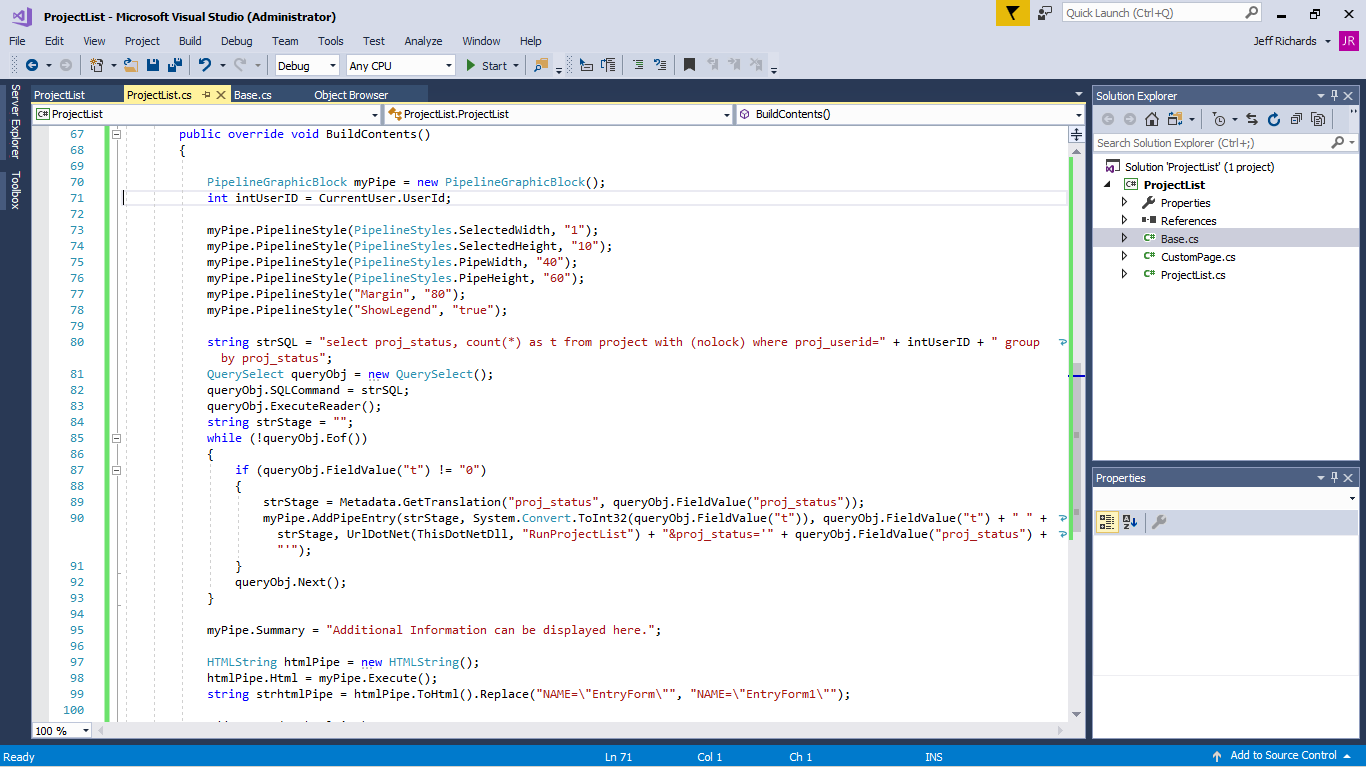Below you can see that I have created a new List Page with a PipeLineGraphic for a Custom Entity.
The List Page has been created using the ListPage specialised class of the .NET API.
You can see the code below.
////////////////////Code Starts//////////////////
using Sage.CRM.WebObject;
using Sage.CRM.Blocks;
using Sage.CRM.Controls;
using Sage.CRM.Data;
using Sage.CRM.Utils;
using Sage.CRM.Graphics;
using Sage.CRM.UI;
namespace ProjectList
{
public class ProjectList : ListPage
{
/* Constructor needs EntityName, ListName, IdField, FilterByField, FilterContext and ScreenName
*/
public ProjectList()
: base("project", "ProjectGrid", "ProjectSearchBox")
{
int iDomKey = Keys[(int)Sage.KeyList.DominantKey];
switch (iDomKey)
{
case 1:
FilterByField = "proj_companyid";
FilterByContextId = (int)Sage.KeyList.CompanyId;
break;
case 2:
FilterByField = "proj_personid";
FilterByContextId = (int)Sage.KeyList.PersonId;
break;
case 4:
FilterByField = "proj_userid";
FilterByContextId = (int)Sage.KeyList.UserId;
break;
case 5:
FilterByField = "proj_channelid";
FilterByContextId = (int)Sage.KeyList.ChannelId;
break;
default:
FilterByField = "proj_userid";
FilterByContextId = (int)Sage.KeyList.UserId;
break;
}
foreach (Entry myEntry in FilterScreen)
{
myEntry.NewLine = true;
myEntry.DefaultValue = null;
myEntry.Required = false;
}
string statusArg = Dispatch.QueryField("proj_status");
if (statusArg!=null)
{
ResultsGrid.Filter = "proj_status=" + statusArg;
}
if (statusArg == "''")
{
ResultsGrid.Filter = "proj_status is null";
}
}
public override void AddNewButton()
{
//base.AddNewButton();
}
public override void BuildContents()
{
PipelineGraphicBlock myPipe = new PipelineGraphicBlock();
int intUserID = CurrentUser.UserId;
myPipe.PipelineStyle(PipelineStyles.SelectedWidth, "1");
myPipe.PipelineStyle(PipelineStyles.SelectedHeight, "10");
myPipe.PipelineStyle(PipelineStyles.PipeWidth, "40");
myPipe.PipelineStyle(PipelineStyles.PipeHeight, "60");
myPipe.PipelineStyle("Margin", "80");
myPipe.PipelineStyle("ShowLegend", "true");
string strSQL = "select proj_status, count(*) as t from project with (nolock) where proj_userid=" + intUserID + " group by proj_status";
QuerySelect queryObj = new QuerySelect();
queryObj.SQLCommand = strSQL;
queryObj.ExecuteReader();
string strStage = "";
while (!queryObj.Eof())
{
if (queryObj.FieldValue("t") != "0")
{
strStage = Metadata.GetTranslation("proj_status", queryObj.FieldValue("proj_status"));
myPipe.AddPipeEntry(strStage, System.Convert.ToInt32(queryObj.FieldValue("t")), queryObj.FieldValue("t") + " " + strStage, UrlDotNet(ThisDotNetDll, "RunProjectList") + " &proj_status='" + queryObj.FieldValue("proj_status") + "'");
}
queryObj.Next();
}
myPipe.Summary = "Additional Information can be displayed here.";
HTMLString htmlPipe = new HTMLString();
htmlPipe.Html = myPipe.Execute();
string strhtmlPipe = htmlPipe.ToHtml().Replace("NAME=\"EntryForm\"", "NAME=\"EntryForm1\"");
AddContent(strhtmlPipe);
base.BuildContents();
}
}
}
////////////////////////Code Ends/////////////////////////
Notes:
- The project uses the ListPage to constructor create the ProjectList.
- The constructor class looks at the context information and the page can be called from either the My CRM or the Team menus.
- The pipelinegraphic will add an additional filter 'proj_status'. When a section of the pipeline is clicked this will be added to the URL and therefore needs to be read using the Dispatch.QueryField() method.
- The pipelinegraphicblock needs to be built ahead of the main ListPage behaviour. This is done by using a BuildContents() override.
- The pipelinegraphicblock was created using one of the snippets provided by the Sage CRM SDK.
- When a pipelinegraphic section is clicked the URL will be changed and the page reloaded with the additional filter information.
- Additional Summary Information can be included by setting the Summary property.
- To avoid the inclusion of the pipelinegraphic creating a duplicate HTML form tag this needs to be removed.
- The pipeline can then be added to the contents of the page and sent to the browser.