Updated: 13 December 2022
Please note this document and all other documents it links to are living documents so will evolve over time as new things are discovered, new functionality is provided, best practises adjusted and/or when I get time to add content; so please make sure you come back and visit this source document often.
Contents
Performance tuning your Sage X3 system: Windows Operating System
General blogs, KB articles, etc.
General notes
Power Management
Navigate to Control Panel, Power Options and check the Power Plan. This is recommended to be set to “High performance”
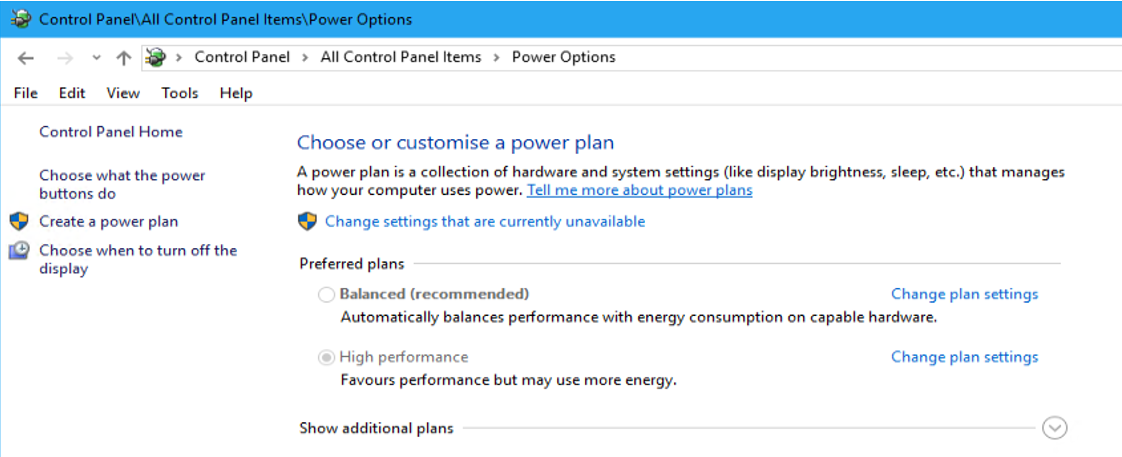
You can also see this setting from the command line using the command “powercfg /list”
This setting can be inhibited by BIOS settings, so also check the BIOS to confirm if this is the case.
If using VMWare, you also need to ensure the Power Management Active Policy is set for “High performance” in the VMWare configuration.
Physical Hard disks
SSD disks need to be optimized and is recommended they are optimized on a regular basis.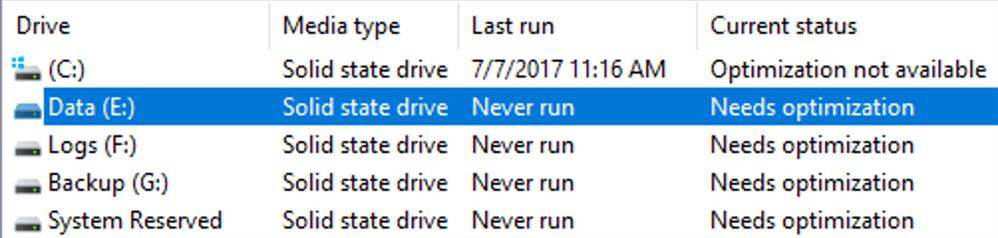
You may wish to schedule this disk optimization to run once a week, for example.
Data to collect
If you are reviewing a system or have an active performance issue, the following information would be useful to gather.
- Are Operating System updates scheduled on the servers
- How often and what time of day
- Is Anti-Virus software installed
- What exclusions have been setup
- When are updates or scans scheduled
- Review appropriate documentation for exclusions:
SQL Server/General:
https://support.microsoft.com/en-us/topic/how-to-choose-antivirus-software-to-run-on-computers-that-are-running-sql-server-feda079b-3e24-186b-945a-3051f6f3a95b
https://docs.microsoft.com/en-us/microsoft-365/security/defender-endpoint/configure-exclusions-microsoft-defender-antivirus?view=o365-worldwide
- What auditing has been configured within operating system (if any) If excessive, can this be draining performance? https://technet.microsoft.com/en-us/library/dd277403.aspx
- What automated jobs are executed through Windows Task Scheduler (other than standard Windows tasks) or any other 3rd party scheduling software. Could there be some heavy duty process running on a schedule? https://msdn.microsoft.com/en-us/library/windows/desktop/aa446802(v=vs.85).aspx
- What backups are taken and on what schedule.
- What other non-Sage X3 software runs on the Sage X3 servers, could these be taking too much resource away from X3 processes? For example: EDM, SEI, Mail Server.
- Gather Windows PerfMon statistics from all the Sage X3 servers if no other monitoring software is available. You can use the scripts located in “..\InvestigationScripts\PowerShell\PerfMon” or manually configure.
General blogs, KB articles, etc.
Monitor Resource Usage (System Monitor) (Microsoft docs)
Monitoring Disk Usage (Microsoft forum article)

