Have you ever wondered where to look for a report? Which report to run? Or what each report code means…
Wonder no more! In this Blog series we will be showing you how to run a report, where you can find your reports and which report codes to use.
Let’s briefly recap the process of running a report in Sage X3, assuming you have your Language settings on English (UK), navigate from the site map to;
Printouts > Printouts > Printouts
From the left list, set the description field to contains and search for a key word that best describes the purpose of the report you are trying to run. E.g Invoice – this will bring up all the reports including invoice in the description.
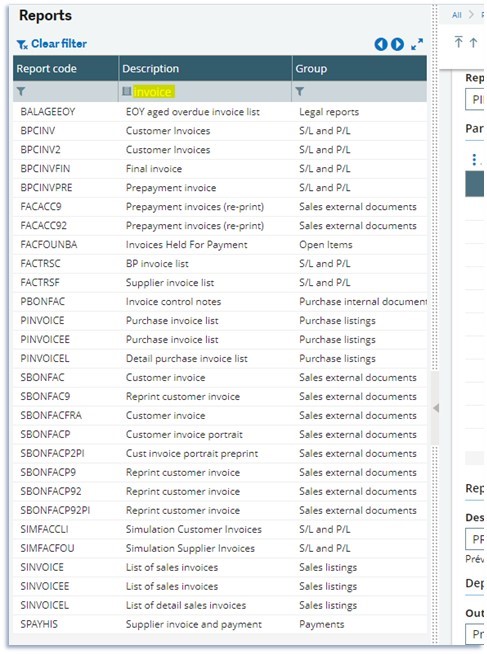
Select the report you would like to run, in the main screen, enter your criteria. This will vary depending on the report you have chosen.
Once you are happy with your criteria, you can select the format in which you would like to print the report. Under report destination, in the destination field, click on the magnifying glass to view your options. Note some reports can only be printed in Excel, while the PREVISU code should be used for PDF reports.
You are now ready to hit the print button. A popup window will appear showing you the progress for your request being printed. This can take up to a couple of minutes depending on the size of the source data being analysed and reported upon. Once complete, the report can either be retrieved from the storage area or downloaded to your desktop.
Now that we are all familiar with how to print reports, let us take a look at the Prints/group menu. If you navigate to;
Printouts > Prints/group
You will find sub-menus for each module within X3, each containing a list of functions or subjects that you would like to extract a report on.

Over the coming months, we will be using this blog series to show you which reports are available in each of those sub menu items, with a description of what the report can be used for and the criteria that will be displayed on each report.
In this edition, we will be focusing on the reports available under the General Accounting option for Financials. Take a look at the table below for more information;
|
Report Code |
Description |
Information displayed |
|---|---|---|
|
A log file showing anomalies that will prevent you from closing each period. An anomaly corresponds to each line |
Company, date range, ledger, anomalies |
|
|
Report is used to print the lists of accounts without transactions for a legal company |
Company, ledger, site(s), date range, account number, account title, account validity dates |
|
|
Report prints details for the simulations, of the matched accounts, in close closed financial years for a company or each BP account |
Company, ledger, site(s), date range, range of control accounts, selection currency, range of BPs, entry posting date. document number, matched entry, debtor/creditor balance, period totals |
|
|
FNLNUMGAP (Missing definitive entries) |
Report showing the missing entries in a journal sequence |
Company, ledger, site(s), date range, selection currency, range of BPs, entry posting date. document number range, document type range |
|
Print the general ledger in two currencies for a legal company or a group of sites (non-legal company) |
Company, ledger currency, selected currency, site(s), date range, account range, selection currency, account C/f amount, entry posting date. document number, debtor/creditor balance, entry status, document type, BP range |
|
|
Report is used to print the auxiliary General Ledger in two currencies for a legal company or a site grouping (non-legal company) |
Company, ledger currency, selected currency, site(s), date range, account range, selection currency, account C/f amount, entry posting date. document number, debtor/creditor balance, entry status, document type, journal number, analytical nature & quantity |
|
|
Report is used to print the list of the accounting lots recorded over a given period for a legal company or a site grouping (non legal company) |
LOT number, journal type, site, posting date, due date, journal, transaction currency, references, LOT status |
|
|
Report is used to print a list of queries for a range of matching codes by control accounts/BPs/Sites |
VAT to declare, matching group, site, type, document number, document date, account, debit/credit amount, tax code, matching letter, matching basis, amount |
|
|
Shows all the accounting entries coming from the Accounting entry generation processing. |
Company, ledger, site(s), account number, BP, accounting date, entry number/name, entry header, entry lines, entry details (list of objects) |
|
|
This report is used to print a checking document on gaps in the sequence numbers of one or several types of accounting journals of a folder. |
Date range, journal type, start journal number, end journal |
For more detail, please click on the Report Codes, this will redirect you to the online help page for the report, or a directory on the online help where you can select the report.
That’s all for this post but keep an eye out for our next edition in this series, where we will be providing details on the reports available in the Fixed Assets prints group.

