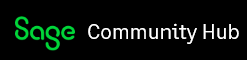I have just updated my Sage Corporation Tax. Once it had finished it came up with an error saying that the SQL server would no longer be supported from July 2022 and to update it. It referred me to Help Centre article 18150, but I can't find any reference to this online?
Practice Products
Welcome to the Sage Practice Products Support Group on Community Hub! Available 24/7, the forums are a great place to ask and answer product questions, as well as share tips and tricks with Sage peers, partners, and pros.
Sage Corporation Tax General Discussion
Article 18150 SQL server