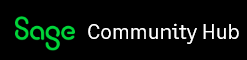I was told by someone in support that I can't sort the information in the reports by the document's date, only by the Transcation date... This is a big problem for me, for reasons out of my control I have missing invoices from last year, documents that I have to add to customers module or suppliers that are from different months. In a perfect world you have everything in the month that the document belongs but this doesn't always happen so I need flexibility. Is there a way to sort the information, for example in a statement, order invoices by date?
Sage 50 Accounts
Welcome to the Sage 50 Accounts UKI Support Group on Community Hub! Available 24/7, the forums are a great place to ask and answer product questions, as well as share tips and tricks with Sage peers, partners, and pros.
General Discussion UK
Sort information in reports