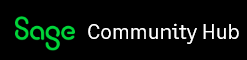When I try and reconcile the bank, I get the error message "Report Designer was unable to generate the report: Access to the path 'C:\PROGRAMDATA\SAGE\ACCOUNTS\2018\COMPANY.000\ATTACHMENTS\Nominal\1200\Statements\1200 2019-04-03 01.pdf' is denied"
Sage 50 Accounts
Welcome to the Sage 50 Accounts UKI Support Group on Community Hub! Available 24/7, the forums are a great place to ask and answer product questions, as well as share tips and tricks with Sage peers, partners, and pros.
General Discussion UK
Report designer error