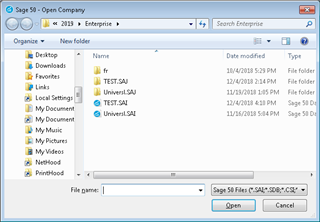I recently installed Sage 50 Canadian on my work laptop, set up everything with my Sage account, but when I click to open the program, the "select a file" pop up comes up. I've never used Sage on this computer. We removed the application completely from my laptop, and re-installed it, and still doing the same thing. I need to access the file that has our company's info/data base. What should I do from here?
Sage 50 Canada
Welcome to the Sage 50 Canada Support Group on Community Hub! Available 24/7, the Forums are a great place to ask and answer product questions, as well as share tips and tricks with Sage peers, partners, and pros.
General Discussion
Installed Sage 50 2019 on my brand new lap top. and the select file keeps popping up when I try to open the program